How do I add a Email Template?
1.
Login to your account using the username and password provided.
2.
Hover over the Masters tab.

3.
Hover over the Master Types tab and Click on the Open Queries tab.

4.
Select any Maintenance Control Centre related row.

5.
Hover on the Controls and Click on Email Template option. It will open a new window.
NOTE: Controls button will become active only when any Maintenance Control Centre row has been selected.
NOTE: Controls button will become active only when any Maintenance Control Centre row has been selected.
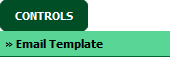
6.
Select client from the list.

7.
Click on the ADD button. It will open a new window.

8.
Select Client, Template Title and Fill other relevant details.
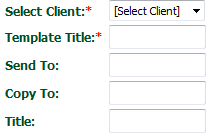
9.
Click on the SAVE CONTENT button. It will open a new window.
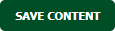
10.
Click on the SAVE TEMPLATE button.
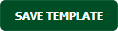
11.
It will show you Popup window. Click on the OK button.
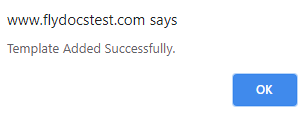
How do I edit a Email Template?
1.
Login to your account using the username and password provided.
2.
Hover over the Masters tab.

3.
Hover over the Master Types tab and Click on the Open Queries tab.

4.
Select any Maintenance Control Centre related row.

5.
Hover on the Controls and Click on Email Template option. It will open a new window.
NOTE: Controls button will become active only when any Maintenance Control Centre row has been selected.
NOTE: Controls button will become active only when any Maintenance Control Centre row has been selected.
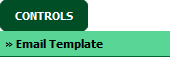
6.
Select client from the list. It will load template list in a grid.

7.
Select Email Template from the grid which you want to edit.

8.
Click on EDIT button. It will open new Window.

9.
Select Client, Template Title and Fill other relevant details.
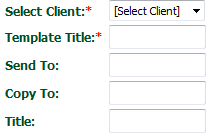
10.
Click on the SAVE CONTENT button. It will open a new window.
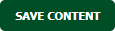
11.
Click on the SAVE TEMPLATE button.
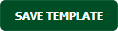
12.
It will show you Popup window. Click on the OK button.
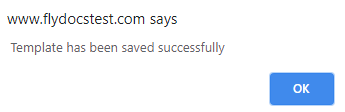
How do I delete a Email Template?
1.
Login to your account using the username and password provided.
2.
Hover over the Masters tab.

3.
Hover over the Master Types tab and Click on the Open Queries tab.

4.
Select any Maintenance Control Centre related row.

5.
Hover on the Controls and Click on Email Template option. It will open a new window.
NOTE: Controls button will become active only when any Maintenance Control Centre row has been selected.
NOTE: Controls button will become active only when any Maintenance Control Centre row has been selected.
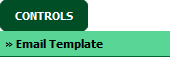
6.
Select client from the list. It will load template list in a grid.

7.
Select Email Template from the grid which you want to delete.

8.
Click on DELETE button.

9.
It will show you Popup window. Click on the OK button.
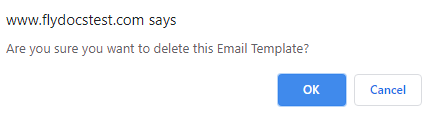
10.
It will again show you Popup window. Click on the OK button.
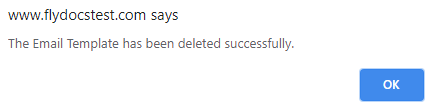
1.
Login to your account using the username and password provided.
2.
Hover over the Masters tab.

3.
Hover over the Master Types tab and Click on the Open Queries tab.

4.
Select any Maintenance Control Centre related row.

5.
Hover on the Controls and Click on Email Template option. It will open a new window.
NOTE: Controls button will become active only when any Maintenance Control Centre row has been selected.
NOTE: Controls button will become active only when any Maintenance Control Centre row has been selected.
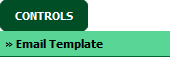
6.
Click on AUDIT TRAIL button. It will open Audit Trail in a new window.
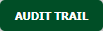
7.
Select filter types to filter Audit Trail Report. Like filter by keyword, filter by operations, filter by date, filter by client etc.
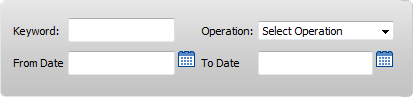
8.
Click on FILTER button to filter Audit Trail report. It will show filtered data into grid.

1.
Login to your account using the username and password provided.
2.
Hover over the Masters tab.

3.
Hover over the Master Types tab and Click on the Open Queries tab.

4.
Select any Maintenance Control Centre related row.

5.
Hover on the Controls and Click on Email Template option. It will open a new window.
NOTE: Controls button will become active only when any Maintenance Control Centre row has been selected.
NOTE: Controls button will become active only when any Maintenance Control Centre row has been selected.
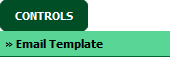
6.
Click on AUDIT TRAIL button. It will open Audit Trail in a new window.
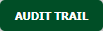
7.
Select filter types to filter Audit Trail Report. Like filter by keyword, filter by operations, filter by date, filter by client etc.
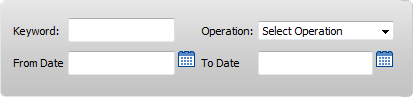
8.
Click on EXPORT button.

9.
It will show you Popup asking whether you want to open or save file.

Note:- If you do not see this option appear it is due to access restrictions for your user account. please contact an administrator.
.png?height=120&name=flydocs@2x%20(2).png)