- Help Center
- Commercial Management
- Mid Term Inspection Centre
-
Home
-
Login
-
Fleet Management
- Search
- Engine Centre / Engine Module Fleet
- Aircraft Centre / Aircraft Utilisation
- Maintenance Control Centre / Manage By Date
- Repair Centre
- Reports
- Current Status
- APU Centre / APU Utilisation
- Repairs
- Link to Inventory
- Engine Centre / Engine Move Management
- Asset History
- Aircraft Centre(Sublinks)
- Maintenance Control Centre / Manage By Asset
- Document Management Centre / Manage Internal Documentation(Listing View)
- APU Centre / APU Fleet Status / APU History
- Maintenance Control Centre(Audit View)
- Components Centre / Goods in
- Document Management Centre / Manage Internal Documentation(Audit View)
- Controls
- Engine Centre(Sublinks)
- Delivery Bible/Delivery Binder/Records Library/Tech Link
- Document Management Centre / Manage Master Documentation
- Engine Centre / Engine Module Fleet / Engine Module History
- Engine Centre / Engine Fleet Status / Engine History
- Maintenance Control Centre(Listing View)
- Compile Files
- Return Project Management
- Aircraft Centre / Aircraft Fleet Status
- Structures
- Engine Centre / Engine Utilisation
- Aircraft Centre / Aircraft Fleet Status / Maintenance History
- APU Centre(Sublinks)
- APU Centre / APU Fleet Status
- Engine Centre / Engine Fleet Status
- Maintenance Control Centre / Manage By Document Type
-
Lifecycle Asset Management
- Portfolio
- Lease Terms
- Maintenance Intervals
- Maintenance Events
- LLP Management
- Redelivery Details
- Company Masters
- AM Inbox
- Exceptions To Acceptance
- Archived Users
- Type Master
- Sub Lease
- Events of Default
- Live Users
- Lease Options
- Delivery Details
- Roles Management
- Lease Management
- Users
- Organisation Masters
- Lease Rates History
- Operational Data Masters
- Thrust Reverser
- General
- Thurst Reverser
- Transaction History
- Master Approval
- Redelivery Conditions
- Control
- Utilisation
- Manage
-
Latest enhancements and updates
-
Search
-
FSCC
-
Reports
-
FAQs
-
Commercial Management
-
Masters
- Aircraft Diagram
- Return Conditions
- Transaction Documents Templates
- Delivery Bible Template
- Watermark Templates
- API Centre
- Repair Diagram Management
- Landing Gear
- Project Templates
- Authorisations and Training Records
- Technical Specification Templates
- flysearch Settings
- Contract Management
- Repair Configuration
- Master Submenu
- Category Master
- Master Types
- flysearch Types
- Export Management
- Master Internal Files
- ATA Codes
- Reason for Archive
- flydoc Templates
- Milestones
- Companies
- Manage Status List
- Document Groups
- Airworthiness Review Templates
- APU
- Mid Term Inspection Templates
- Base Location
-
Clients
-
Project Management
-
Tools
-
Users
-
Technical Management
-
Support
How do I copy documents within MTI?
Table of Contents :
How do I copy documents within MTI?
1.
Login to your account using the username and password provided.
2.
Hover over the Commercial Management tab.
3.
Hover over the Asset Management Centre tab and Click on the Mid-term Inspections tab.
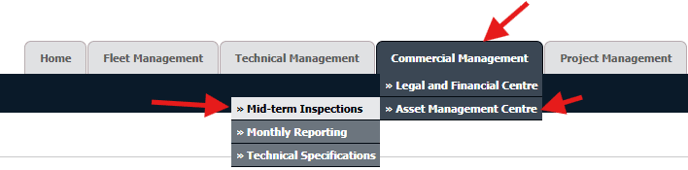
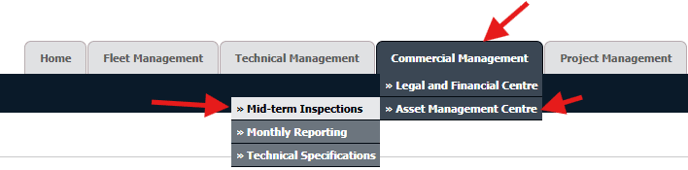
4.
Click on the view icon. It will open a new window.

5.
Go to record that you want to access from grid.
Go to Check List column and Check for the below step.
Go to Check List column and Check for the below step.
- If "Check List" is No , Click on view icon from grid. It will open a new window. (Check List is No: Jump to step 7 ).
- If "Check List" is Yes , Click on view icon from grid. It will open a new window. (Check List is Yes: Jump to step 6 ).
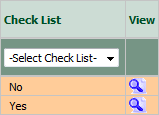
6.
Once new window is open, Go to end of the record that you want to access and Click on the view icon. It will open a new window.

7.
In the new window, select documents that you want to copy.
8.
Go to the top and Select attach type "Attach to Mid term Inspection" to copy the documents within MTI.

9.
Hover over the Manage Documents button and Select the Copy option in dropdown. It will open new Window
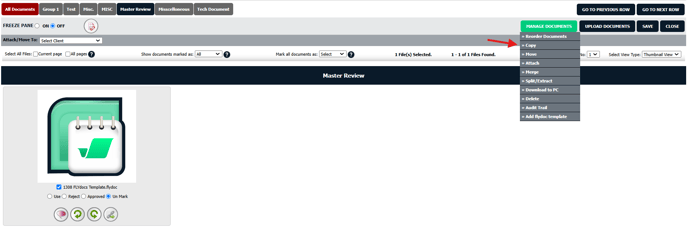
In a new window need to select the desired row where we need to copy the documents as shown under.
Once done click on COPY button available to top right corner of page.
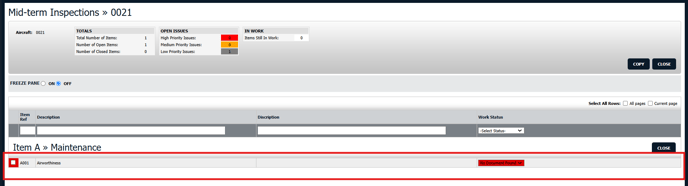
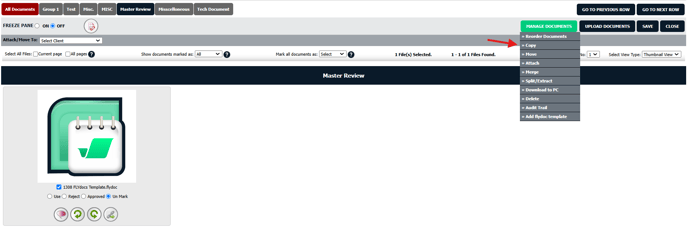
In a new window need to select the desired row where we need to copy the documents as shown under.
Once done click on COPY button available to top right corner of page.
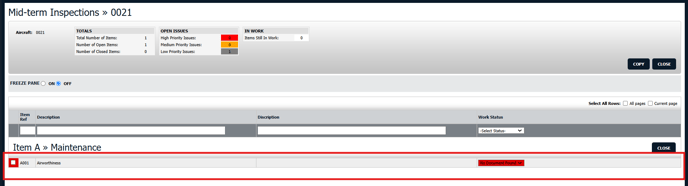
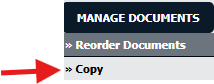
10.
It will show you Popup window. Click on the OK button.
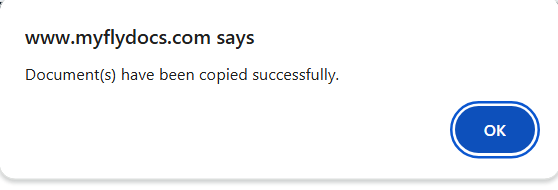
Note:- If you do not see this option appear it is due to access restrictions for your user account. please contact an administrator.
.png?height=120&name=flydocs@2x%20(2).png)