- Help Center
- Masters
- flysearch Settings
-
Home
-
Login
-
Fleet Management
- Search
- Engine Centre / Engine Module Fleet
- Aircraft Centre / Aircraft Utilisation
- Maintenance Control Centre / Manage By Date
- Repair Centre
- Reports
- Current Status
- APU Centre / APU Utilisation
- Repairs
- Link to Inventory
- Engine Centre / Engine Move Management
- Asset History
- Aircraft Centre(Sublinks)
- Maintenance Control Centre / Manage By Asset
- Document Management Centre / Manage Internal Documentation(Listing View)
- APU Centre / APU Fleet Status / APU History
- Maintenance Control Centre(Audit View)
- Components Centre / Goods in
- Document Management Centre / Manage Internal Documentation(Audit View)
- Controls
- Engine Centre(Sublinks)
- Delivery Bible/Delivery Binder/Records Library/Tech Link
- Document Management Centre / Manage Master Documentation
- Engine Centre / Engine Module Fleet / Engine Module History
- Engine Centre / Engine Fleet Status / Engine History
- Maintenance Control Centre(Listing View)
- Compile Files
- Return Project Management
- Aircraft Centre / Aircraft Fleet Status
- Structures
- Engine Centre / Engine Utilisation
- Aircraft Centre / Aircraft Fleet Status / Maintenance History
- APU Centre(Sublinks)
- APU Centre / APU Fleet Status
- Engine Centre / Engine Fleet Status
- Maintenance Control Centre / Manage By Document Type
-
Lifecycle Asset Management
- Portfolio
- Lease Terms
- Maintenance Intervals
- Maintenance Events
- LLP Management
- Redelivery Details
- Company Masters
- AM Inbox
- Exceptions To Acceptance
- Archived Users
- Type Master
- Sub Lease
- Events of Default
- Live Users
- Lease Options
- Delivery Details
- Roles Management
- Lease Management
- Users
- Organisation Masters
- Lease Rates History
- Operational Data Masters
- Thrust Reverser
- General
- Thurst Reverser
- Transaction History
- Master Approval
- Redelivery Conditions
- Control
- Utilisation
- Manage
-
Latest enhancements and updates
-
Search
-
FSCC
-
Reports
-
FAQs
-
Commercial Management
-
Masters
- Aircraft Diagram
- Return Conditions
- Transaction Documents Templates
- Delivery Bible Template
- Watermark Templates
- API Centre
- Repair Diagram Management
- Landing Gear
- Project Templates
- Authorisations and Training Records
- Technical Specification Templates
- flysearch Settings
- Contract Management
- Repair Configuration
- Master Submenu
- Category Master
- Master Types
- flysearch Types
- Export Management
- Master Internal Files
- ATA Codes
- Reason for Archive
- flydoc Templates
- Milestones
- Companies
- Manage Status List
- Document Groups
- Airworthiness Review Templates
- APU
- Mid Term Inspection Templates
- Base Location
-
Clients
-
Project Management
-
Tools
-
Users
-
Technical Management
-
Support
How do I manage Work Statuses in FLYsearch Settings?
How do I add Work Status in FLYsearch Settings?
1.
Login to your account using the username and password provided.
2.
Hover over the Master tab then Hover over the FLYsearch Management and Click on FLYsearch Settings tab.
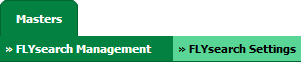
3.
Select Client, Centre and Other required tabs from list. It will load data in to grid.

4.
Select Sub Tab from grid where you want to add Work Statuses.

5.
Click on ADD button.

6.
Select Work Statuses from list.
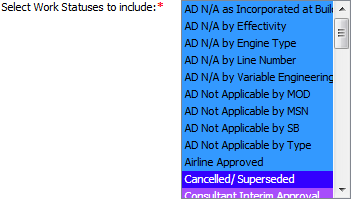
7.
Click on SAVE button.

How do I edit Work Status in FLYsearch Settings?
1.
Login to your account using the username and password provided.
2.
Hover over the Master tab then Hover over the FLYsearch Management and Click on FLYsearch Settings tab.
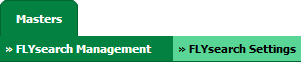
3.
Select Client, Centre and Other required tabs from list. It will load data in to grid.

4.
Select Sub Tab from grid for which you want to edit Work Statuses.

5.
Click on the EDIT button on the right side of the page.

6.
Select Work Statuses from list.
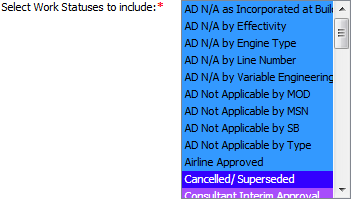
7.
Click on SAVE button.

How do I delete Work Status in FLYsearch Settings?
1.
Login to your account using the username and password provided.
2.
Hover over the Master tab then Hover over the FLYsearch Management and Click on FLYsearch Settings tab.
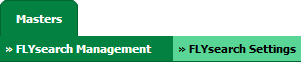
3.
Select Client, Centre and Other required tabs from list. It will load data in to grid.

4.
Select Work Status row from the grid that you want to delete.

5.
Click on the DELETE button on the right side of the page.

6.
It will show you Popup message. Click on OK button.
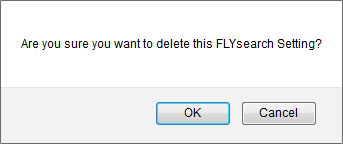
.png?height=120&name=flydocs@2x%20(2).png)