Table of Contents :
- How do I access the Current Status Master Report?
- How do I generate chart?
- How do I Export Current Status Master Report?
- How do I view separate chart based on Various CS Tabs?
- How do I print Dashboard Analytics in Current Status Master Report?
- How do I export Dashboard Analytics in Current Status Master Report?
- How do I export various charts based on Current Approval Status along with Dashboard Analytics?
How do I access the Current Status Master Report?
1.
Login to your account using the username and password provided.
2.
Hover over the Fleet Management tab and Click on Aircraft Centre Tab.
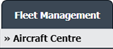
3.
Scroll down and Select record you wish to view.

4.
Hover on the Current Status and Select any Current Status compliance from dropdown options. It will open a new window.
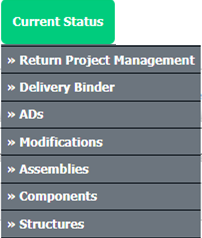
5.
Hover over the REPORTS dropdown and Click on the Current Status Master Report option. It will open a new window.

1.
Login to your account using the username and password provided.
2.
Hover over the Fleet Management tab and Click on Aircraft Centre Tab.
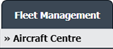
3.
Scroll down and Select record you wish to view.

4.
Hover on the Current Status and Select any Current Status compliance from dropdown options. It will open a new window.
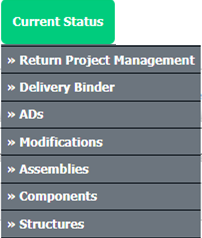
5.
Hover over the REPORTS dropdown and Click on the Current Status Master Report option. It will open a new window.

6.
Once Current Status Master Report page is open, go to bottom right of the page and click on VIEW DASHBOARD button to generate chart.
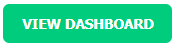
How do I Export Current Status Master Report?
1.
Login to your account using the username and password provided.
2.
Hover over the Fleet Management tab and Click on Aircraft Centre Tab.
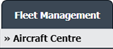
3.
Scroll down and Select record you wish to view.

4.
Hover on the Current Status and Select any Current Status compliance from dropdown options. It will open a new window.
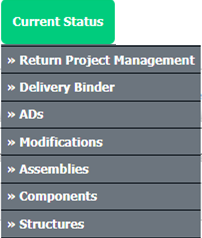
5.
Hover over the REPORTS dropdown and Click on the Current Status Master Report option. It will open a new window.

6.
In the new window, Click on EXPORT button. It will ask you to download Export file in the popup.

How do I view separate chart based on Various CS Tabs?
1.
Login to your account using the username and password provided.
2.
Hover over the Fleet Management tab and Click on Aircraft Centre Tab.
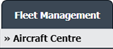
3.
Scroll down and Select record you wish to view.

4.
Hover on the Current Status and Select any Current Status compliance from dropdown options. It will open a new window.
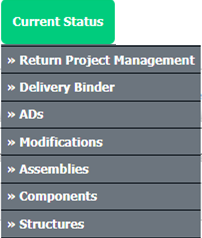
5.
Hover over the REPORTS dropdown and Click on the Current Status Master Report option. It will open a new window.

6.
Once Current Status Master Report page is open, go to bottom right of the page and click on VIEW DASHBOARD button to generate chart.
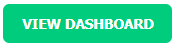
7.
Once "CURRENT APPROVAL STATUS" chart is generate, Click on VIEW button below the chart to show various chart based on CS Tabs.

How do I print Dashboard Analytics in Current Status Master Report?
1.
Login to your account using the username and password provided.
2.
Hover over the Fleet Management tab and Click on Aircraft Centre Tab.
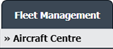
3.
Scroll down and Select record you wish to view.

4.
Hover on the Current Status and Select any Current Status compliance from dropdown options. It will open a new window.
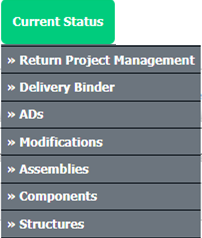
5.
Hover over the REPORTS dropdown and Click on the Current Status Master Report option. It will open a new window.

6.
Once Current Status Master Report page is open, go to bottom right of the page and click on VIEW DASHBOARD button to generate chart.
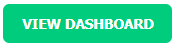
7.
Once "CURRENT APPROVAL STATUS" chart is generate, Click on PRINT button. It will allow you to Print CSMR Report and CSMR Chart.

How do I export Dashboard Analytics in Current Status Master Report?
1.
Login to your account using the username and password provided.
2.
Hover over the Fleet Management tab and Click on Aircraft Centre Tab.
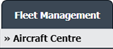
3.
Scroll down and Select record you wish to view.

4.
Hover on the Current Status and Select any Current Status compliance from dropdown options. It will open a new window.
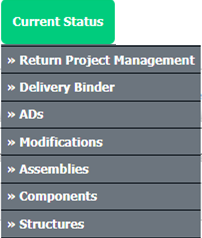
5.
Hover over the REPORTS dropdown and Click on the Current Status Master Report option. It will open a new window.

6.
Once Current Status Master Report page is open, go to bottom right of the page and click on View Dashboard button to generate chart.
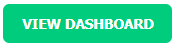
7.
Click on EXPORT button.

8.
It will show you Popup asking whether you want to open or save file.

How do I export various charts based on Current Approval Status along with Dashboard Analytics?
1.
Login to your account using the username and password provided.
2.
Hover over the Fleet Management tab and Click on Aircraft Centre Tab.
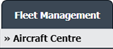
3.
Scroll down and Select record you wish to view.

4.
Hover on the Current Status and Select any Current Status compliance from dropdown options. It will open a new window.
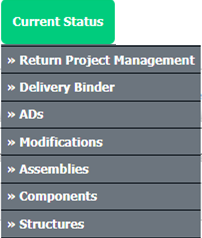
5.
Hover over the REPORTS dropdown and Click on the Current Status Master Report option. It will open a new window.

6.
Once Current Status Master Report page is open, go to bottom right of the page and click on View Dashboard button to generate chart.
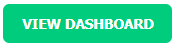
7.
Click on VIEW button. It will load another Charts in same window.

8.
Click on EXPORT button.

9.
It will show you Popup asking whether you want to open or save file.

Note:- If you do not see this option appear it is due to access restrictions for your user account. please contact an administrator.
.png?height=120&name=flydocs@2x%20(2).png)