- Help Center
- Project Management
- Special Projects Centre
-
Home
-
Login
-
Fleet Management
- Search
- Engine Centre / Engine Module Fleet
- Aircraft Centre / Aircraft Utilisation
- Maintenance Control Centre / Manage By Date
- Repair Centre
- Reports
- Current Status
- APU Centre / APU Utilisation
- Repairs
- Link to Inventory
- Engine Centre / Engine Move Management
- Asset History
- Aircraft Centre(Sublinks)
- Maintenance Control Centre / Manage By Asset
- Document Management Centre / Manage Internal Documentation(Listing View)
- APU Centre / APU Fleet Status / APU History
- Maintenance Control Centre(Audit View)
- Components Centre / Goods in
- Document Management Centre / Manage Internal Documentation(Audit View)
- Controls
- Engine Centre(Sublinks)
- Delivery Bible/Delivery Binder/Records Library/Tech Link
- Document Management Centre / Manage Master Documentation
- Engine Centre / Engine Module Fleet / Engine Module History
- Engine Centre / Engine Fleet Status / Engine History
- Maintenance Control Centre(Listing View)
- Compile Files
- Return Project Management
- Aircraft Centre / Aircraft Fleet Status
- Structures
- Engine Centre / Engine Utilisation
- Aircraft Centre / Aircraft Fleet Status / Maintenance History
- APU Centre(Sublinks)
- APU Centre / APU Fleet Status
- Engine Centre / Engine Fleet Status
- Maintenance Control Centre / Manage By Document Type
-
Lifecycle Asset Management
- Portfolio
- Lease Terms
- Maintenance Intervals
- Maintenance Events
- LLP Management
- Redelivery Details
- Company Masters
- AM Inbox
- Exceptions To Acceptance
- Archived Users
- Type Master
- Sub Lease
- Events of Default
- Live Users
- Lease Options
- Delivery Details
- Roles Management
- Lease Management
- Users
- Organisation Masters
- Lease Rates History
- Operational Data Masters
- Thrust Reverser
- General
- Thurst Reverser
- Transaction History
- Master Approval
- Redelivery Conditions
- Control
- Utilisation
- Manage
-
Latest enhancements and updates
-
Search
-
FSCC
-
Reports
-
FAQs
-
Commercial Management
-
Masters
- Aircraft Diagram
- Return Conditions
- Transaction Documents Templates
- Delivery Bible Template
- Watermark Templates
- API Centre
- Repair Diagram Management
- Landing Gear
- Project Templates
- Authorisations and Training Records
- Technical Specification Templates
- flysearch Settings
- Contract Management
- Repair Configuration
- Master Submenu
- Category Master
- Master Types
- flysearch Types
- Export Management
- Master Internal Files
- ATA Codes
- Reason for Archive
- flydoc Templates
- Milestones
- Companies
- Manage Status List
- Document Groups
- Airworthiness Review Templates
- APU
- Mid Term Inspection Templates
- Base Location
-
Clients
-
Project Management
-
Tools
-
Users
-
Technical Management
-
Support
How do I Add Edit Archive & Map projects in Special Projects Cent...
How do I add a project in Special Projects Centre?
1.
Login to your account using the username and password provided.
2.
Hover over the Project Management tab.
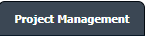
3.
Click on Special Projects Centre in the drop down.

4.
Click on ADD button.

5.
Add the data in the field which is show in the top of the left page.

6.
Once you add the data click on SAVE button.

How do I edit a Project in Special projects Centre?
1.
Login to your account using the username and password provided.
2.
Hover over the Project Management tab.

3.
Click on Special Projects Centre in the drop down.

4.
Select the row which you want to edited.

5.
Click on EDIT button.

6.
Chnage the data in the field which is show in the top of the left page.

7.
Onces you edit the data click on SAVE button.

How do I archive the project in Special project centre?
1.
Login to your account using the username and password provided.
2.
Hover over the Project Management tab.
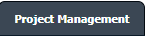
3.
Click on Special Projects Centre in the drop down.

4.
Select the row which you want to archive.

5.
Click on ARCHIVE button.

6.
Click on Ok button in the popup.
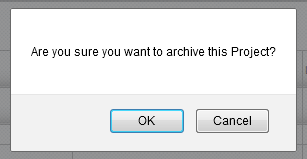
How do I map MID to Special projects Centre?
1.
Login to your account using the username and password provided.
2.
Hover over the Master tab.

3.
Click on Master Internal File in the drop down.

4.
Select the row which you want to map.

5.
Click on EDIT button.

6.
Change the status for 'Enable Project Management' No to Yes.

7.
Click on SAVE button.

.png?height=120&name=flydocs@2x%20(2).png)