1.
Login to your account using the username and password provided.
2.
Hover over the Reports and Click on Current Logged in User Report. It will open Current Logged in User Report.
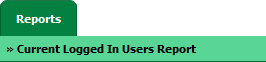
3.
Go to Report Type list and Click on Daily Report from list. It will open Daily Report into grid.
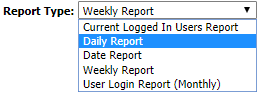
4.
Select date, Client and other relevant details.
Note: Select Date field will be defaulted to the current date.
Note: Select Date field will be defaulted to the current date.

5.
Click on the FILTER REPORT button. It will load data into grid.
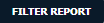
How do I view Chart for Daily Report?
1.
Login to your account using the username and password provided.
2.
Hover over the Reports and Click on Current Logged in User Report. It will open Current Logged in User Report.
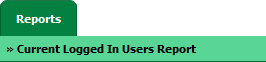
3.
Go to Report Type list and Click on Daily Report from list. It will open Daily Report into grid.
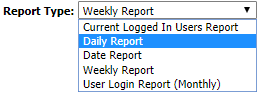
4.
Select Chart Type from the list.
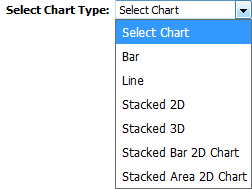
5.
Click on CHART VIEW button. It will load Chart in bottom section.
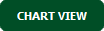
How do I export Chart for Daily Report?
1.
Login to your account using the username and password provided.
2.
Hover over the Reports and Click on Current Logged in User Report. It will open Current Logged in User Report.
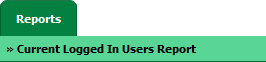
3.
Go to Report Type list and Click on Daily Report from list. It will open Daily Report into grid.
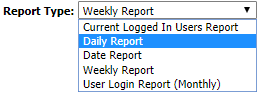
4.
Select Chart Type from the list.
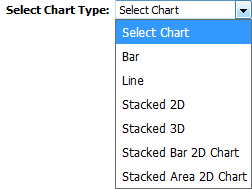
5.
Click on CHART VIEW button. It will load Chart in bottom section.
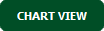
6.
Click on the Export Chart button.

7.
It will show you Popup asking whether you want to open or save file.

How do I view Daily Report for the Main Client User/FLYdocs User/Third Party User?
1.
Login to your account using the username and password provided.
2.
Hover over the Reports and Click on Current Logged in User Report. It will open Current Logged in User Report.
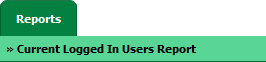
3.
Go to Report Type list and Click on Daily Report from list. It will open Daily Report into grid.
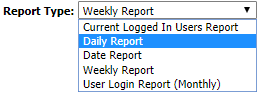
4.
Select date, Client and User Type.
Note: Select Date field will be defaulted to the current date.
Note: Select Date field will be defaulted to the current date.

5.
Click on the FILTER REPORT button. It will load data into grid.
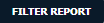
Note: - If you do not see this option appear it is due to access restrictions for your user account. please contact an administrator.
.png?height=120&name=flydocs@2x%20(2).png)