- Help Center
- Fleet Management
- Controls
-
Home
-
Login
-
Fleet Management
- Search
- Engine Centre / Engine Module Fleet
- Aircraft Centre / Aircraft Utilisation
- Maintenance Control Centre / Manage By Date
- Repair Centre
- Reports
- Current Status
- APU Centre / APU Utilisation
- Repairs
- Link to Inventory
- Engine Centre / Engine Move Management
- Asset History
- Aircraft Centre(Sublinks)
- Maintenance Control Centre / Manage By Asset
- Document Management Centre / Manage Internal Documentation(Listing View)
- APU Centre / APU Fleet Status / APU History
- Maintenance Control Centre(Audit View)
- Components Centre / Goods in
- Document Management Centre / Manage Internal Documentation(Audit View)
- Controls
- Engine Centre(Sublinks)
- Delivery Bible/Delivery Binder/Records Library/Tech Link
- Document Management Centre / Manage Master Documentation
- Engine Centre / Engine Module Fleet / Engine Module History
- Engine Centre / Engine Fleet Status / Engine History
- Maintenance Control Centre(Listing View)
- Compile Files
- Return Project Management
- Aircraft Centre / Aircraft Fleet Status
- Structures
- Engine Centre / Engine Utilisation
- Aircraft Centre / Aircraft Fleet Status / Maintenance History
- APU Centre(Sublinks)
- APU Centre / APU Fleet Status
- Engine Centre / Engine Fleet Status
- Maintenance Control Centre / Manage By Document Type
-
Lifecycle Asset Management
- Portfolio
- Lease Terms
- Maintenance Intervals
- Maintenance Events
- LLP Management
- Redelivery Details
- Company Masters
- AM Inbox
- Exceptions To Acceptance
- Archived Users
- Type Master
- Sub Lease
- Events of Default
- Live Users
- Lease Options
- Delivery Details
- Roles Management
- Lease Management
- Users
- Organisation Masters
- Lease Rates History
- Operational Data Masters
- Thrust Reverser
- General
- Thurst Reverser
- Transaction History
- Master Approval
- Redelivery Conditions
- Control
- Utilisation
- Manage
-
Latest enhancements and updates
-
Search
-
FSCC
-
Reports
-
FAQs
-
Commercial Management
-
Masters
- Aircraft Diagram
- Return Conditions
- Manage Contract Types
- Transaction Documents Templates
- Delivery Bible Template
- Watermark Templates
- API Centre
- Repair Diagram Management
- Landing Gear
- Project Templates
- Authorisations and Training Records
- Technical Specification Templates
- flysearch Settings
- Contract Management
- flydoc Templates Dropdown Master
- Repair Configuration
- Master Submenu
- Category Master
- Master Types
- flysearch Types
- Export Management
- Master Internal Files
- ATA Codes
- Reason for Archive
- flydoc Templates
- Milestones
- Companies
- Manage Status List
- Language Matrix
- Document Groups
- Airworthiness Review Templates
- APU
- Mid Term Inspection Templates
- Base Location
-
Clients
-
Project Management
-
Tools
- How do I generate FSCC One Time Password?
- How do I download the digital verification tool?
- How do I Generate Aircraft Report?
- How do I download the Mid-term Inspections Application?
- How do I download FSCC?
- How do I download the Physical Inspection Application?
- How do I download flydocs Change Request Form?
-
Users
-
Technical Management
-
Support
How do I Manage Document Groups in Manage Internal Documentation?
How do I add new a Document Group?
1.
Login to your account using the username and password provided.
2.
Hover over the Fleet Management tab.
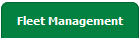
3.
Click on Document Management Centre in the drop down.

4.
Click on Manage Internal Documentation tab.

5.
Select Client.

6.
Click on VIEW button. New window will be open.

7.
Hover on CONTROLS button on right side of the page.
8.
Click on Manage Document Groups option. New window will be open.

9.
To add a new group, click on ADD button

10.
Enter Group Name, Select Display Order, Copy to Next Group Order and Show Date Picker fields.

11.
Click on SAVE button to save new group.

How Do I Edit Document Group?
1.
Login to your account using the username and password provided.
2.
Hover over the Fleet Management tab.
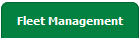
3.
Click on Document Management Centre in the drop down.

4.
Click on Manage Internal Documentation tab.

5.
Select Client.

6.
Click on VIEW button. New window will be open.

7.
Hover on CONTROLS button on right side of the page.
8.
Click on Manage Document Groups option. New window will be open.

9.
Open a new window for Manage Document Groups. To Edit groups click on group that you want to edit.
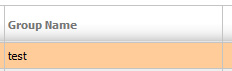
10.
Click on EDIT button.

10.
Make Changes to Group Name, Select Display Order, Copy to Next Group Order and Show Date Picker fields.

11.
Click on SAVE button to save changes that you have made.

How Do I Delete Document Group?
1.
Login to your account using the username and password provided.
2.
Hover over the Fleet Management tab.
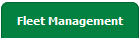
3.
Click on Document Management Centre in the drop down.

4.
Click on Manage Internal Documentation tab.

5.
Select Client.

6.
Click on VIEW button. New window will be open.

7.
Hover on CONTROLS button on right side of the page.
8.
Click on Manage Document Groups option. New window will be open.

9.
Open a new window for Manage Document Groups. To Delete a group, click on the group that you want to Delete so it becomes highlighted.
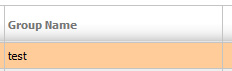
10.
Click on DELETE button/Set to Archive.
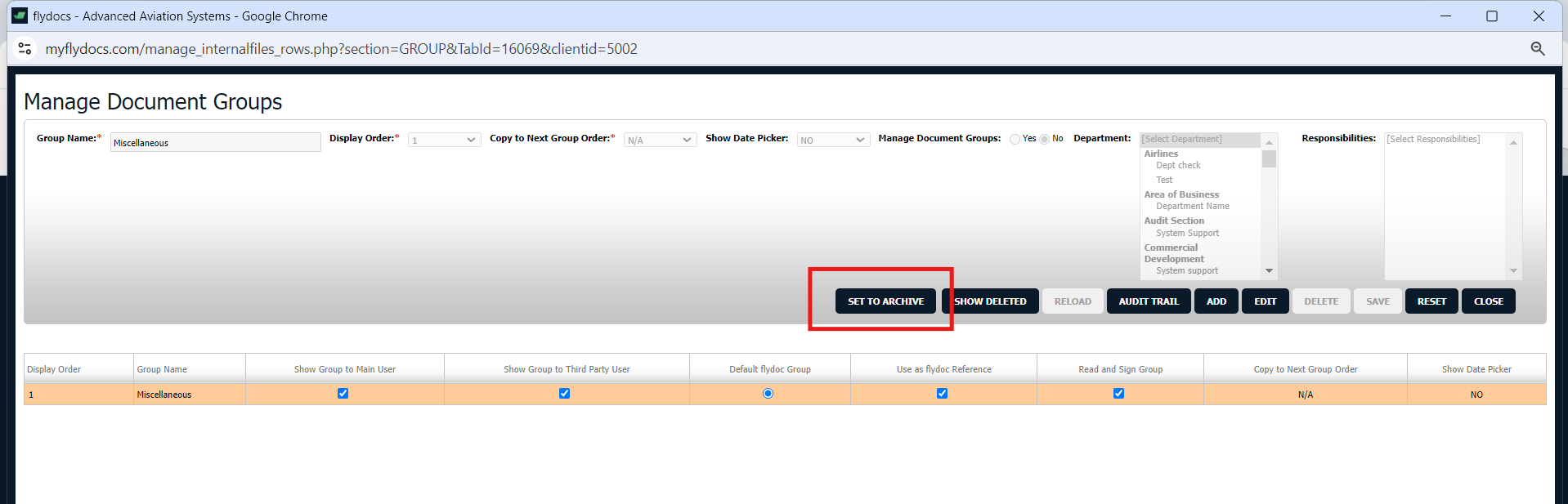
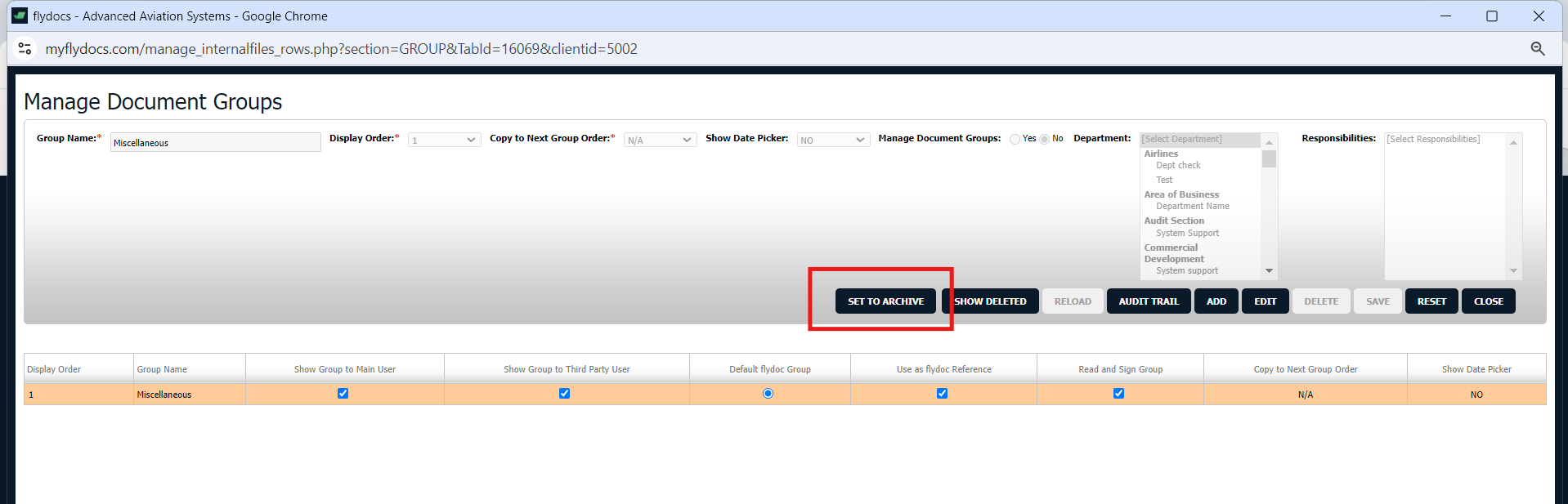
11.
A popup message will appear that say, "Are you sure want to Delete this record?" click on ok if you are sure you wish to delete the group.
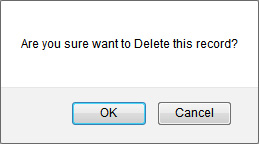
How do I show a document group to main users?
1.
Login to your account using the username and password provided.
2.
Hover over the Fleet Management tab.
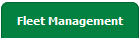
3.
Click on Document Management Centre in the drop down.

4.
Click on Manage Internal Documentation tab.

5.
Select Client.

6.
Click on VIEW button. New window will be open.

7.
Hover on CONTROLS button on right side of the page.
8.
Click on Manage Document Groups option. New window will be open.

9.
A new window will open automatically, then just tick the 'Show Group to Main User'.
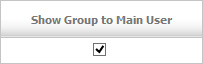
How do I show a document group to third party users?
1.
Login to your account using the username and password provided.
2.
Hover over the Fleet Management tab.
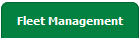
3.
Click on Document Management Centre in the drop down.

4.
Click on Manage Internal Documentation tab.

5.
Select Client.

6.
Click on VIEW button. New window will be open.

7.
Hover on CONTROLS button on right side of the page.
8.
Click on Manage Document Groups option. New window will be open.

9.
A new window will open automatically, then just tick the 'Show Group to Third Party User'.
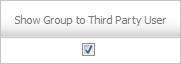
.png?height=120&name=flydocs@2x%20(2).png)