- Help Center
- Fleet Management
- Controls
-
Home
-
Login
-
Fleet Management
- Search
- Engine Centre / Engine Module Fleet
- Aircraft Centre / Aircraft Utilisation
- Maintenance Control Centre / Manage By Date
- Repair Centre
- Reports
- Current Status
- APU Centre / APU Utilisation
- Repairs
- Link to Inventory
- Engine Centre / Engine Move Management
- Asset History
- Aircraft Centre(Sublinks)
- Maintenance Control Centre / Manage By Asset
- Document Management Centre / Manage Internal Documentation(Listing View)
- APU Centre / APU Fleet Status / APU History
- Maintenance Control Centre(Audit View)
- Components Centre / Goods in
- Document Management Centre / Manage Internal Documentation(Audit View)
- Controls
- Engine Centre(Sublinks)
- Delivery Bible/Delivery Binder/Records Library/Tech Link
- Document Management Centre / Manage Master Documentation
- Engine Centre / Engine Module Fleet / Engine Module History
- Engine Centre / Engine Fleet Status / Engine History
- Maintenance Control Centre(Listing View)
- Compile Files
- Return Project Management
- Aircraft Centre / Aircraft Fleet Status
- Structures
- Engine Centre / Engine Utilisation
- Aircraft Centre / Aircraft Fleet Status / Maintenance History
- APU Centre(Sublinks)
- APU Centre / APU Fleet Status
- Engine Centre / Engine Fleet Status
- Maintenance Control Centre / Manage By Document Type
-
Lifecycle Asset Management
- Portfolio
- Lease Terms
- Maintenance Intervals
- Maintenance Events
- LLP Management
- Redelivery Details
- Company Masters
- AM Inbox
- Exceptions To Acceptance
- Archived Users
- Type Master
- Sub Lease
- Events of Default
- Live Users
- Lease Options
- Delivery Details
- Roles Management
- Lease Management
- Users
- Organisation Masters
- Lease Rates History
- Operational Data Masters
- Thrust Reverser
- General
- Thurst Reverser
- Transaction History
- Master Approval
- Redelivery Conditions
- Control
- Utilisation
- Manage
-
Latest enhancements and updates
-
Search
-
FSCC
-
Reports
-
FAQs
-
Commercial Management
-
Masters
- Aircraft Diagram
- Return Conditions
- Transaction Documents Templates
- Delivery Bible Template
- Watermark Templates
- API Centre
- Repair Diagram Management
- Landing Gear
- Project Templates
- Authorisations and Training Records
- Technical Specification Templates
- flysearch Settings
- Contract Management
- Repair Configuration
- Master Submenu
- Category Master
- Master Types
- flysearch Types
- Export Management
- Master Internal Files
- ATA Codes
- Reason for Archive
- flydoc Templates
- Milestones
- Companies
- Manage Status List
- Document Groups
- Airworthiness Review Templates
- APU
- Mid Term Inspection Templates
- Base Location
-
Clients
-
Project Management
-
Tools
-
Users
-
Technical Management
-
Support
How do I use expiry notifications In Manage Status List in Manage Internal Documentation?
How do I add Expiry/Reminder Status in Manage Status List?
1.
Login to your account using the username and password provided.
2.
Hover on Fleet Management then Hover on the Document Management Center tab from the menu and Click on the Manage Internal Documentation tab.
3.
Select Client and Select other relevant details.

4.
Click on the VIEW button. It will open a new window.

5.
Hover on the Controls tab and Click on the Manage Status List tab. It will open the Manage Status List in New window.
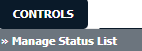
6.
Click on the ADD button to add the record in the grid.
7.
Select the Date Picker field in Column Field Type.

8.
Then Select Reminder and other relevant details.
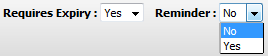
9.
Click on the SAVE button to save your changes.
How do I edit Expiry/Reminder Status in Manage Status List?
1.
Login to your account using the username and password provided.
2.
Hover on Fleet Management then Hover on the Document Management Center tab from the menu and Click on the Manage Internal Documentation tab.
3.
Select Client and Select other relevant details.

4.
Click on VIEW button. It will open a new window.

5.
Hover on Controls tab and Click on the Manage Status List tab. It will open the Manage Status List in the New window.
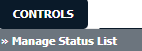
6.
Select row from grid which shows Column Field Type as a Date Picker.
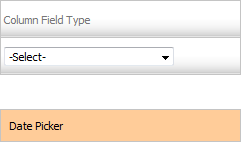
7.
Click on the EDIT button to edit the record.
8.
Select Reminder and other relevant details.
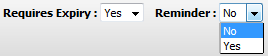
9.
Click on the SAVE button to save your changes.
.png?height=120&name=flydocs@2x%20(2).png)