How do I add a new column?
1.
Login to your account using the username and password provided.
2.
Hover over the Fleet Management tab. Hover Over Document management Centre tab and Select Manage Internal documentation tab.

3.
Select Client and Other relevant details.

4.
Click on the VIEW button. It will open a new window.

5.
Hover over the CONTROLS dropdown and Click on the Manage Status List option. It will open a new window.
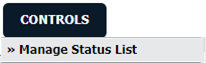
6.
Once new window will open, Click on the ADD button.

7.
Enter Column Name into text box.

8.
Select Header.
9.
Select Column Field Type from the list i.e., Free Text, List of Values, Date Picker.
Note : For "List of Users" option
1. After selecting, the added column will have dropdown list of all the users which have access to the Asset.
2. only available for Delivery Bible/Delivery Binder/Records Library/Tech Links section.
Note : For "List of Users" option
1. After selecting, the added column will have dropdown list of all the users which have access to the Asset.
2. only available for Delivery Bible/Delivery Binder/Records Library/Tech Links section.
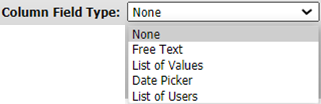
10.
Click on the SAVE button to save new Column.

11.
It will show you Popup window. Click on the OK button.
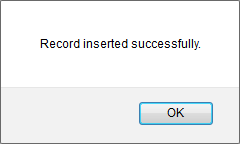
How do I edit a column?
1.
Login to your account using the username and password provided.
2.
Hover over the Fleet Management tab. Hover Over Document management Centre tab and Select Manage Internal documentation tab.

3.
Select Client and Other relevant details.

4.
Click on the VIEW button. It will open a new window.

5.
Hover over the CONTROLS dropdown and Click on the Manage Status List option. It will open a new window.
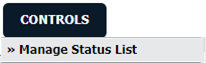
6.
Once new window will open, Select Column from the grid that you want to edit.

7.
Click on EDIT button and make change that you want.

8.
Enter Column Name into text box.

9.
Select Header.

10.
Select Column Field Type from the list i.e., Free Text, List of Values, Date Picker.
Note : For "List of Users" option
1. After selecting, the added column will have dropdown of all the users which have access to the Asset.
2. only available for Delivery Bible/Delivery Binder/Records Library/Tech Links section.
Note : For "List of Users" option
1. After selecting, the added column will have dropdown of all the users which have access to the Asset.
2. only available for Delivery Bible/Delivery Binder/Records Library/Tech Links section.
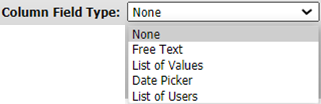
11.
Click on SAVE button to save change that you make.

12.
It will show you Popup window. Click on the OK button.
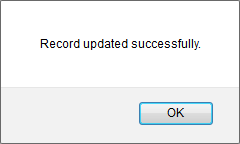
How do I delete a column?
1.
Login to your account using the username and password provided.
2.
Hover over the Fleet Management tab. Hover Over Document management Centre tab and Select Manage Internal documentation tab.

3.
Select Client and Other relevant details.

4.
Click on the VIEW button. It will open a new window.

5.
Hover over the CONTROLS dropdown and Click on the Manage Status List option. It will open a new window.
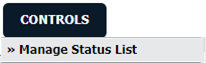
6.
Once new window will open, Select Column from the grid that you want to delete.

7.
Click on DELETE button.

8.
It will show you Popup window. Click on the OK button.
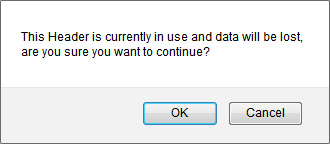
9.
It will show you Popup window. Click on the OK button.
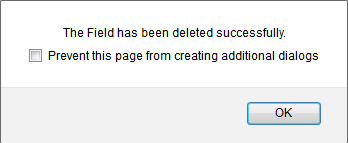
How do I add a parent header?
1.
Login to your account using the username and password provided.
2.
Hover over the Fleet Management tab. Hover Over Document management Centre tab and Select Manage Internal documentation tab.

3.
Select Client and Other relevant details.

4.
Click on the VIEW button. It will open a new window.

5.
Hover over the Controls dropdown and Click on the Manage Status List tab. It will open new window.
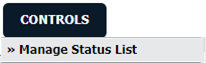
6.
Click on the Manage Header List Tab.
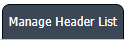
7.
Click on the ADD button to add a new Column.

8.
Fill relevant details related for Header.

9.
Click on the SAVE button to add a new Parent Header.

How do I edit a parent header?
1.
Login to your account using the username and password provided.
2.
Hover over the Fleet Management tab. Hover Over Document management Centre tab and Select Manage Internal documentation tab.

3.
Select Client and Other relevant details.

4.
Click on the VIEW button. It will open a new window.

5.
Hover over the Controls dropdown and Click on the Manage Status List tab. It will open new window.
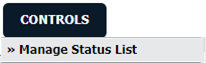
6.
Click on the Manage Header List Tab.
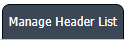
7.
Click on Parent Header row which you wish to Edit.

8.
Edit required details for Header.

9.
Then click on SAVE button to save edited Parent Header.

How do I delete a parent header?
1.
Login to your account using the username and password provided.
2.
Hover over the Fleet Management tab. Hover Over Document management Centre tab and Select Manage Internal documentation tab.

3.
Select Client and Other relevant details.

4.
Click on the VIEW button. It will open a new window.

5.
Hover over the Controls dropdown and Click on the Manage Status List tab. It will open new window.
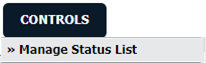
6.
Click on the Manage Header List Tab.
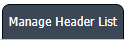
7.
Click on Parent Header row which you wish to Delete.

8.
Click on DELETE button to Delete Parent Header. It will open pop up for confirmation of Delete.

9.
Then click on OK button to Delete Parent Header.
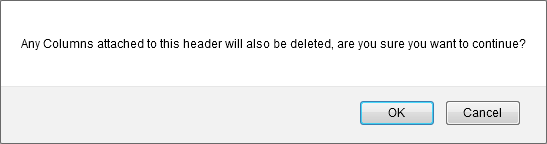
How do I include column under MID tab report chart?
1.
Login to your account using the username and password provided.
2.
Hover over the Fleet Management tab. Hover Over Document management Centre tab and Select Manage Internal documentation tab.

3.
Select Client and Other relevant details.

4.
Click on the VIEW button. It will open a new window.

5.
Hover over the Controls dropdown and Click on the Manage Status List tab. It will open new window.
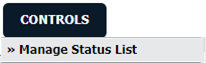
6.
Select date picker column that you want to add under MID tab report chart.
Note: Only those column which set as Date Picker can be included under tab report chart.
Note: Only those column which set as Date Picker can be included under tab report chart.

7.
Click on EDIT Button to Edit Column.

8.
Tick the tickbox shown in front of Use in Dashboard.

9.
Click on the SAVE button.

.png?height=120&name=flydocs@2x%20(2).png)