How do I add a new work status?
1.
Login to your account using the username and password provided.
2.
Hover over the Fleet Management tab. Hover Over Document management Centre tab and Select Manage Internal documentation tab.

3.
Select Client and Other relevant details.

4.
Click on the VIEW button. It will open a new window.

5.
Hover on the Controls and Click on Manage Work Status List option. It will open new window of Manage Work Status List.
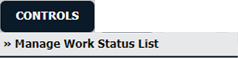
6.
Click on ADD button.

7.
Add Status Title and relevant details.

8.
Click on SAVE button to add a new Column.

How do I delete a work status?
1.
Login to your account using the username and password provided.
2.
Hover over the Fleet Management tab. Hover Over Document management Centre tab and Select Manage Internal documentation tab.

3.
Select Client and Other relevant details.

4.
Click on the VIEW button. It will open a new window.

5.
Hover on the Controls and Click on Manage Work Status List option. It will open new window of Manage Work Status List.
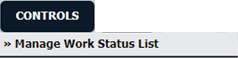
6.
Select Work Status from the grid which you want to delete.

7.
Click on DELETE button.

8.
It will open one Pop up. Click on OK button.
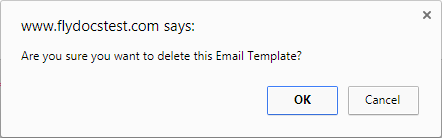
How do I edit a work status??
1.
Login to your account using the username and password provided.
2.
Hover over the Fleet Management tab. Hover Over Document management Centre tab and Select Manage Internal documentation tab.

3.
Select Client and Other relevant details.

4.
Click on the VIEW button. It will open a new window.

5.
Hover on the Controls and Click on Manage Work Status List option. It will open new window of Manage Work Status List.
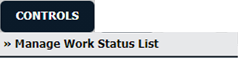
6.
Select Work Status from the grid which you want to edit.

7.
Click on EDIT button.

8.
Edit Status Title and relevant details.

9.
Click on SAVE button to save your changes.

How do I reorder work status row?
1.
Login to your account using the username and password provided.
2.
Hover over the Fleet Management tab. Hover Over Document management Centre tab and Select Manage Internal documentation tab.

3.
Select Client and Other relevant details.

4.
Click on the VIEW button. It will open a new window.

5.
Hover on the Controls and Click on Manage Work Status List option. It will open new window of Manage Work Status List.
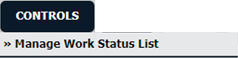
6.
Select Work Status from the grid.

7.
Click on move Icon to move your row upward/downward.

How do I view Audit Trail?
1.
Login to your account using the username and password provided.
2.
Hover over the Fleet Management tab. Hover Over Document management Centre tab and Select Manage Internal documentation tab.

3.
Select Client and Other relevant details.

4.
Click on the VIEW button. It will open a new window.

5.
Hover on the Controls and Click on Manage Work Status List option. It will open new window of Manage Work Status List.
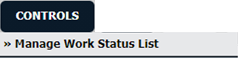
6.
Click on AUDIT TRAIL button. It will open Audit Trail in a new window.
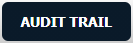
7.
Select filter types to filter Audit Trail Report. Like filter by keyword, filter by operations, filter by date, filter by client etc.
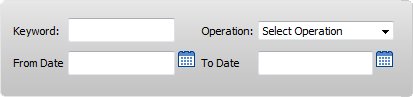
8.
Click on FILTER button to filter Audit Trail report. It will show filtered data into grid.

How do I export Audit Trail?
1.
Login to your account using the username and password provided.
2.
Hover over the Fleet Management tab. Hover Over Document management Centre tab and Select Manage Internal documentation tab.

3.
Select Client and Other relevant details.

4.
Click on the VIEW button. It will open a new window.

5.
Hover on the Controls and Click on Manage Work Status List option. It will open new window of Manage Work Status List.
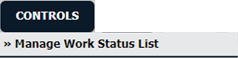
6.
Click on AUDIT TRAIL button. It will open Audit Trail in a new window.
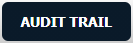
7.
Select filter types to filter Audit Trail Report. Like filter by keyword, filter by operations, filter by date, filter by client etc.
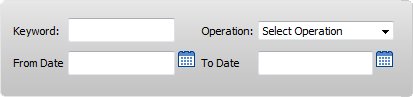
8.
Click on Export button.

9.
It will show you Popup asking whether you want to open or save file.

.png?height=120&name=flydocs@2x%20(2).png)