1.
Login to your account using the username and password provided.
2.
Hover over the Fleet Management tab and Click on Aircraft Centre Tab.
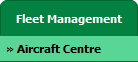
3.
Select any row from grid. The row will become highlighted once selected.

4.
Hover over current status.
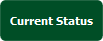
5.
Hover Over Return Project Management and Click on
Project Management Overview from the drop down. It will open new window of Project Management Overview.

6.
Select row for which you want to view Internal Notes. It will highlighted with different color. Go to end of that row and Click on view icon. It will open new window.
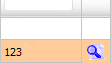
7.
Go to Internal Notes section where you can view Internal Notes assigned to you.
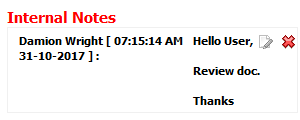
1.
Login to your account using the username and password provided.
2.
Hover over the Fleet Management tab and Click on Aircraft Centre Tab.
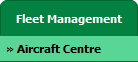
3.
Select any row from grid. The row will become highlighted once selected.

4.
Hover over current status.
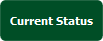
5.
Hover Over Return Project Management and Click on
Project Management Overview from the drop down. It will open new window of Project Management Overview.

6.
Select row for which you want to add Internal Notes. It will highlighted with different color. Go to end of that row and Click on view icon. It will open new window.
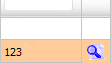
7.
Go to the bottom of the page for "Internal Notes" select the required user(s) from the selection box, then below the selection boxes, type of note.
Note: Use the CTRL key on your keyboard to select multiple users.
Note: Use the CTRL key on your keyboard to select multiple users.
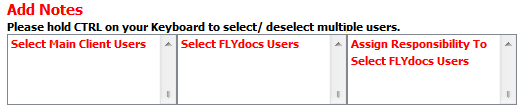
8.
Enter your note.
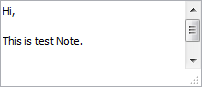
9.
Click on the button 'SAVE INTERNAL NOTES'.
Note: This note will not generate an email, instead, your message will appear in the recipient FLYdocs 'Inbox' page.
Note: This note will not generate an email, instead, your message will appear in the recipient FLYdocs 'Inbox' page.

1.
Login to your account using the username and password provided.
2.
Hover over the Fleet Management tab and Click on Aircraft Centre Tab.
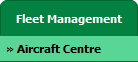
3.
Select any row from grid. The row will become highlighted once selected.

4.
Hover over current status.
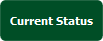
5.
Hover Over Return Project Management and Click on
Project Management Overview from the drop down. It will open new window of Project Management Overview.

6.
Select row for which you want to edit Internal Notes. It will highlighted with different color. Go to end of that row and Click on view icon. It will open new window.
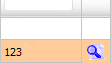
7.
It will open new window. Go to Internal Notes section where you have entered your note.
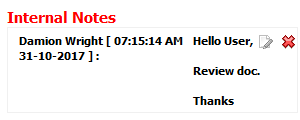
8.
Click on edit icon. It will enable your note into textarea.

9.
Enter your note.
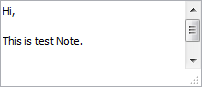
10.
Edit your note and Click on UPDATE button. It will update your comment.

How do I delete Internal Notes?
1.
Login to your account using the username and password provided.
2.
Hover over the Fleet Management tab and Click on Aircraft Centre Tab.
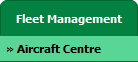
3.
Select any row from grid. The row will become highlighted once selected.

4.
Hover over current status.
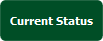
5.
Hover Over Return Project Management and Click on
Project Management Overview from the drop down. It will open new window of Project Management Overview.

6.
Select row for which you want to edit Internal Notes. It will highlighted with different color. Go to end of that row and Click on view icon. It will open new window.
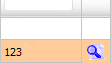
7.
It will open new window. Go to Internal Notes section where you have entered your note.
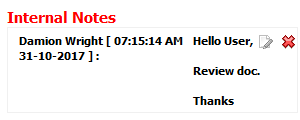
8.
Click on delete icon.

9.
It will show you pop up message. Click on OK button to delete your note.
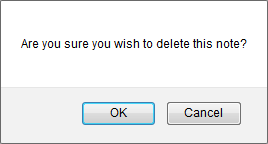
.png?height=120&name=flydocs@2x%20(2).png)