Table of Contents :
1.
Login to your account using the username and password provided.
2.
Hover over the Fleet Management tab. Hover Over Document management Centre tab and Select Manage Internal documentation tab.

3.
Select Client and Other relevant details.

4.
Click on the VIEW button. It will open a new window.

5.
Hover over the Controls dropdown and Click on the Manage Status List tab. It will open new window.
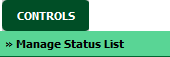
6.
Go to grid and Click on the Add Linked Values icon. It will open a new window.

7.
Click on the ADD button.

8.
Enter Linked Value and Select other relevant details.

9.
Click on the SAVE button.

10.
Popup window will be shown. Click on the OK button.
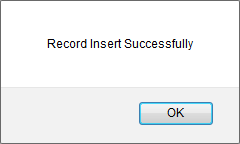
1.
Login to your account using the username and password provided.
2.
Hover over the Fleet Management tab. Hover Over Document management Centre tab and Select Manage Internal documentation tab.

3.
Select Client and Other relevant details.

4.
Click on the VIEW button. It will open a new window.

5.
Hover over the Controls dropdown and Click on the Manage Status List tab. It will open new window.
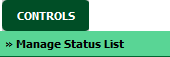
6.
Go to grid and Click on the Add Linked Values icon. It will open a new window.

7.
Select Linked Values from the grid that you would like to edit.

8.
Click on the EDIT button.

9.
Enter Linked Value and Select other relevant details.

10.
Click on the SAVE button.

11.
Popup window will be shown. Click on the OK button.
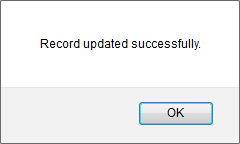
How do I delete Linked Values?
1.
Login to your account using the username and password provided.
2.
Hover over the Fleet Management tab. Hover Over Document management Centre tab and Select Manage Internal documentation tab.

3.
Select Client and Other relevant details.

4.
Click on the VIEW button. It will open a new window.

5.
Hover over the Controls dropdown and Click on the Manage Status List tab. It will open new window.
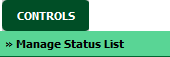
6.
Go to grid and Click on the Add Linked Values icon. It will open a new window.

7.
Select Linked Values from the grid that you would like to delete.

8.
Click on the DELETE button.

9.
Popup window will be shown. Click on the OK button.
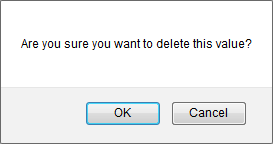
10.
Popup window will be shown. Click on the OK button.
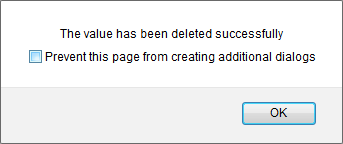
Note:- If you do not see this option appear it is due to access restrictions for your user account. please contact an administrator.
.png?height=120&name=flydocs@2x%20(2).png)