- Help Center
- Fleet Management
- Controls
-
Home
-
Login
-
Fleet Management
- Search
- Engine Centre / Engine Module Fleet
- Aircraft Centre / Aircraft Utilisation
- Maintenance Control Centre / Manage By Date
- Repair Centre
- Reports
- Current Status
- APU Centre / APU Utilisation
- Repairs
- Link to Inventory
- Engine Centre / Engine Move Management
- Asset History
- Aircraft Centre(Sublinks)
- Maintenance Control Centre / Manage By Asset
- Document Management Centre / Manage Internal Documentation(Listing View)
- APU Centre / APU Fleet Status / APU History
- Maintenance Control Centre(Audit View)
- Components Centre / Goods in
- Document Management Centre / Manage Internal Documentation(Audit View)
- Controls
- Engine Centre(Sublinks)
- Delivery Bible/Delivery Binder/Records Library/Tech Link
- Document Management Centre / Manage Master Documentation
- Engine Centre / Engine Module Fleet / Engine Module History
- Engine Centre / Engine Fleet Status / Engine History
- Maintenance Control Centre(Listing View)
- Compile Files
- Return Project Management
- Aircraft Centre / Aircraft Fleet Status
- Structures
- Engine Centre / Engine Utilisation
- Aircraft Centre / Aircraft Fleet Status / Maintenance History
- APU Centre(Sublinks)
- APU Centre / APU Fleet Status
- Engine Centre / Engine Fleet Status
- Maintenance Control Centre / Manage By Document Type
-
Lifecycle Asset Management
- Portfolio
- Lease Terms
- Maintenance Intervals
- Maintenance Events
- LLP Management
- Redelivery Details
- Company Masters
- AM Inbox
- Exceptions To Acceptance
- Archived Users
- Type Master
- Sub Lease
- Events of Default
- Live Users
- Lease Options
- Delivery Details
- Roles Management
- Lease Management
- Users
- Organisation Masters
- Lease Rates History
- Operational Data Masters
- Thrust Reverser
- General
- Thurst Reverser
- Transaction History
- Master Approval
- Redelivery Conditions
- Control
- Utilisation
- Manage
-
Latest enhancements and updates
-
Search
-
FSCC
-
Reports
-
FAQs
-
Commercial Management
-
Masters
- Aircraft Diagram
- Return Conditions
- Transaction Documents Templates
- Delivery Bible Template
- Watermark Templates
- API Centre
- Repair Diagram Management
- Landing Gear
- Project Templates
- Authorisations and Training Records
- Technical Specification Templates
- flysearch Settings
- Contract Management
- Repair Configuration
- Master Submenu
- Category Master
- Master Types
- flysearch Types
- Export Management
- Master Internal Files
- ATA Codes
- Reason for Archive
- flydoc Templates
- Milestones
- Companies
- Manage Status List
- Document Groups
- Airworthiness Review Templates
- APU
- Mid Term Inspection Templates
- Base Location
-
Clients
-
Project Management
-
Tools
-
Users
-
Technical Management
-
Support
How do I set Date Picker Column which will update when the work status has been changed in Manage Internal Documentation?
How do I set Date Picker Column which will update when the work status has been changed?
1.
Login to your account using the username and password provided.
2.
Hover over the Fleet Management tab. Hover Over Document management Centre tab and Select Manage Internal documentation tab.

3.
Select Client and Other relevant details.

4.
Click on the VIEW button. It will open a new window.

5.
Hover over the Controls dropdown and Click on the Manage Status List tab. It will open new window.
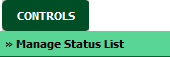
6.
Click on the ADD button to add a new Column.

7.
Enter Column Title and select parent header.

8.
Select Date picker from Set Column Field Type dropdown and select date format.

9.
Select dropdown "Update on Status Change".
Note: By default "Update on Status Change" is set as "No". If the user selects option as "Yes", we will have the option 'Automated work Status List' as next dropdown.
If we choose Yes, "Select Read Only" and "Requires Expiry" option will be disappear beacuse all fields will be read only as Default.
Note: By default "Update on Status Change" is set as "No". If the user selects option as "Yes", we will have the option 'Automated work Status List' as next dropdown.
If we choose Yes, "Select Read Only" and "Requires Expiry" option will be disappear beacuse all fields will be read only as Default.
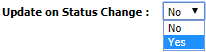
10.
Select status from 'Automated work Status List'.
Note: User has to select at least one work status from the "Automated Work status List" dropdown.
Note: User has to select at least one work status from the "Automated Work status List" dropdown.
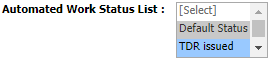
11.
Click on the SAVE button.
Note: This column can be seen in status sheet which will automatically populate based on which work status has been changed.
Note: This column can be seen in status sheet which will automatically populate based on which work status has been changed.

.png?height=120&name=flydocs@2x%20(2).png)