Table of Contents :
- How do I add FLYsearch?
- How do I edit FLYsearch?
- How do I delete FLYsearch?
- How do I manage FLYsearch by Group?
- How do I search on particular columns only?
- How do I manage FLYsearch by different Type of search?
- How do I manage number of documents Limitation?
- How do I manage Document status in FLYsearch?
- How do I manage search type in FLYsearch?
- How do I manage order of attached documents?
- How do I manage FLYsearch by Source Document Status?
How do I add FLYsearch?







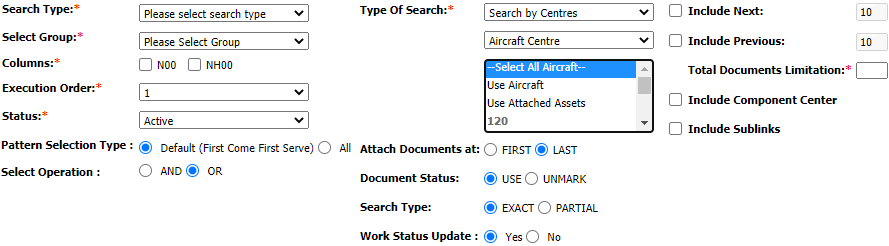

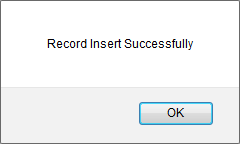
1.
Login to your account using the username and password provided.
2.
Hover over the Fleet Management tab.

3.
Click on Aircraft Centre in the drop down.

4.
Scroll down and select record you wish to view.

5.
Scroll back up to the top of the page and select any tab labelled under Current Status as per requirement.

6.
Hover over the CONTROLS dropdown and Click on the FLYsearch Management option. It will open a new window.

6.
In a new window, Click on ADD button.

7.
Select "FLYsearch Run Options" option.
Note: "FLYsearch Run Options: Always On" will be disable for Delivery bible/Tech Link section.
Note: "FLYsearch Run Options: Always On" will be disable for Delivery bible/Tech Link section.

8.
Select all required fields.
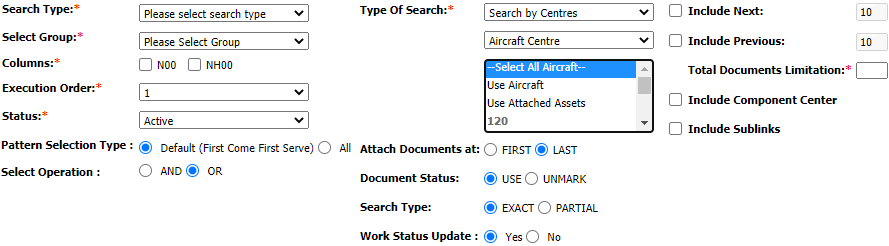
9.
Click on SAVE button.

10.
It will show you Popup message. Click on OK button.
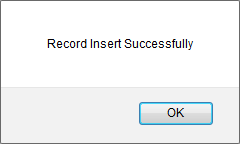
How do I edit FLYsearch?








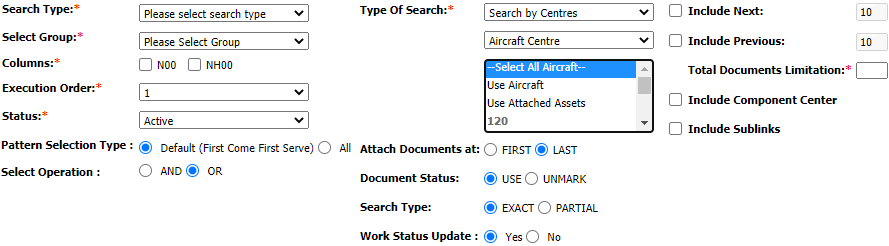

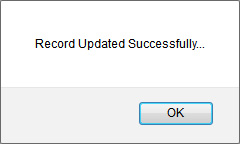
1.
Login to your account using the username and password provided.
2.
Hover over the Fleet Management tab.

3.
Click on Aircraft Centre in the drop down.

4.
Scroll down and select record you wish to view.

5.
Scroll back up to the top of the page and select the tab labelled Current Status.

6.
Hover over the CONTROLS dropdown and Click on the FLYsearch Management option. It will open a new window.

6.
In the new window, Select any row from grid which you want to edit.

7.
Click on EDIT button.

8.
Select "FLYsearch Run Options" option.
Note: "FLYsearch Run Options: Always On" will be disable for Delivery bible/Tech Link section.
Note: "FLYsearch Run Options: Always On" will be disable for Delivery bible/Tech Link section.

9.
Select all required fields.
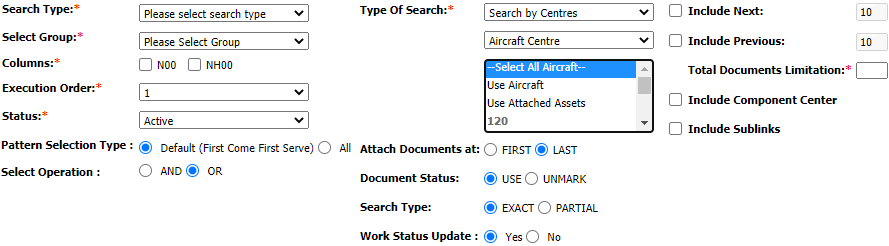
10.
Click on SAVE button.

11.
It will show you Popup message. Click on OK button.
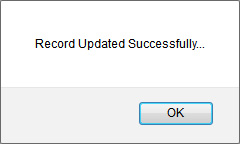
How do I delete FLYsearch?







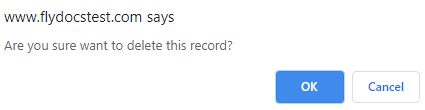
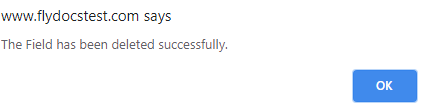
1.
Login to your account using the username and password provided.
2.
Hover over the Fleet Management tab.

3.
Click on Aircraft Centre in the drop down.

4.
Scroll down and select record you wish to view.

5.
Scroll back up to the top of the page and select the tab labelled Current Status.

6.
Hover over the CONTROLS dropdown and Click on the FLYsearch Management option. It will open a new window.

6.
In the new window, Select any row from grid which you want to edit.

7.
Click on DELETE button.

8.
It will show you Popup message. Click on OK button.
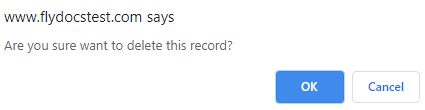
9.
It will show you Popup message. Click on OK button.
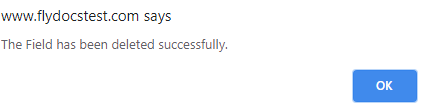
How do I manage FLYsearch by Group?









1.
Login to your account using the username and password provided.
2.
Hover over the Fleet Management tab.

3.
Click on Aircraft Centre in the drop down.

4.
Scroll down and select record you wish to view.

5.
Scroll back up to the top of the page and select the tab labelled Current Status.

6.
Hover over the CONTROLS dropdown and Click on the FLYsearch Management option. It will open a new window.

6.
Once FLYsearch Management page is open, Click on ADD button.

7.
First select Search type.

8.
Select group and other fields.

9.
Click on SAVE button.

How do I manage search by particular columns only?









1.
Login to your account using the username and password provided.
2.
Hover over the Fleet Management tab.

3.
Click on Aircraft Centre in the drop down.

4.
Scroll down and select record you wish to view.

5.
Scroll back up to the top of the page and select the tab labelled Current Status.

6.
Hover over the CONTROLS dropdown and Click on the FLYsearch Management option. It will open a new window.

6.
Once FLYsearch Management page is open, Click on ADD button.

7.
First select Search type and Group.

8.
Select required columns which you want to add for FLYsearch.

9.
Select Other required fields and Click on SAVE button.

How do I manage FLYsearch by different Type of search?








1.
Login to your account using the username and password provided.
2.
Hover over the Fleet Management tab.

3.
Click on Aircraft Centre in the drop down.

4.
Scroll down and select record you wish to view.

5.
Scroll back up to the top of the page and select the tab labelled Current Status.

6.
Hover over the CONTROLS dropdown and Click on the FLYsearch Management option. It will open a new window.

6.
Once FLYsearch Management page is open, Click on ADD button.

7.
Select Type of search and other required fields.

8.
Click on SAVE button.

How do I manage number of documents Limitation?






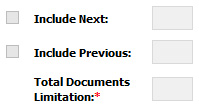

1.
Login to your account using the username and password provided.
2.
Hover over the Fleet Management tab.

3.
Click on Aircraft Centre in the drop down.

4.
Scroll down and select record you wish to view.

5.
Scroll back up to the top of the page and select the tab labelled Current Status.

6.
Hover over the CONTROLS dropdown and Click on the FLYsearch Management option. It will open a new window.

6.
Once FLYsearch Management page is open, Click on ADD button.

7.
Select all required fields and Choose document limitation options.
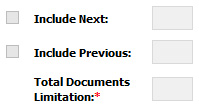
8.
Click on SAVE button.

How do I manage Document status in FLYsearch?








1.
Login to your account using the username and password provided.
2.
Hover over the Fleet Management tab.

3.
Click on Aircraft Centre in the drop down.

4.
Scroll down and select record you wish to view.

5.
Scroll back up to the top of the page and select the tab labelled Current Status.

6.
Hover over the CONTROLS dropdown and Click on the FLYsearch Management option. It will open a new window.

6.
Once FLYsearch Management page is open, Click on ADD button.

7.
Select all required fields and Choose document status.

8.
Click on SAVE button.

How do I manage search type in FLYsearch?








1.
Login to your account using the username and password provided.
2.
Hover over the Fleet Management tab.

3.
Click on Aircraft Centre in the drop down.

4.
Scroll down and select record you wish to view.

5.
Scroll back up to the top of the page and select the tab labelled Current Status.

6.
Hover over the CONTROLS dropdown and Click on the FLYsearch Management option. It will open a new window.

6.
Once FLYsearch Management page is open, Click on ADD button.

7.
Select all required fields and Choose search type.

8.
Click on SAVE button.

How do I manage order of attached documents?








1.
Login to your account using the username and password provided.
2.
Hover over the Fleet Management tab.

3.
Click on Aircraft Centre in the drop down.

4.
Scroll down and select record you wish to view.

5.
Scroll back up to the top of the page and select the tab labelled Current Status.

6.
Hover over the CONTROLS dropdown and Click on the FLYsearch Management option. It will open a new window.

6.
Once FLYsearch Management page is open, Click on ADD button.

7.
Select all required fields and Choose Attach Documents at.

8.
Click on SAVE button.

How do I manage FLYsearch by Source Document Status?







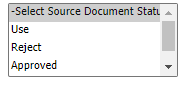

1.
Login to your account using the username and password provided.
2.
Hover over the Fleet Management tab.

3.
Click on Aircraft Centre in the drop down.

4.
Scroll down and select record you wish to view.

5.
Scroll back up to the top of the page and select the tab labelled Current Status.

6.
Hover over the CONTROLS dropdown and Click on the FLYsearch Management option. It will open a new window.

6.
Once FLYsearch Management page is open, Click on ADD button.

7.
Select Type of search and other required fields.

8.
Also select the Document Status at Source Document Status field.
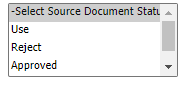
9.
Click on Save button.

.png?height=120&name=flydocs@2x%20(2).png)