How do I view Utilization Logs and Forecasting?
1.
Login to your account using the username and password provided.
2.
Hover over Asset Management Centre and Click on Monthly Reporting tab.
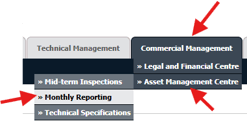
3.
Go to Manage By field and Select Manage By Asset from List.
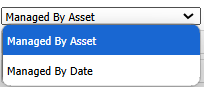
4.
Select the Client for which you want to view document and Click on View icon. It will open new window.
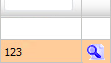
5.
Click the asset from the grid and Click on view icon. It will open new window.
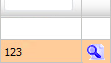
6.
In a new window, Thumbnail view loaded by default.
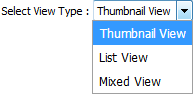
7.
Go to Review Management and Click on the view icon. It will open Review Management page in a new window.
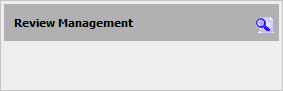
8.
Click on the Utilization tab. It will load Utilization Logs and Forecasting in a same window.
9.
Select Centre from the list. It will load Utilization Logs and Forecasting data into grid.
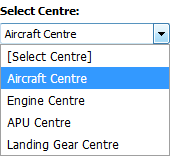
How do I edit Utilization Logs and Forecasting?
1.
Login to your account using the username and password provided.
2.
Hover over Asset Management Centre and Click on Monthly Reporting tab.
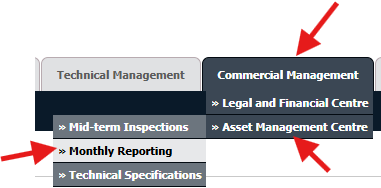
3.
Go to Manage By field and Select Manage By Asset from List.
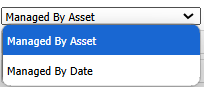
4.
Select the Client for which you want to view document and Click on View icon. It will open new window.
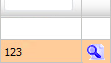
5.
Click the asset from the grid and Click on view icon. It will open new window.
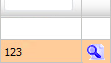
6.
In a new window, Thumbnail view loaded by default.
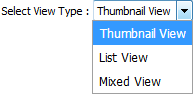
7.
Go to Review Management and Click on the view icon. It will open Review Management page in a new window.
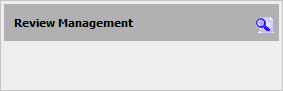
8.
Click on the Utilization tab. It will load Utilization Logs and Forecasting in a same window.
9.
Select Centre from the list. It will load Utilization Logs and Forecasting data into grid.
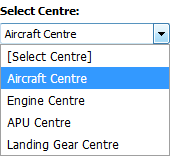
10.
Select record from the grid that you want to edit.

11.
Click on the EDIT button.

12.
Edit Current Aircraft Hours, Current Aircraft Cycles and Other relevant details.
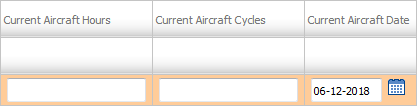
13.
Click on the SAVE button.

14.
It will show you Popup window. Click on the OK button.
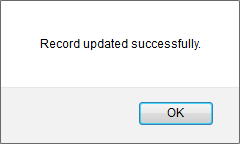
How do I view Audit Trail in Utilization Logs and Forecasting?
1.
Login to your account using the username and password provided.
2.
Hover over Asset Management Centre and Click on Monthly Reporting tab.
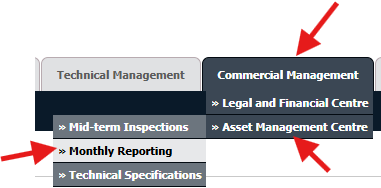
3.
Go to Manage By field and Select Manage By Asset from List.
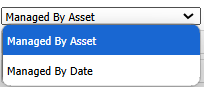
4.
Select the Client for which you want to view document and Click on View icon. It will open new window.
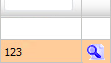
5.
Click the asset from the grid and Click on view icon. It will open new window.
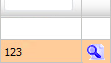
6.
In a new window, Thumbnail view loaded by default.
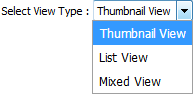
7.
Go to Review Management and Click on the view icon. It will open Review Management page in a new window.
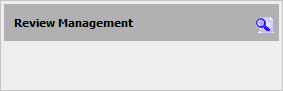
8.
Click on the Utilization tab. It will load Utilization Logs and Forecasting in a same window.
9.
Click on AUDIT TRAIL button. It will open Audit Trail page in a new window.
10.
Select require field to filter Audit Trail Report like filter by keyword, filter by operation, filter by date etc.
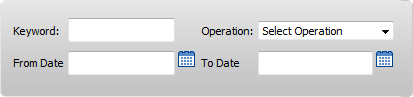
11.
Click on FILTER button to filter Current Status Audit Trails report. It will show filtered data into grid.
How do I export Audit Trail in Utilization Logs and Forecasting?
1.
Login to your account using the username and password provided.
2.
Hover over Asset Management Centre and Click on Monthly Reporting tab.
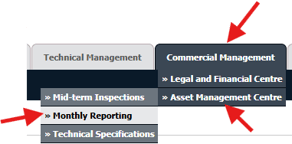
3.
Go to Manage By field and Select Manage By Asset from List.
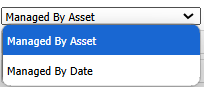
4.
Select the Client for which you want to view document and Click on View icon. It will open new window.
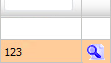
5.
Click the asset from the grid and Click on view icon. It will open new window.
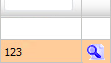
6.
In a new window, Thumbnail view loaded by default.
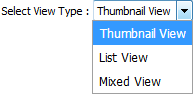
7.
Go to Review Management and Click on the view icon. It will open Review Management page in a new window.
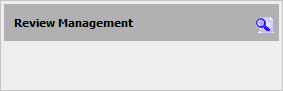
8.
Click on the Utilization tab. It will load Utilization Logs and Forecasting in a same window.
9.
Click on AUDIT TRAIL button. It will open Audit Trail page in a new window.
10.
Click on EXPORT button.
11.
It will show you Popup asking whether you want to open or save file.

Note:- If you do not see this option appear it is due to access restrictions for your user account. please contact an administrator.
.png?height=120&name=flydocs@2x%20(2).png)