How do I edit multiple values in manage contract type?
1.
Login to your account using the username and password provided.
2.
Hover over the Master tab.

3.
Hover over Contract Management and Select Manage Contract Types.

4.
Select Client from List.

5.
Select Aircraft
C
entre or Engine Centre from List.
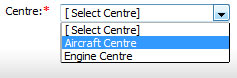
6.
Click on EDIT / DELETE MULTIPLE VALUES Button. It will open in a new window.

7.
Click the asset from the grid. The row will become highlighted once selected.

8.
Click on EDIT button.

9.
Select field title from list and Enter value in value textbox.

10.
Click on SAVE button.

11.
It will show you Popup message. Click on OK button.
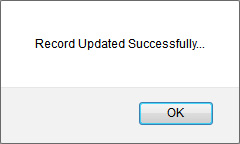
How do I delete multiple values in manage contract type?
1.
Login to your account using the username and password provided.
2.
Hover over the Master tab.

3.
Hover over Contract Management and Select Manage Contract Types.

4.
Select Client from List.

5.
Select Aircraft
C
entre or Engine Centre from List.
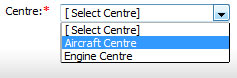
6.
Click on EDIT / DELETE MULTIPLE VALUES Button. It will open in a new window.

7.
Click the asset from the grid. The row will become highlighted once selected.

8.
Click on DELETE button.

9.
Select field title from list and Enter value in value textbox.

10.
Click on SAVE button.

11.
It will show you Popup message. Click on OK button.
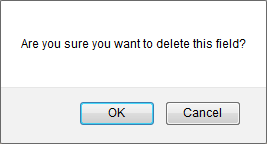
12.
It will show you Popup message. Click on OK button.
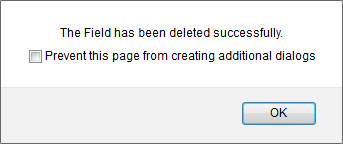
1.
Login to your account using the username and password provided.
2.
Hover over the Master tab.

3.
Hover over Contract Management and Select Manage Contract Types.

4.
Select Client from List.

5.
Select Aircraft
C
entre or Engine Centre from List.
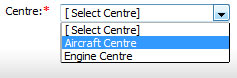
6.
Click on EDIT / DELETE MULTIPLE VALUES Button. It will open in a new window.

7.
Click on AUDIT TRAIL button. It will open Audit Trail page in a new window.
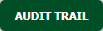
8.
Select filter types to filter Audit Trail Report. Like filter by keyword, filter by operations, filter by date, filter by client etc.
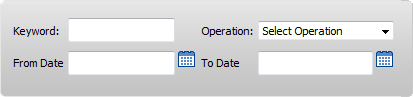
9.
Click on FILTER button to filter Audit Trail report. It will show filtered data into grid.

1.
Login to your account using the username and password provided.
2.
Hover over the Master tab.

3.
Hover over Contract Management and Select Manage Contract Types.

4.
Select Client from List.

5.
Select Aircraft
C
entre or Engine Centre from List.
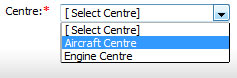
6.
Click on EDIT / DELETE MULTIPLE VALUES Button. It will open in a new window.

7.
Click on AUDIT TRAIL button. It will open Audit Trail page in a new window.
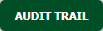
8.
Select filter types to filter Audit Trail Report. Like filter by keyword, filter by operations, filter by date, filter by client etc.
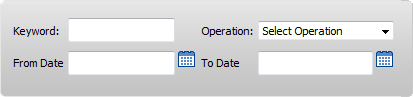
9.
Click on EXPORT button.

10.
It will show you Popup asking whether you want to open or save file.

Note: - If you do not see this option appear it is due to access restrictions for your user account. please contact an administrator.
.png?height=120&name=flydocs@2x%20(2).png)