- Help Center
- Technical Management
- Airworthiness Review Centre
-
Home
-
Login
-
Fleet Management
- Search
- Engine Centre / Engine Module Fleet
- Aircraft Centre / Aircraft Utilisation
- Maintenance Control Centre / Manage By Date
- Repair Centre
- Reports
- Current Status
- APU Centre / APU Utilisation
- Repairs
- Link to Inventory
- Engine Centre / Engine Move Management
- Asset History
- Aircraft Centre(Sublinks)
- Maintenance Control Centre / Manage By Asset
- Document Management Centre / Manage Internal Documentation(Listing View)
- APU Centre / APU Fleet Status / APU History
- Maintenance Control Centre(Audit View)
- Components Centre / Goods in
- Document Management Centre / Manage Internal Documentation(Audit View)
- Controls
- Engine Centre(Sublinks)
- Delivery Bible/Delivery Binder/Records Library/Tech Link
- Document Management Centre / Manage Master Documentation
- Engine Centre / Engine Module Fleet / Engine Module History
- Engine Centre / Engine Fleet Status / Engine History
- Maintenance Control Centre(Listing View)
- Compile Files
- Return Project Management
- Aircraft Centre / Aircraft Fleet Status
- Structures
- Engine Centre / Engine Utilisation
- Aircraft Centre / Aircraft Fleet Status / Maintenance History
- APU Centre(Sublinks)
- APU Centre / APU Fleet Status
- Engine Centre / Engine Fleet Status
- Maintenance Control Centre / Manage By Document Type
-
Lifecycle Asset Management
- Portfolio
- Lease Terms
- Maintenance Intervals
- Maintenance Events
- LLP Management
- Redelivery Details
- Company Masters
- AM Inbox
- Exceptions To Acceptance
- Archived Users
- Type Master
- Sub Lease
- Events of Default
- Live Users
- Lease Options
- Delivery Details
- Roles Management
- Lease Management
- Users
- Organisation Masters
- Lease Rates History
- Operational Data Masters
- Thrust Reverser
- General
- Thurst Reverser
- Transaction History
- Master Approval
- Redelivery Conditions
- Control
- Utilisation
- Manage
-
Latest enhancements and updates
-
Search
-
FSCC
-
Reports
-
FAQs
-
Commercial Management
-
Masters
- Aircraft Diagram
- Return Conditions
- Transaction Documents Templates
- Delivery Bible Template
- Watermark Templates
- API Centre
- Repair Diagram Management
- Landing Gear
- Project Templates
- Authorisations and Training Records
- Technical Specification Templates
- flysearch Settings
- Contract Management
- Repair Configuration
- Master Submenu
- Category Master
- Master Types
- flysearch Types
- Export Management
- Master Internal Files
- ATA Codes
- Reason for Archive
- flydoc Templates
- Milestones
- Companies
- Manage Status List
- Document Groups
- Airworthiness Review Templates
- APU
- Mid Term Inspection Templates
- Base Location
-
Clients
-
Project Management
-
Tools
-
Users
-
Technical Management
-
Support
How do I copy/move all documents within the client and their Sub-...
Table of Contents :
1.
Login to your account using the username and password provided.
2.
Hover over the Technical Management tab and Click on Airworthiness Review Centre tab.
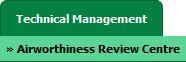
3.
Select record from grid for which you want to Compile Files and Click on view icon. It will open new window.
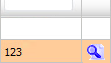
4.
Select row from grid where value of Check List column is No.

5.
Go to end of that row and Click on view icon. It will open new window.

6.
In the new window, Select All pages option.

7.
Select required Client from the list and other required fields.

8.
Hover over the Manage Documents drop down and Click on Copy option. It will open new window.
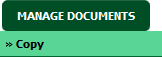
9.
Select rows from grid where you want to create copy of that document.

10.
Click on COPY button.

11.
After clicking on Copy button, If same filename document is already present then it will show a pop-up message. If you still want to continue the copy process then click on OK button, then the copy process will be done.
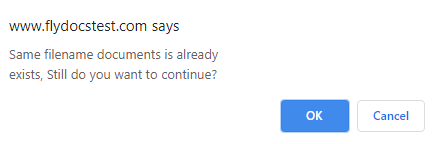
12.
You get alert message. Now Click on OK button.
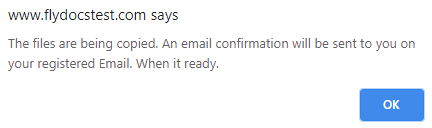
How do I move all documents within the client and their Sub Clients?
1.
Login to your account using the username and password provided.
2.
Hover over the Technical Management tab and Click on Airworthiness Review Centre tab.
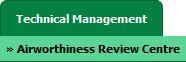
3.
Select record from grid for which you want to Compile Files and Click on view icon. It will open new window.
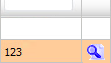
4.
Select row from grid where value of Check List column is No.

5.
Go to end of that row and Click on view icon. It will open new window.

6.
In the new window, Select All pages option.

7.
Select required Client from the list and other required fields.

8.
Hover over the Manage Documents drop down and Click on Move option. It will open new window.
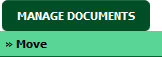
9.
Select rows from grid where you want to create copy of that document.

10.
Click on MOVE button.

11.
After clicking on Move button, If same filename document is already present then it will show a pop-up message. If you still want to continue the move process then click on OK button, then the move process will be done.
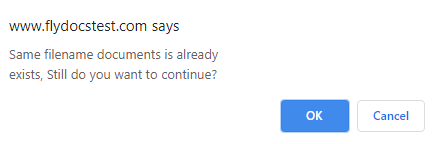
12.
You get alert message. Now Click on OK button.
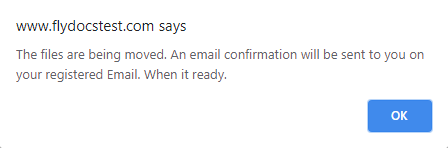
.png?height=120&name=flydocs@2x%20(2).png)