- Help Center
- Fleet Management
- Controls
-
Home
-
Login
-
Fleet Management
- Search
- Engine Centre / Engine Module Fleet
- Aircraft Centre / Aircraft Utilisation
- Maintenance Control Centre / Manage By Date
- Repair Centre
- Reports
- Current Status
- APU Centre / APU Utilisation
- Repairs
- Link to Inventory
- Engine Centre / Engine Move Management
- Asset History
- Aircraft Centre(Sublinks)
- Maintenance Control Centre / Manage By Asset
- Document Management Centre / Manage Internal Documentation(Listing View)
- APU Centre / APU Fleet Status / APU History
- Maintenance Control Centre(Audit View)
- Components Centre / Goods in
- Document Management Centre / Manage Internal Documentation(Audit View)
- Controls
- Engine Centre(Sublinks)
- Delivery Bible/Delivery Binder/Records Library/Tech Link
- Document Management Centre / Manage Master Documentation
- Engine Centre / Engine Module Fleet / Engine Module History
- Engine Centre / Engine Fleet Status / Engine History
- Maintenance Control Centre(Listing View)
- Compile Files
- Return Project Management
- Aircraft Centre / Aircraft Fleet Status
- Structures
- Engine Centre / Engine Utilisation
- Aircraft Centre / Aircraft Fleet Status / Maintenance History
- APU Centre(Sublinks)
- APU Centre / APU Fleet Status
- Engine Centre / Engine Fleet Status
- Maintenance Control Centre / Manage By Document Type
-
Lifecycle Asset Management
- Portfolio
- Lease Terms
- Maintenance Intervals
- Maintenance Events
- LLP Management
- Redelivery Details
- Company Masters
- AM Inbox
- Exceptions To Acceptance
- Archived Users
- Type Master
- Sub Lease
- Events of Default
- Live Users
- Lease Options
- Delivery Details
- Roles Management
- Lease Management
- Users
- Organisation Masters
- Lease Rates History
- Operational Data Masters
- Thrust Reverser
- General
- Thurst Reverser
- Transaction History
- Master Approval
- Redelivery Conditions
- Control
- Utilisation
- Manage
-
Latest enhancements and updates
-
Search
-
FSCC
-
Reports
-
FAQs
-
Commercial Management
-
Masters
- Aircraft Diagram
- Return Conditions
- Transaction Documents Templates
- Delivery Bible Template
- Watermark Templates
- API Centre
- Repair Diagram Management
- Landing Gear
- Project Templates
- Authorisations and Training Records
- Technical Specification Templates
- flysearch Settings
- Contract Management
- Repair Configuration
- Master Submenu
- Category Master
- Master Types
- flysearch Types
- Export Management
- Master Internal Files
- ATA Codes
- Reason for Archive
- flydoc Templates
- Milestones
- Companies
- Manage Status List
- Document Groups
- Airworthiness Review Templates
- APU
- Mid Term Inspection Templates
- Base Location
-
Clients
-
Project Management
-
Tools
-
Users
-
Technical Management
-
Support
How do I use Column Management in Aircraft Centre?
Table of Contents :
How do I show column in column management?
1.
Login to your account using the username and password provided.
2.
Hover over the Fleet Management tab and Click on the Aircraft Centre Tab.
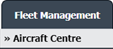
3.
Scroll down and select the record you wish to view.

4.
Hover over Current Status and Select any tab from the dropdown. It will open a new window.
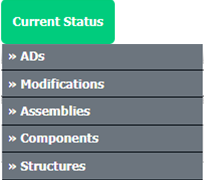
5.
Hover over the CONTROLS dropdown and Click on the Column Management option. It will open a new window.
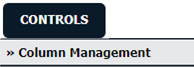
6.
Untick the relevant boxes to show columns.
Note: Columns that are Unticked or turned ON that are visible in Current Status.
Note: Columns that are Unticked or turned ON that are visible in Current Status.
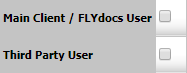
7.
Click on the SAVE button to save any changes made.

8.
An alert message will pop up to confirm the "Changed have been saved." - Select OK.
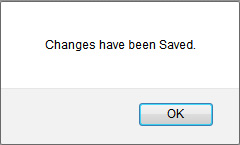
How do I hide column in column management?
1.
Login to your account using the username and password provided.
2.
Hover over the Fleet Management tab and Click on the Aircraft Centre Tab.
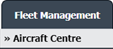
3.
Scroll down and select the record you wish to view.

4.
Hover over Current Status and Select any tab from the dropdown. It will open a new window.
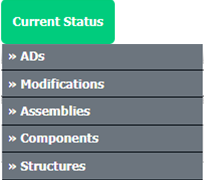
5.
Hover over the CONTROLS dropdown and Click on the Column Management option. It will open a new window.
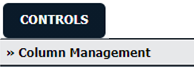
6.
Tick the relevant boxes to hide columns. If any Column is already mapped then will get a Pop-Up for confirmation.
Note: Columns that are ticked or turned OFF that are not visible in Current Status.
Note: Columns that are ticked or turned OFF that are not visible in Current Status.
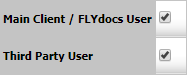
7.
Click on the SAVE button to save any changes made.

8.
An alert message will pop up to confirm the "Changed have been saved." - Select OK.
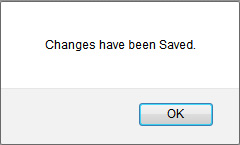
.png?height=120&name=flydocs@2x%20(2).png)