- Help Center
- Fleet Management
- APU Centre / APU Fleet Status
-
Home
-
Login
-
Fleet Management
- Search
- Engine Centre / Engine Module Fleet
- Aircraft Centre / Aircraft Utilisation
- Maintenance Control Centre / Manage By Date
- Repair Centre
- Reports
- Current Status
- APU Centre / APU Utilisation
- Repairs
- Link to Inventory
- Engine Centre / Engine Move Management
- Asset History
- Aircraft Centre(Sublinks)
- Maintenance Control Centre / Manage By Asset
- Document Management Centre / Manage Internal Documentation(Listing View)
- APU Centre / APU Fleet Status / APU History
- Maintenance Control Centre(Audit View)
- Components Centre / Goods in
- Document Management Centre / Manage Internal Documentation(Audit View)
- Controls
- Engine Centre(Sublinks)
- Delivery Bible/Delivery Binder/Records Library/Tech Link
- Document Management Centre / Manage Master Documentation
- Engine Centre / Engine Module Fleet / Engine Module History
- Engine Centre / Engine Fleet Status / Engine History
- Maintenance Control Centre(Listing View)
- Compile Files
- Return Project Management
- Aircraft Centre / Aircraft Fleet Status
- Structures
- Engine Centre / Engine Utilisation
- Aircraft Centre / Aircraft Fleet Status / Maintenance History
- APU Centre(Sublinks)
- APU Centre / APU Fleet Status
- Engine Centre / Engine Fleet Status
- Maintenance Control Centre / Manage By Document Type
-
Lifecycle Asset Management
- Portfolio
- Lease Terms
- Maintenance Intervals
- Maintenance Events
- LLP Management
- Redelivery Details
- Company Masters
- AM Inbox
- Exceptions To Acceptance
- Archived Users
- Type Master
- Sub Lease
- Events of Default
- Live Users
- Lease Options
- Delivery Details
- Roles Management
- Lease Management
- Users
- Organisation Masters
- Lease Rates History
- Operational Data Masters
- Thrust Reverser
- General
- Thurst Reverser
- Transaction History
- Master Approval
- Redelivery Conditions
- Control
- Utilisation
- Manage
-
Latest enhancements and updates
-
Search
-
FSCC
-
Reports
-
FAQs
-
Commercial Management
-
Masters
- Aircraft Diagram
- Return Conditions
- Manage Contract Types
- Transaction Documents Templates
- Delivery Bible Template
- Watermark Templates
- API Centre
- Repair Diagram Management
- Landing Gear
- Project Templates
- Authorisations and Training Records
- Technical Specification Templates
- flysearch Settings
- Contract Management
- flydoc Templates Dropdown Master
- Repair Configuration
- Master Submenu
- Category Master
- Master Types
- flysearch Types
- Export Management
- Master Internal Files
- ATA Codes
- Reason for Archive
- flydoc Templates
- Milestones
- Companies
- Manage Status List
- Language Matrix
- Document Groups
- Airworthiness Review Templates
- APU
- Mid Term Inspection Templates
- Base Location
-
Clients
-
Project Management
-
Tools
- How do I generate FSCC One Time Password?
- How do I download the digital verification tool?
- How do I Generate Aircraft Report?
- How do I download the Mid-term Inspections Application?
- How do I download FSCC?
- How do I download the Physical Inspection Application?
- How do I download flydocs Change Request Form?
-
Users
-
Technical Management
-
Support
How do I get PDF URL Under APU centre?
Table of Contents :
1.
Login to your account using the username and password provided.
2.
Hover over the Fleet Management tab and Click on APU Centre Tab.
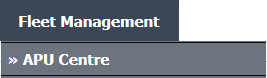
3.
Scroll down and select record you wish to view.

4.
Hover over Current Status and Select any tab from dropdown. It will open new window.
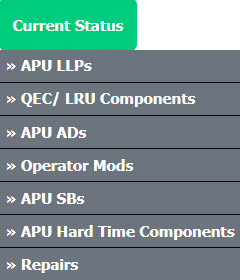
5.
Click on view icon of a particular row to view the document page.

6.
In the new window, Go to the document for which you want to get PDF URL. Click on Get PDF URL icon which is available below that document.
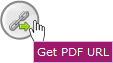
7.
It will open popup below that icon. You can copy URL to clipboard or you can directly mail this URL.

8.
The expiry of the URLs can also be managed by the below options.
Note :
If "Limited" is selected, you will have option to enter no. of days the link should be valid for. We can enter Minimum 1 day or Maximum 99 days.
Note :
If "Limited" is selected, you will have option to enter no. of days the link should be valid for. We can enter Minimum 1 day or Maximum 99 days.


9.
We have two more options to secure the generated URL.
1. With Login : The receiver need to have a login of FLYdocs to access the URL.
2. Without Login : The URL will be accessible to all without any need of logging into FLYdocs.
1. With Login : The receiver need to have a login of FLYdocs to access the URL.
2. Without Login : The URL will be accessible to all without any need of logging into FLYdocs.

10.
You will have option to add the Email ID to send the PDF link directly to that particular Mail ID.

.png?height=120&name=flydocs@2x%20(2).png)