- Help Center
- Masters
- API Centre
-
Home
-
Login
-
Fleet Management
- Search
- Engine Centre / Engine Module Fleet
- Aircraft Centre / Aircraft Utilisation
- Maintenance Control Centre / Manage By Date
- Repair Centre
- Reports
- Current Status
- APU Centre / APU Utilisation
- Repairs
- Link to Inventory
- Engine Centre / Engine Move Management
- Asset History
- Aircraft Centre(Sublinks)
- Maintenance Control Centre / Manage By Asset
- Document Management Centre / Manage Internal Documentation(Listing View)
- APU Centre / APU Fleet Status / APU History
- Maintenance Control Centre(Audit View)
- Components Centre / Goods in
- Document Management Centre / Manage Internal Documentation(Audit View)
- Controls
- Engine Centre(Sublinks)
- Delivery Bible/Delivery Binder/Records Library/Tech Link
- Document Management Centre / Manage Master Documentation
- Engine Centre / Engine Module Fleet / Engine Module History
- Engine Centre / Engine Fleet Status / Engine History
- Maintenance Control Centre(Listing View)
- Compile Files
- Return Project Management
- Aircraft Centre / Aircraft Fleet Status
- Structures
- Engine Centre / Engine Utilisation
- Aircraft Centre / Aircraft Fleet Status / Maintenance History
- APU Centre(Sublinks)
- APU Centre / APU Fleet Status
- Engine Centre / Engine Fleet Status
- Maintenance Control Centre / Manage By Document Type
-
Lifecycle Asset Management
- Portfolio
- Lease Terms
- Maintenance Intervals
- Maintenance Events
- LLP Management
- Redelivery Details
- Company Masters
- AM Inbox
- Exceptions To Acceptance
- Archived Users
- Type Master
- Sub Lease
- Events of Default
- Live Users
- Lease Options
- Delivery Details
- Roles Management
- Lease Management
- Users
- Organisation Masters
- Lease Rates History
- Operational Data Masters
- Thrust Reverser
- General
- Thurst Reverser
- Transaction History
- Master Approval
- Redelivery Conditions
- Control
- Utilisation
- Manage
-
Latest enhancements and updates
-
Search
-
FSCC
-
Reports
-
FAQs
-
Commercial Management
-
Masters
- Aircraft Diagram
- Return Conditions
- Transaction Documents Templates
- Delivery Bible Template
- Watermark Templates
- API Centre
- Repair Diagram Management
- Landing Gear
- Project Templates
- Authorisations and Training Records
- Technical Specification Templates
- flysearch Settings
- Contract Management
- Repair Configuration
- Master Submenu
- Category Master
- Master Types
- flysearch Types
- Export Management
- Master Internal Files
- ATA Codes
- Reason for Archive
- flydoc Templates
- Milestones
- Companies
- Manage Status List
- Document Groups
- Airworthiness Review Templates
- APU
- Mid Term Inspection Templates
- Base Location
-
Clients
-
Project Management
-
Tools
-
Users
-
Technical Management
-
Support
How do I Add Edit and Delete a Feed in API Centre?
How do I Add a Feed in API Centre?
1.
Login to your account using the username and password provided.
2.
Hover over the Master tab and Click on API Center tab.
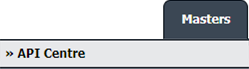
3.
Click on the ADD button and add information .

4.
Select the Client name and Feed Type from list.

5.
Enter the Feed Name into textbox and Select Data Type from list.

6.
Select Interval and Work Status from list.

7.
Enter Source into textbox and Select Destination from list.

8.
Click on SAVE button to update any changes made. Please note: all data feeds into FLYdocs will require assistance from the FLYdocs System Support team.

How do I Edit a Feed in API Centre?
1.
Login to your account using the username and password provided.
2.
Hover over the Master tab and Click on API Center tab.
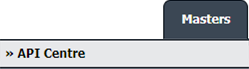
3.
Select the row which you want to Edit.
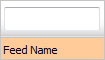
4.
Click on EDIT button.

5.
Select Client name and Feed Type from list.

6.
Enter Feed Name into textbox and Select Data Type from list.

7.
Select Interval and Work Status from list.

8.
Enter Source into textbox and Select Destination from list.

9.
Click on SAVE button to update any changes made.

How do I Delete a Feed in API Centre?
1.
Login to your account using the username and password provided.
2.
Hover over the Master tab and Click on API Center tab.
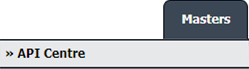
3.
Select the row which you want to Delete.
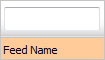
4.
Click on DELETE button to delete a select row.

5.
It will show you pop-up message. Click on OK button to delete Feed from API Centre.
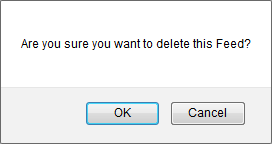
.png?height=120&name=flydocs@2x%20(2).png)