- Help Center
- Masters
- API Centre
-
Home
-
Login
-
Fleet Management
- Search
- Engine Centre / Engine Module Fleet
- Aircraft Centre / Aircraft Utilisation
- Maintenance Control Centre / Manage By Date
- Repair Centre
- Reports
- Current Status
- APU Centre / APU Utilisation
- Repairs
- Link to Inventory
- Engine Centre / Engine Move Management
- Asset History
- Aircraft Centre(Sublinks)
- Maintenance Control Centre / Manage By Asset
- Document Management Centre / Manage Internal Documentation(Listing View)
- APU Centre / APU Fleet Status / APU History
- Maintenance Control Centre(Audit View)
- Components Centre / Goods in
- Document Management Centre / Manage Internal Documentation(Audit View)
- Controls
- Engine Centre(Sublinks)
- Delivery Bible/Delivery Binder/Records Library/Tech Link
- Document Management Centre / Manage Master Documentation
- Engine Centre / Engine Module Fleet / Engine Module History
- Engine Centre / Engine Fleet Status / Engine History
- Maintenance Control Centre(Listing View)
- Compile Files
- Return Project Management
- Aircraft Centre / Aircraft Fleet Status
- Structures
- Engine Centre / Engine Utilisation
- Aircraft Centre / Aircraft Fleet Status / Maintenance History
- APU Centre(Sublinks)
- APU Centre / APU Fleet Status
- Engine Centre / Engine Fleet Status
- Maintenance Control Centre / Manage By Document Type
-
Lifecycle Asset Management
- Portfolio
- Lease Terms
- Maintenance Intervals
- Maintenance Events
- LLP Management
- Redelivery Details
- Company Masters
- AM Inbox
- Exceptions To Acceptance
- Archived Users
- Type Master
- Sub Lease
- Events of Default
- Live Users
- Lease Options
- Delivery Details
- Roles Management
- Lease Management
- Users
- Organisation Masters
- Lease Rates History
- Operational Data Masters
- Thrust Reverser
- General
- Thurst Reverser
- Transaction History
- Master Approval
- Redelivery Conditions
- Control
- Utilisation
- Manage
-
Latest enhancements and updates
-
Search
-
FSCC
-
Reports
-
FAQs
-
Commercial Management
-
Masters
- Aircraft Diagram
- Return Conditions
- Transaction Documents Templates
- Delivery Bible Template
- Watermark Templates
- API Centre
- Repair Diagram Management
- Landing Gear
- Project Templates
- Authorisations and Training Records
- Technical Specification Templates
- flysearch Settings
- Contract Management
- Repair Configuration
- Master Submenu
- Category Master
- Master Types
- flysearch Types
- Export Management
- Master Internal Files
- ATA Codes
- Reason for Archive
- flydoc Templates
- Milestones
- Companies
- Manage Status List
- Document Groups
- Airworthiness Review Templates
- APU
- Mid Term Inspection Templates
- Base Location
-
Clients
-
Project Management
-
Tools
-
Users
-
Technical Management
-
Support
How do I access a Data Feed Report?
How do I access a Data Feed Report?
1.
Login to your account using the username and password provided.
2.
Hover over the Master tab and Click on API Center tab.
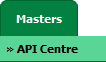
3.
Go to Clients column and Select record from the grid for which you want to access Data Feed Report. It will highlight selected row with different color.
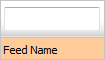
4.
Go to end of that row and Click on View icon. It will open Data Feed Report in a new window.

5.
In a new window, you can view Data Feed Report date into grid.
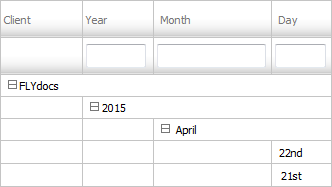
How do I download original data file?
1.
Login to your account using the username and password provided.
2.
Hover over the Master tab and Click on API Center tab.
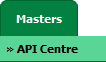
3.
Go to Clients column and Select record from the grid for which you want to access Data Feed Report. It will highlight selected row with different color.
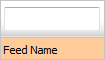
4.
Go to end of that row and Click on View icon. It will open Data Feed Report in a new window.

5.
In a new window, you can view Data Feed Report date into grid.
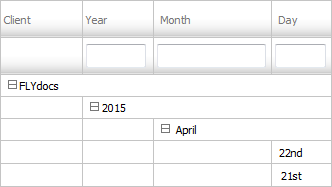
6.
Go to end date row for which you want to download original data file. Click on View icon. It will open a new window.

7.
Go to VIEW DATA FILE column and Click on view icon.
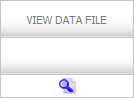
8.
It will show you pop up window. Click on OK button to download original data file.
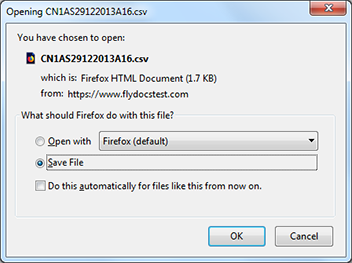
How do I navigate to live data?
1.
Login to your account using the username and password provided.
2.
Hover over the Master tab and Click on API Center tab.
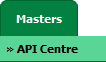
3.
Go to Clients column and Select record from the grid for which you want to access Data Feed Report. It will highlight selected row with different color.
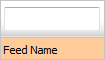
4.
Go to end of that row and Click on View icon. It will open Data Feed Report in a new window.

5.
In a new window, you can view Data Feed Report date into grid.
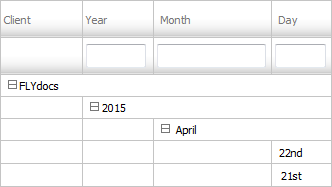
6.
Go to end date row for which you want to download original data file. Click on View icon. It will open a new window.

7.
Go to VIEW LIVE DATA column and Click on view icon. It will open Live Data of that feed in a new window.
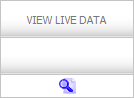
.png?height=120&name=flydocs@2x%20(2).png)