How do I view Compilation Report?
1.
Login to your account using the username and password provided.
2.
Hover over the Reports tab and Click on the Compilation Report tab.
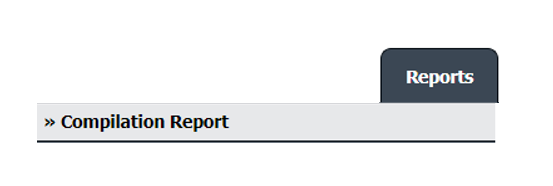
3.
Select Client, Report Type, User Type and Status from the list. It will load Compilation Report into grid.
Note : You can filter report for All Clients as well at a time(Last option on Dropdown of Select Client).
Note : You can filter report for All Clients as well at a time(Last option on Dropdown of Select Client).
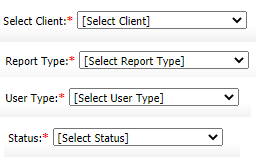
4.
If "All Clients" is selected from dropdown, you will have additional filter for adding from and to Date.
Note : By default last 3 months from and To Date will be selected
Note : By default last 3 months from and To Date will be selected
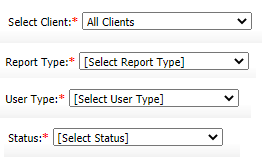
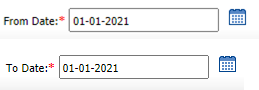
5.
Once all the Fields are selected, result will be shown on the grid.
Note : Grid number results will have maximum 100 entries.
Note : Grid number results will have maximum 100 entries.

How do I export Compilation Report?
1.
Login to your account using the username and password provided.
2.
Hover over the Reports tab and Click on the Compilation Report tab.
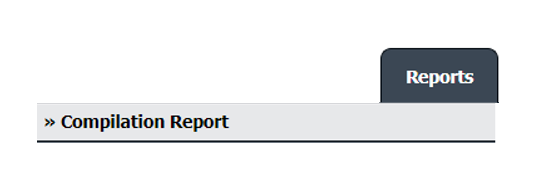
3.
Select Client, Report Type, User Type and Status from the list. It will load Compilation Report into grid.
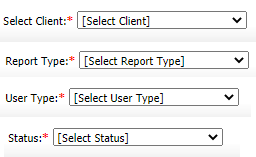
4.
Click on EXPORT button.

5.
It will show you Popup asking whether you want to open or save file.

How do I export File Name Report?
1.
Login to your account using the username and password provided.
2.
Hover over the Reports tab and Click on the Compilation Report tab.
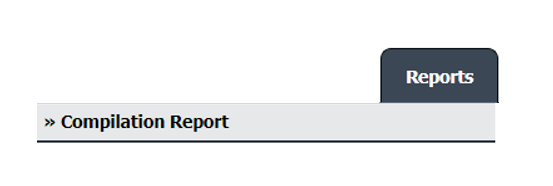
3.
Select Client, Report Type, User Type and Status from the list. It will load Compilation Report into grid.
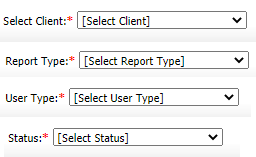
4.
Go to compilation record, for which you want to generate File Name Report. Go to end of that record and Click on the view icon.
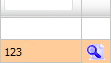
5.
It will show you Popup asking whether you want to open or save file.

1.
Login to your account using the username and password provided.
2.
Hover over the Reports tab and Click on the Compilation Report tab.
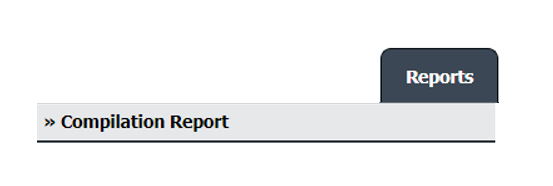
3.
Select Client, Report Type, User Type and Status from the list. It will load Compilation Report into grid.
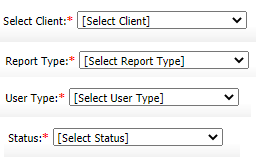
4.
Click on AUDIT TRAIL button. It will open Audit Trail in a new window.

5.
Select filter types to filter Audit Trail Report. Like filter by keyword, filter by operations, filter by date etc.
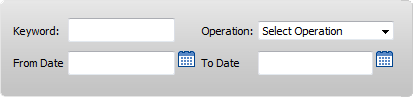
6.
Click on FILTER button to filter Audit Trail report. It will show filtered data into grid.

1.
Login to your account using the username and password provided.
2.
Hover over the Reports tab and Click on the Compilation Report tab.
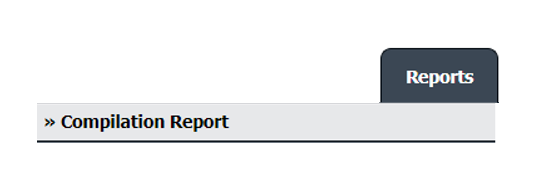
3.
Select Client, Report Type, User Type and Status from the list. It will load Compilation Report into grid.
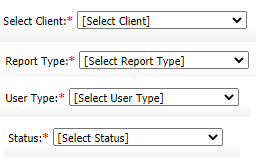
4.
Click on AUDIT TRAIL button. It will open Audit Trail in a new window.
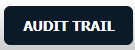
5.
Select filter types to filter Audit Trail Report. Like filter by keyword, filter by operations, filter by date, filter by client etc.
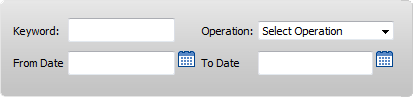
6.
Click on EXPORT button.

7.
It will show you Popup asking whether you want to open or save file.

Note:- If you do not see this option appear it is due to access restrictions for your user account. please contact an administrator.
.png?height=120&name=flydocs@2x%20(2).png)