- Help Center
- Fleet Management
- Maintenance Control Centre / Manage By Date
-
Home
-
Login
-
Fleet Management
- Search
- Engine Centre / Engine Module Fleet
- Aircraft Centre / Aircraft Utilisation
- Maintenance Control Centre / Manage By Date
- Repair Centre
- Reports
- Current Status
- APU Centre / APU Utilisation
- Repairs
- Link to Inventory
- Engine Centre / Engine Move Management
- Asset History
- Aircraft Centre(Sublinks)
- Maintenance Control Centre / Manage By Asset
- Document Management Centre / Manage Internal Documentation(Listing View)
- APU Centre / APU Fleet Status / APU History
- Maintenance Control Centre(Audit View)
- Components Centre / Goods in
- Document Management Centre / Manage Internal Documentation(Audit View)
- Controls
- Engine Centre(Sublinks)
- Delivery Bible/Delivery Binder/Records Library/Tech Link
- Document Management Centre / Manage Master Documentation
- Engine Centre / Engine Module Fleet / Engine Module History
- Engine Centre / Engine Fleet Status / Engine History
- Maintenance Control Centre(Listing View)
- Compile Files
- Return Project Management
- Aircraft Centre / Aircraft Fleet Status
- Structures
- Engine Centre / Engine Utilisation
- Aircraft Centre / Aircraft Fleet Status / Maintenance History
- APU Centre(Sublinks)
- APU Centre / APU Fleet Status
- Engine Centre / Engine Fleet Status
- Maintenance Control Centre / Manage By Document Type
-
Lifecycle Asset Management
- Portfolio
- Lease Terms
- Maintenance Intervals
- Maintenance Events
- LLP Management
- Redelivery Details
- Company Masters
- AM Inbox
- Exceptions To Acceptance
- Archived Users
- Type Master
- Sub Lease
- Events of Default
- Live Users
- Lease Options
- Delivery Details
- Roles Management
- Lease Management
- Users
- Organisation Masters
- Lease Rates History
- Operational Data Masters
- Thrust Reverser
- General
- Thurst Reverser
- Transaction History
- Master Approval
- Redelivery Conditions
- Control
- Utilisation
- Manage
-
Latest enhancements and updates
-
Search
-
FSCC
-
Reports
-
FAQs
-
Commercial Management
-
Masters
- Aircraft Diagram
- Return Conditions
- Transaction Documents Templates
- Delivery Bible Template
- Watermark Templates
- API Centre
- Repair Diagram Management
- Landing Gear
- Project Templates
- Authorisations and Training Records
- Technical Specification Templates
- flysearch Settings
- Contract Management
- Repair Configuration
- Master Submenu
- Category Master
- Master Types
- flysearch Types
- Export Management
- Master Internal Files
- ATA Codes
- Reason for Archive
- flydoc Templates
- Milestones
- Companies
- Manage Status List
- Document Groups
- Airworthiness Review Templates
- APU
- Mid Term Inspection Templates
- Base Location
-
Clients
-
Project Management
-
Tools
-
Users
-
Technical Management
-
Support
How do I view Dashboard in Maintenance Control Centre(Manage By Date)?
How do I view total number of unread and new notes?
1.
Login to your account using the username and password provided.
2.
Hover over the Fleet Management tab.
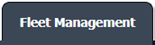
3.
Hover over the Maintenance Control Centre tab and Click on the Manage By Date tab.

4.
It will show you details of Total number of new Notes and Total number of unread Notes in Dashboard which is available above the grid section.
Note : You need to select the respective tab under MCC i.e., Tech Logs, WorkPacks, etc., then only the data will get reflected on Dashboard.
Note : You need to select the respective tab under MCC i.e., Tech Logs, WorkPacks, etc., then only the data will get reflected on Dashboard.
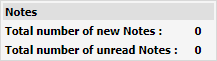
How do I view document count with different statuses?
1.
Login to your account using the username and password provided.
2.
Hover over the Fleet Management tab.
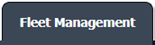
3.
Hover over the Maintenance Control Centre tab and Click on the Manage By Date tab.

4.
It will show you details of Total number of documents which are having different statuses i.e., document with unique reference number, Approved, Reviewed, Queried, Rejected, Not Yet Worked.
Note : You need to select the respective tab under MCC i.e., Tech Logs, WorkPacks, etc., then only the data will get reflected on Dashboard.
Note : You need to select the respective tab under MCC i.e., Tech Logs, WorkPacks, etc., then only the data will get reflected on Dashboard.
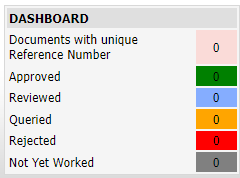
How do I view document count which are received with/without Reference Number?
1.
Login to your account using the username and password provided.
2.
Hover over the Fleet Management tab.
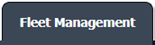
3.
Hover over the Maintenance Control Centre tab and Click on the Manage By Date tab.

4.
It will show you details of Total number of document received with or without reference number
Note : You need to select the respective tab under MCC i.e., Tech Logs, WorkPacks, etc., then only the data will get reflected on Dashboard.
Note : You need to select the respective tab under MCC i.e., Tech Logs, WorkPacks, etc., then only the data will get reflected on Dashboard.
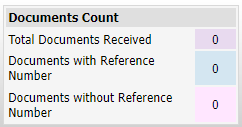
Please consider below points -
If the Document status is below
- Approved and Unmarked for same reference number then we count approved documents in dashboard
- Approved and Reviewed for same reference number then we count approved documents in dashboard
- Approved and Queried for same reference number then we count approved documents in dashboard
- Approved and Rejected for same reference number then we count approved documents in dashboard
If Document status is below
- Queried and Unmarked for same reference number then we count Queried document in dashboard
- Queried and Rejected for same reference number then we count Queried document in dashboard
- Queried and Reviewed for same reference number then we count Queried document in dashboard
If Document status is below
- Reviewed and Unmarked for same reference number then we count Reviewed document in dashboard
- Reviewed and Rejected for same reference number then we count Reviewed document in dashboard
If Document status is below
- Rejected and unmarked for same reference numberthen we count Unmarked document in dashboard
.png?height=120&name=flydocs@2x%20(2).png)