How do I view Titled Assemblies?
1.
Login to your account using the username and password provided.
2.
Hover over the Fleet Management tab and Click on Aircraft Centre Tab.
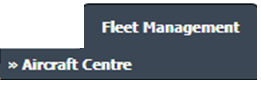
3.
Select the record for which you want to assign Asset History.

4.
Click on the ASSET HISTORY button. It will open the Asset History page in a new window.
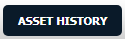
5.
Select the record from the grid.

6.
Click on the TITLED ASSEMBLIES button. It will open in a new window.
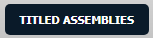
How do I edit Titled Assemblies?
1.
Login to your account using the username and password provided.
2.
Hover over the Fleet Management tab and Click on Aircraft Centre Tab.
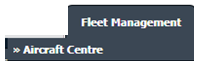
3.
Select the record for which you want to assign Asset History.

4.
Click on the ASSET HISTORY button. It will open the Asset History page in a new window.
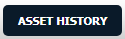
5.
Select the record from the grid.

6.
Click on the TITLED ASSEMBLIES button. It will open in a new window.
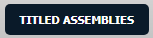
7.
Click on the EDIT button.

8.
Fill required details.

9.
Click on the SAVE button.

10.
It will show you the Popup window. Click on the OK button.
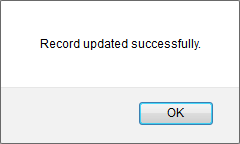
1.
Login to your account using the username and password provided.
2.
Hover over the Fleet Management tab and Click on Aircraft Centre Tab.
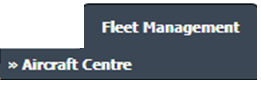
3.
Select the record for which you want to assign Asset History.

4.
Click on the ASSET HISTORY button. It will open the Asset History page in a new window.
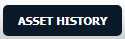
5.
Select the record from the grid.

6.
Click on the TITLED ASSEMBLIES button. It will open in a new window.
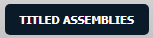
7.
Click on the AUDIT TRAIL button. It will open Audit Trail in a new window.
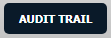
8.
Select filter types to filter Audit Trail Report. Like filter by keyword, filter by operations, filter by date etc.
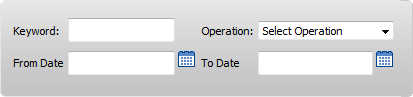
9.
Click on the FILTER button to filter the Audit Trail report. It will show filtered data into the grid.

How do I export the Audit Trail?
1.
Login to your account using the username and password provided.
2.
Hover over the Fleet Management tab and Click on Aircraft Centre Tab.
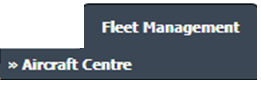
3.
Select the record for which you want to assign Asset History.

4.
Click on the ASSET HISTORY button. It will open the Asset History page in a new window.
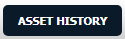
5.
Select the record from the grid.

6.
Click on the TITLED ASSEMBLIES button. It will open in a new window.
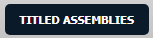
7.
Click on the AUDIT TRAIL button. It will open Audit Trail in a new window.
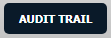
8.
Select filter types to filter Audit Trail Report. Like filter by keyword, filter by operations, filter by date etc.
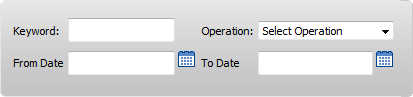
9.
Click on the Export button.

10.
It will show you Popup asking whether you want to open or save a file.

Note:- If you do not see this option appear it is due to access restrictions for your user account. please contact an administrator.
.png?height=120&name=flydocs@2x%20(2).png)