- Help Center
- Fleet Management
- Asset History
-
Home
-
Login
-
Fleet Management
- Search
- Engine Centre / Engine Module Fleet
- Aircraft Centre / Aircraft Utilisation
- Maintenance Control Centre / Manage By Date
- Repair Centre
- Reports
- Current Status
- APU Centre / APU Utilisation
- Repairs
- Link to Inventory
- Engine Centre / Engine Move Management
- Asset History
- Aircraft Centre(Sublinks)
- Maintenance Control Centre / Manage By Asset
- Document Management Centre / Manage Internal Documentation(Listing View)
- APU Centre / APU Fleet Status / APU History
- Maintenance Control Centre(Audit View)
- Components Centre / Goods in
- Document Management Centre / Manage Internal Documentation(Audit View)
- Controls
- Engine Centre(Sublinks)
- Delivery Bible/Delivery Binder/Records Library/Tech Link
- Document Management Centre / Manage Master Documentation
- Engine Centre / Engine Module Fleet / Engine Module History
- Engine Centre / Engine Fleet Status / Engine History
- Maintenance Control Centre(Listing View)
- Compile Files
- Return Project Management
- Aircraft Centre / Aircraft Fleet Status
- Structures
- Engine Centre / Engine Utilisation
- Aircraft Centre / Aircraft Fleet Status / Maintenance History
- APU Centre(Sublinks)
- APU Centre / APU Fleet Status
- Engine Centre / Engine Fleet Status
- Maintenance Control Centre / Manage By Document Type
-
Lifecycle Asset Management
- Portfolio
- Lease Terms
- Maintenance Intervals
- Maintenance Events
- LLP Management
- Redelivery Details
- Company Masters
- AM Inbox
- Exceptions To Acceptance
- Archived Users
- Type Master
- Sub Lease
- Events of Default
- Live Users
- Lease Options
- Delivery Details
- Roles Management
- Lease Management
- Users
- Organisation Masters
- Lease Rates History
- Operational Data Masters
- Thrust Reverser
- General
- Thurst Reverser
- Transaction History
- Master Approval
- Redelivery Conditions
- Control
- Utilisation
- Manage
-
Latest enhancements and updates
-
Search
-
FSCC
-
Reports
-
FAQs
-
Commercial Management
-
Masters
- Aircraft Diagram
- Return Conditions
- Transaction Documents Templates
- Delivery Bible Template
- Watermark Templates
- API Centre
- Repair Diagram Management
- Landing Gear
- Project Templates
- Authorisations and Training Records
- Technical Specification Templates
- flysearch Settings
- Contract Management
- Repair Configuration
- Master Submenu
- Category Master
- Master Types
- flysearch Types
- Export Management
- Master Internal Files
- ATA Codes
- Reason for Archive
- flydoc Templates
- Milestones
- Companies
- Manage Status List
- Document Groups
- Airworthiness Review Templates
- APU
- Mid Term Inspection Templates
- Base Location
-
Clients
-
Project Management
-
Tools
-
Users
-
Technical Management
-
Support
How do I copy Asset History from Aircraft Centre to Other Centre...
How do I copy Asset History from Aircraft Centre to Other Centres(Engine, APU and Landing Gear centres)?
1.
Login to your account using the username and password provided.
2.
Hover over the Fleet Management tab and Click on Aircraft Centre Tab.
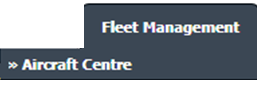
3.
Select the Asset for which you want to assign Asset History.

4.
Click on the ASSET HISTORY button. It will open the Asset History page in a new window.
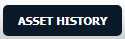
5.
Select the record from the grid.

6.
Click on the TITLED ASSEMBLIES button. It will open in a new window.
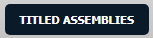
7.
Click on the COPY button. It will open in a new window.

8.
In a new window, select the Details field option.
Note: Once the COPY window is open, all centre and it's an asset will load automatically. Then a user can load data as per the requirement.
Note: Once the COPY window is open, all centre and it's an asset will load automatically. Then a user can load data as per the requirement.
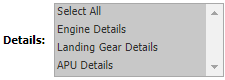
9.
Click on the Load button. It will Load data in the Grid.

10.
Tick the checkbox for which you want to copy data.
Note: The details will be copied to the required titled assembly's asset history with the Operator Name. In the required assembly itself, data is updated.
Note: The details will be copied to the required titled assembly's asset history with the Operator Name. In the required assembly itself, data is updated.

11.
Click on the COPY button. It will open a popup window.

12.
Click on the ok button.
Note: If the Asset History of a particular titled assembly is already added then this entry is not allowed to copy.
Note: If the Asset History of a particular titled assembly is already added then this entry is not allowed to copy.
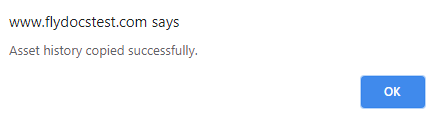
Note:- This functionality will work the same for
Archived and
Non-Archived aircraft as well.
.png?height=120&name=flydocs@2x%20(2).png)