- Help Center
- Fleet Management
- Engine Centre / Engine Fleet Status / Engine History
-
Home
-
Login
-
Fleet Management
- Search
- Engine Centre / Engine Module Fleet
- Aircraft Centre / Aircraft Utilisation
- Maintenance Control Centre / Manage By Date
- Repair Centre
- Reports
- Current Status
- APU Centre / APU Utilisation
- Repairs
- Link to Inventory
- Engine Centre / Engine Move Management
- Asset History
- Aircraft Centre(Sublinks)
- Maintenance Control Centre / Manage By Asset
- Document Management Centre / Manage Internal Documentation(Listing View)
- APU Centre / APU Fleet Status / APU History
- Maintenance Control Centre(Audit View)
- Components Centre / Goods in
- Document Management Centre / Manage Internal Documentation(Audit View)
- Controls
- Engine Centre(Sublinks)
- Delivery Bible/Delivery Binder/Records Library/Tech Link
- Document Management Centre / Manage Master Documentation
- Engine Centre / Engine Module Fleet / Engine Module History
- Engine Centre / Engine Fleet Status / Engine History
- Maintenance Control Centre(Listing View)
- Compile Files
- Return Project Management
- Aircraft Centre / Aircraft Fleet Status
- Structures
- Engine Centre / Engine Utilisation
- Aircraft Centre / Aircraft Fleet Status / Maintenance History
- APU Centre(Sublinks)
- APU Centre / APU Fleet Status
- Engine Centre / Engine Fleet Status
- Maintenance Control Centre / Manage By Document Type
-
Lifecycle Asset Management
- Portfolio
- Lease Terms
- Maintenance Intervals
- Maintenance Events
- LLP Management
- Redelivery Details
- Company Masters
- AM Inbox
- Exceptions To Acceptance
- Archived Users
- Type Master
- Sub Lease
- Events of Default
- Live Users
- Lease Options
- Delivery Details
- Roles Management
- Lease Management
- Users
- Organisation Masters
- Lease Rates History
- Operational Data Masters
- Thrust Reverser
- General
- Thurst Reverser
- Transaction History
- Master Approval
- Redelivery Conditions
- Control
- Utilisation
- Manage
-
Latest enhancements and updates
-
Search
-
FSCC
-
Reports
-
FAQs
-
Commercial Management
-
Masters
- Aircraft Diagram
- Return Conditions
- Transaction Documents Templates
- Delivery Bible Template
- Watermark Templates
- API Centre
- Repair Diagram Management
- Landing Gear
- Project Templates
- Authorisations and Training Records
- Technical Specification Templates
- flysearch Settings
- Contract Management
- Repair Configuration
- Master Submenu
- Category Master
- Master Types
- flysearch Types
- Export Management
- Master Internal Files
- ATA Codes
- Reason for Archive
- flydoc Templates
- Milestones
- Companies
- Manage Status List
- Document Groups
- Airworthiness Review Templates
- APU
- Mid Term Inspection Templates
- Base Location
-
Clients
-
Project Management
-
Tools
-
Users
-
Technical Management
-
Support
How do I replace a document from Search Folder window in Engine History?
Table of Contents :
How do I replace a document?
1.
Login to your account using the username and password provided.
2.
Hover over the Fleet Management tab then Hover over the Engine Centre tab and Click on Engine Fleet Status tab.

3.
Select the Engine you would like to view by clicking on the row in the table. The row will become highlight once selected.

4.
Hover over the Maintenance Status button and Click on the Engine History button. It will open new window.
NOTE: The Maintenance Status button will become active once an engine record has been selected.
NOTE: The Maintenance Status button will become active once an engine record has been selected.
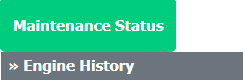
5.
Go to folder where you want to search document. In that row, Go to Search Column and Click on Search icon. It will open that folder in a new window.
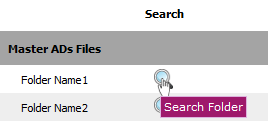
6.
Go to Keyword or multiple keywords used for search particular document/documents.

7.
Set the other Search criteria.
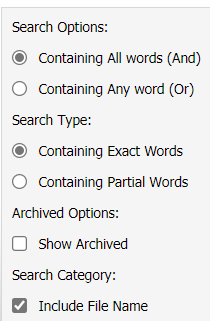
8.
Click on the SEARCH button. Results will be load at the bottom of the page.

9.
Go to document and Click on Open Folder icon. It will open a new window.
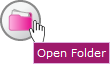
10.
Go to any document and click on replace icon. It will open a new window.
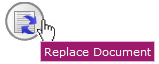
11.
Select Upload Options.

12.
Click on add button to add document that you want to replace.

13.
Locate your document from Inventory.

14.
Click the 'UPLOAD' button.
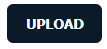
.png?height=120&name=flydocs@2x%20(2).png)