- Help Center
- Fleet Management
- Components Centre / Goods in
-
Home
-
Login
-
Fleet Management
- Search
- Engine Centre / Engine Module Fleet
- Aircraft Centre / Aircraft Utilisation
- Maintenance Control Centre / Manage By Date
- Repair Centre
- Reports
- Current Status
- APU Centre / APU Utilisation
- Repairs
- Link to Inventory
- Engine Centre / Engine Move Management
- Asset History
- Aircraft Centre(Sublinks)
- Maintenance Control Centre / Manage By Asset
- Document Management Centre / Manage Internal Documentation(Listing View)
- APU Centre / APU Fleet Status / APU History
- Maintenance Control Centre(Audit View)
- Components Centre / Goods in
- Document Management Centre / Manage Internal Documentation(Audit View)
- Controls
- Engine Centre(Sublinks)
- Delivery Bible/Delivery Binder/Records Library/Tech Link
- Document Management Centre / Manage Master Documentation
- Engine Centre / Engine Module Fleet / Engine Module History
- Engine Centre / Engine Fleet Status / Engine History
- Maintenance Control Centre(Listing View)
- Compile Files
- Return Project Management
- Aircraft Centre / Aircraft Fleet Status
- Structures
- Engine Centre / Engine Utilisation
- Aircraft Centre / Aircraft Fleet Status / Maintenance History
- APU Centre(Sublinks)
- APU Centre / APU Fleet Status
- Engine Centre / Engine Fleet Status
- Maintenance Control Centre / Manage By Document Type
-
Lifecycle Asset Management
- Portfolio
- Lease Terms
- Maintenance Intervals
- Maintenance Events
- LLP Management
- Redelivery Details
- Company Masters
- AM Inbox
- Exceptions To Acceptance
- Archived Users
- Type Master
- Sub Lease
- Events of Default
- Live Users
- Lease Options
- Delivery Details
- Roles Management
- Lease Management
- Users
- Organisation Masters
- Lease Rates History
- Operational Data Masters
- Thrust Reverser
- General
- Thurst Reverser
- Transaction History
- Master Approval
- Redelivery Conditions
- Control
- Utilisation
- Manage
-
Latest enhancements and updates
-
Search
-
FSCC
-
Reports
-
FAQs
-
Commercial Management
-
Masters
- Aircraft Diagram
- Return Conditions
- Transaction Documents Templates
- Delivery Bible Template
- Watermark Templates
- API Centre
- Repair Diagram Management
- Landing Gear
- Project Templates
- Authorisations and Training Records
- Technical Specification Templates
- flysearch Settings
- Contract Management
- Repair Configuration
- Master Submenu
- Category Master
- Master Types
- flysearch Types
- Export Management
- Master Internal Files
- ATA Codes
- Reason for Archive
- flydoc Templates
- Milestones
- Companies
- Manage Status List
- Document Groups
- Airworthiness Review Templates
- APU
- Mid Term Inspection Templates
- Base Location
-
Clients
-
Project Management
-
Tools
-
Users
-
Technical Management
-
Support
How do I copy/move all documents in Component Centre?
Table of Contents :
1.
Login to your account using the username and password provided.
2.
Hover over the Fleet Management tab.

3.
Hover over the Component Centre tab and Click on the Goods in tab.

4.
Select Client from the list.

5.
Select View Goods In Components and Workshop Strip Reports options from list.
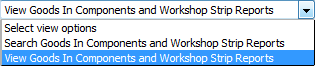
6.
Select Year and Month from List. It will load data into grid.

7.
Click on the Open Folder Icon. It will open new Window.

8.
In the new window, Select All pages option.

9.
Hover over the Manage Documents drop down and Click on Copy option. It will open new window.
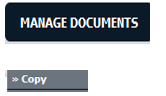
10.
Select Client from the list. It will load folders name.

11.
Select any folder given in row from the grid.

12.
Click on COPY button.

13.
After clicking on Copy button, If same filename document is already present then it will show a pop-up message. If you still want to continue the copy process then click on OK button, then the copy process will be done.
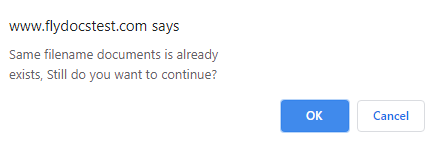
14.
You get alert message. Now Click on OK button.
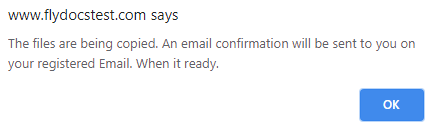
1.
Login to your account using the username and password provided.
2.
Hover over the Fleet Management tab.

3.
Hover over the Component Centre tab and Click on the Goods in tab.

4.
Select Client from the list.

5.
Select View Goods In Components and Workshop Strip Reports options from list.
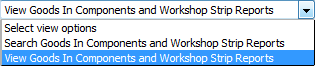
6.
Select Year and Month from List. It will load data into grid.

7.
Click on the Open Folder Icon. It will open new Window.

8.
In the new window, Select All pages option.

9.
Hover over the Manage Documents drop down and Click on Move option. It will open new window.
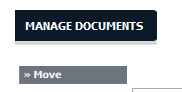
10.
Select Client from the list. It will load folders name.

11.
Select any folder given in row from the grid.

12.
Click on MOVE button.

13.
After clicking on Move button, If same filename document is already present then it will show a pop-up message. If you still want to continue the move process then click on OK button, then the move process will be done.
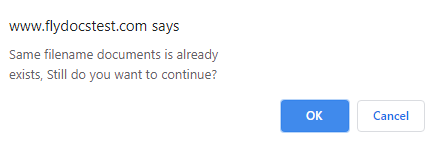
14.
You get alert message. Now Click on OK button.
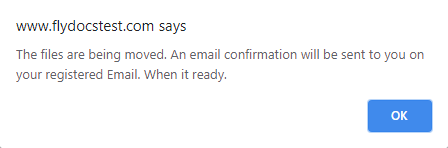
.png?height=120&name=flydocs@2x%20(2).png)