1.
Login to your account using the username and password provided
2.
Hover over the Technical Management tab then Hover Over the Authorisations and Training Records Centre option in the dropdown and Click on Authorisation Management.

3.
Select the Client.

4.
Click on Live Authorisation button.

5.
Select the application from the grid.

6.
Click on USER PROFILE button. It will open User Profile page in a new window.
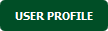
How do I view approvals for specific employer?
1.
Login to your account using the username and password provided
2.
Hover over the Technical Management tab then Hover Over the Authorisations and Training Records Centre option in the dropdown and Click on Authorisation Management.

3.
Select the Client.

4.
Click on Live Authorisation button.

5.
Select the application from the grid.

6.
Click on USER PROFILE button. It will open User Profile page in a new window.
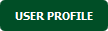
7.
Select Employer Name from grid. It will highlighted in different color once selected.
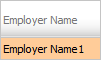
8.
Click on VIEW APPROVALS button.
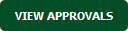
9.
It will show you Popup asking whether you want to open or save file.

How do I view pending authorisations for specific employer?
1.
Login to your account using the username and password provided
2.
Hover over the Technical Management tab then Hover Over the Authorisations and Training Records Centre option in the dropdown and Click on Authorisation Management.

3.
Select the Client.

4.
Click on Live Authorisation button.

5.
Select the application from the grid.

6.
Click on USER PROFILE button. It will open User Profile page in a new window.
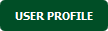
7.
Select Employer Name from grid. It will highlighted in different color once selected.
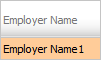
8.
Click on PENDING AUTHORISATIONS button. It will open Pending Authorisations page in a new window. This page will show you pending authorisations for selected Employer.

How do I view live authorisations for specific employer?
1.
Login to your account using the username and password provided
2.
Hover over the Technical Management tab then Hover Over the Authorisations and Training Records Centre option in the dropdown and Click on Authorisation Management.

3.
Select the Client.

4.
Click on Live Authorisation button.

5.
Select the application from the grid.

6.
Click on USER PROFILE button. It will open User Profile page in a new window.
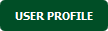
7.
Select Employer Name from grid. It will highlighted in different color once selected.
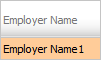
8.
Click on LIVE AUTHORISATIONS button. It will open Live Authorisations page in a new window. This page will show you live authorisations for selected Employer.

.png?height=120&name=flydocs@2x%20(2).png)