How do I access Asset History in Milestones?
1.
Login to your account using the username and password provided.
2.
Hover over the Commercial Management tab then Hover over the Legal and Financial Centre and Click on Contract Management tab.
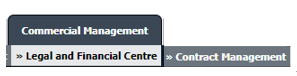
3.
Select AIRCRAFT CENTRE button.
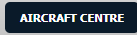
4.
Select the record from the grid and Click on view icon. It will open new window.
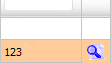
5.
Click on Milestones tab on the top end right. It will open new window.

6.
Click on the ASSET HISTORY button. It will open Asset History page in a new window.
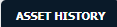
How do I add an asset history period?
1.
Login to your account using the username and password provided.
2.
Hover over the Commercial Management tab then Hover over the Legal and Financial Centre and Click on Contract Management tab.
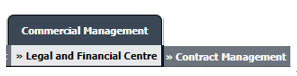
3.
Select AIRCRAFT CENTRE button.
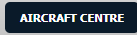
4.
Select the record from the grid and Click on view icon. It will open new window.
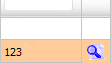
5.
Click on Milestones tab. It will open new window.

6.
Click on the ASSET HISTORY button. It will open Asset History page in a new window.
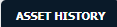
7.
Once Asset History page is open. Click on ADD button to add asset history period.

8.
Enter Operator Name, Registration and Select Status from list.

9.
Enter MSN, From Date and To Date.

10.
Select Reason for Change from list and Enter your Comment.

11.
Click on the SAVE button to update any changes made.

12.
Popup window will be shown. Click on the OK button.
Note : The Added Asset History period will also be reflected on Asset History of Fleet Management as well.
Note : The Added Asset History period will also be reflected on Asset History of Fleet Management as well.
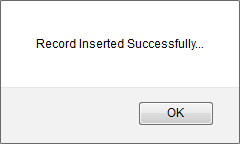
How do I edit an asset history period?
1.
Login to your account using the username and password provided.
2.
Hover over the Commercial Management tab then Hover over the Legal and Financial Centre and Click on Contract Management tab.
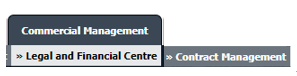
3.
Select AIRCRAFT CENTRE button.
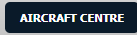
4.
Select the record from the grid and Click on view icon. It will open new window.
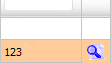
5.
Click on Milestones tab. It will open new window.

6.
Click on the ASSET HISTORY button. It will open Asset History page in a new window.
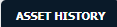
7.
Once Asset History page is open.Click the asset from the grid.

8.
Click on EDIT button to edit asset history period.

9.
Modify any of the required fields that you want to edit.
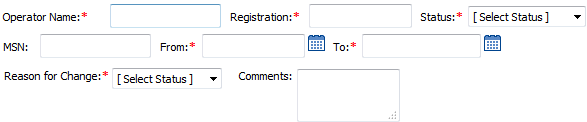
10.
Click on the SAVE button to update any changes made.

11.
Popup window will be shown. Click on the OK button.
Note : The updated Asset History period will also be reflected on Asset History of Fleet Management as well.
Note : The updated Asset History period will also be reflected on Asset History of Fleet Management as well.
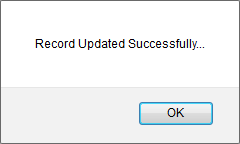
How do I delete an asset history period?
1.
Login to your account using the username and password provided.
2.
Hover over the Commercial Management tab then Hover over the Legal and Financial Centre and Click on Contract Management tab.
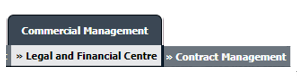
3.
Select AIRCRAFT CENTRE button.
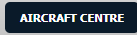
4.
Select the record from the grid and Click on view icon. It will open new window.
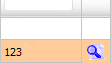
5.
Click on Milestones tab. It will open new window.

6.
Click on the ASSET HISTORY button. It will open Asset History page in a new window.
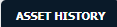
7.
Once Asset History page is open.Click the asset from the grid.

8.
Click on DELETE button.

9.
Popup window will be shown. Click on the OK button.
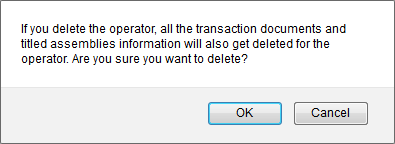
10.
Popup window will be shown. Click on the OK button.
Note : The updated Asset History period will also be reflected on Asset History of Fleet Management as well.
Note : The updated Asset History period will also be reflected on Asset History of Fleet Management as well.
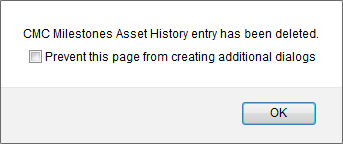
1.
Login to your account using the username and password provided.
2.
Hover over the Commercial Management tab then Hover over the Legal and Financial Centre and Click on Contract Management tab.
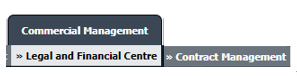
3.
Select AIRCRAFT CENTRE button.
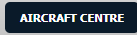
4.
Select the record from the grid and Click on view icon. It will open new window.
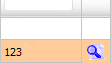
5.
Click on Milestones tab. It will open new window.

6.
Click on the ASSET HISTORY button. It will open Asset History page in a new window.
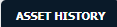
7.
Click on AUDIT TRAIL button. It will open Audit Trail in a new window.
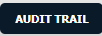
8.
Select filter types to filter Audit Trail Report. Like filter by keyword, filter by operations, filter by date etc.
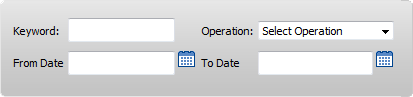
9.
Click on FILTER button to filter Audit Trail report. It will show filtered data into grid.

1.
Login to your account using the username and password provided.
2.
Hover over the Commercial Management tab then Hover over the Legal and Financial Centre and Click on Contract Management tab.
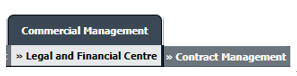
3.
Select AIRCRAFT CENTRE button.
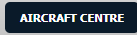
4.
Select the record from the grid and Click on view icon. It will open new window.
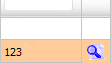
5.
Click on Milestones tab. It will open new window.

6.
Click on the ASSET HISTORY button. It will open Asset History page in a new window.
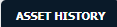
7.
Click on AUDIT TRAIL button. It will open Audit Trail page in a new window.
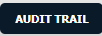
8.
Select filter types to filter Audit Trail Report. Like filter by keyword, filter by operations, filter by date, filter by client etc.
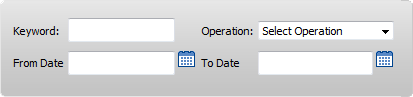
9.
Click on Export button.

10.
It will show you Popup asking whether you want to open or save file.

Note:- If you do not see this option appear it is due to access restrictions for your user account. please contact an administrator.
.png?height=120&name=flydocs@2x%20(2).png)