Table of Contents :
- How do I reorder documents?
- How do I copy document to Other Group?
- How do I copy a document?
- How do I move documents?
- How do I merge documents?
- How do I download split documents to PC?
- How do I save split documents directly to the respective row?
- How do I extract document?
- How do I download document to PC?
- How do I view an Audit Trail of a document?
- How do I export an Audit Trail of a document?
- How do I add FLYdoc template?
How do I reorder documents?
1.
Login to your account using the username and password provided.
2.
Hover over the Commercial Management tab then Hover over the Legal and Financial Centre and Click on Contract Management tab.
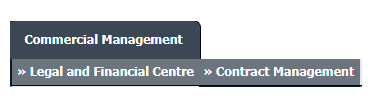
3.
Select ENGINE CENTRE button.
4.
Select the record from the grid and Click on view icon. It will open new window.

5.
Click on Milestones tab. It will open new window.
6.
Select the record from the grid and Click on view icon. It will open new window.

7.
In the new window, Hover over the Manage Documents dropdown and Click on Reorder Documents option. It will open new Window.

8.
Reorder Document using Move Icon.

9.
Click on SAVE Button.
How do I copy document to Other Group?
1.
Login to your account using the username and password provided.
2.
Hover over the Commercial Management tab then Hover over the Legal and Financial Centre and Click on Contract Management tab.
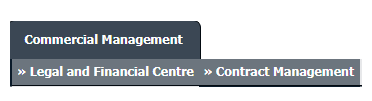
3.
Select ENGINE CENTRE button.
4.
Select the record from the grid and Click on view icon. It will open new window.

5.
Click on Milestones tab. It will open new window.
6.
Select the record from the grid and Click on view icon. It will open new window.

7.
Select documents that you want to copy.
8.
Hover over the Manage Documents drop down and Click on Copy To Other Group option. It will open new window.
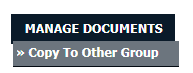
9.
In a new window, Tick the Group where you want to copy document.

10.
Click on the COPY button.
11.
After clicking on Copy button, If same filename document is already present then it will show a pop-up message. If you still want to continue the copy process then click on OK button, then the copy process will be done.
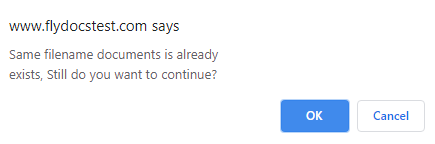
12.
It will show you Popup window. Click on the OK button.
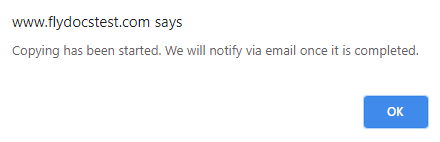
How do I copy a document?
1.
Login to your account using the username and password provided.
2.
Hover over the Commercial Management tab then Hover over the Legal and Financial Centre and Click on Contract Management tab.

3.
Select ENGINE CENTRE button.
4.
Select the record from the grid and Click on view icon. It will open new window.

5.
Click on Milestones tab. It will open new window.
6.
Select the record from the grid and Click on view icon. It will open new window.

7.
In the new window, select documents that you want to copy.
8.
Go to top right corner and Select the Path where you want to Copy document by Selecting the appropriate filters.

9.
Hover over the Manage Documents button and Select the Copy option in dropdown. It will open new Window.
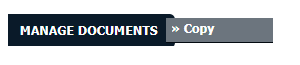
10.
At the new window you have a list of row at selected group you have to select one or multiple rows in which you want to copy document.

11.
Click on Copy button for copy document in selected rows.
12.
After clicking on Copy button, If same filename document is already present then it will show a pop-up message. If you still want to continue the copy process then click on OK button, then the copy process will be done.
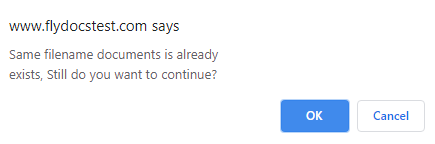
13.
It will show you Popup window. Click on the OK button.
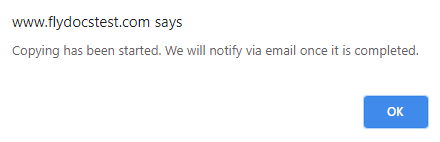
How do I move documents?
1.
Login to your account using the username and password provided.
2.
Hover over the Commercial Management tab then Hover over the Legal and Financial Centre and Click on Contract Management tab.
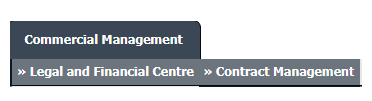
3.
Select ENGINE CENTRE button.
4.
Select the record from the grid and Click on view icon. It will open new window.

5.
Click on Milestones tab. It will open new window.
6.
Select the record from the grid and Click on view icon. It will open new window.

7.
In the new window, Select the document which you want to move.
8.
In the new window, Filter the fields, where you want to move the documents.

9.
Hover over Manage Documents dropdown and Click on the Move option. It will open a new window.
10.
At the new window you have a list of rows available into grid. Select one row where you want to move document.

11.
Click on MOVE button.
12.
After clicking on Move button, If same filename document is already present then it will show a pop-up message. If you still want to continue the copy process then click on OK button, then the move process will be done.
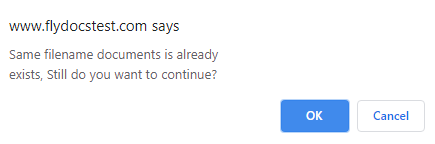
13.
It will show you Popup window. Click on the OK button.
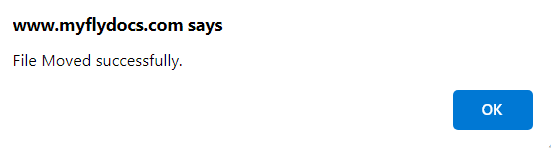
How do I merge documents?
1.
Login to your account using the username and password provided.
2.
Hover over the Commercial Management tab then Hover over the Legal and Financial Centre and Click on Contract Management tab.
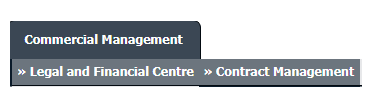
3.
Select ENGINE CENTRE button.
4.
Select the record from the grid and Click on view icon. It will open new window.

5.
Click on Milestones tab. It will open new window.
6.
Select the record from the grid and Click on view icon. It will open new window.

7.
In the new window, Select minimum two Documents.
8.
Hover over Manage Documents dropdown and Click on the Merge option. It will open a new window.

9.
Enter file Name that you want to give to document.

10.
Click on MERGE FILES button.
11.
It will show you Popup asking whether you want to open or save file.

How do I download split documents to PC?
1.
Login to your account using the username and password provided.
2.
Hover over the Commercial Management tab then Hover over the Legal and Financial Centre and Click on Contract Management tab.
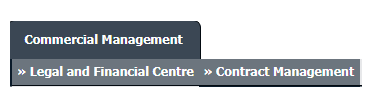
3.
Select ENGINE CENTRE button.
4.
Select the record from the grid and Click on view icon. It will open new window.

5.
Click on Milestones tab. It will open new window.
6.
Select the record from the grid and Click on view icon. It will open new window.

7.
Go to document that you want to split. select the document and it will open new window.
8.
Hover to Manage Documents dropdown and Click on the Split/Extract option. It will open new window.

9.
Hover over the SPLIT ALL PAGES button and Click on "Download to PC" option. It will allow you to download zip file.
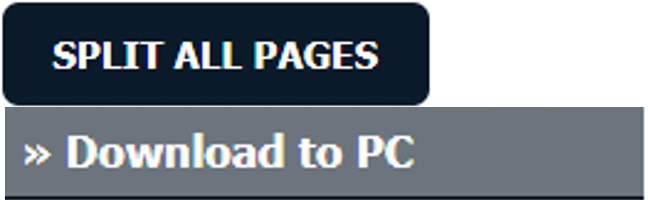
How do I save split documents directly to the respective row?
1.
Login to your account using the username and password provided.
2.
Hover over the Commercial Management tab then Hover over the Legal and Financial Centre and Click on Contract Management tab.
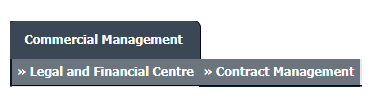
3.
Select ENGINE CENTRE button.
4.
Select the record from the grid and Click on view icon. It will open new window.

5.
Click on Milestones tab. It will open new window.
6.
Select the record from the grid and Click on view icon. It will open new window.

7.
Go to document that you want to split. select the document and it will open new window.
8.
Hover to Manage Documents dropdown and Click on the Split/Extract option. It will open new window.

9.
Hover over the SPLIT ALL PAGES button and Click on "Save to Row" option.
Note: Attached files from another location is not allowed to split in destination. Please split the file available in original source location.
Note: Attached files from another location is not allowed to split in destination. Please split the file available in original source location.
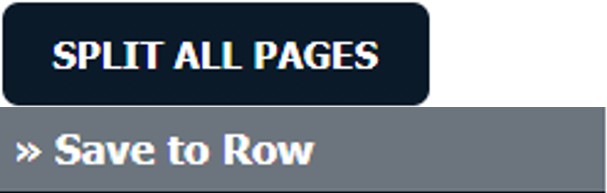
10.
It will show you pop up message. Click on OK / Cancel button.
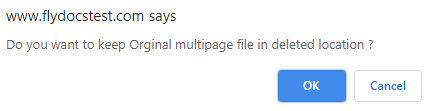
11.
It will show you pop up message. Click on OK button. Split documents will save in same document list page.
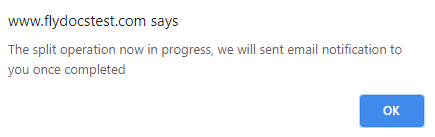
How do I extract document?
1.
Login to your account using the username and password provided.
2.
Hover over the Commercial Management tab then Hover over the Legal and Financial Centre and Click on Contract Management tab.
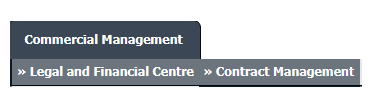
3.
Select ENGINE CENTRE button.
4.
Select the record from the grid and Click on view icon. It will open new window.

5.
Click on Milestones tab. It will open new window.
6.
Select the record from the grid and Click on view icon. It will open new window.

7.
In the new window, Select the document which you want to extract.
8.
Hover to Manage Documents dropdown and Click on the Split/Extract option. It will open new window.

9.
Enter page number that you want to Extract.

10.
Click on EXTRACT PAGES button. It will ask you to download Extracted pages zip file.
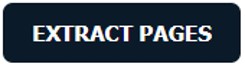
11.
It will show you Popup asking whether you want to open or save file.

How do I download document to PC?
1.
Login to your account using the username and password provided.
2.
Hover over the Commercial Management tab then Hover over the Legal and Financial Centre and Click on Contract Management tab.
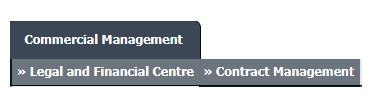
3.
Select ENGINE CENTRE button.
4.
Select the record from the grid and Click on view icon. It will open new window.

5.
Click on Milestones tab. It will open new window.
6.
Select the record from the grid and Click on view icon. It will open new window.

7.
In the new window, Select the document which you want to download.
8.
Hover over Manage Documents dropdown and Click on the Download to PC option.
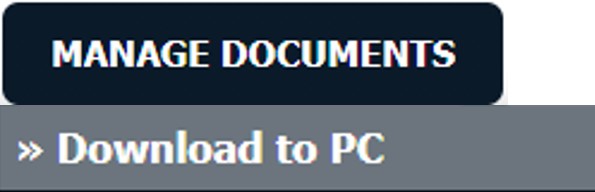
9.
It will show you Popup asking whether you want to open or save file.

How do I view an Audit Trail of a document?
1.
Login to your account using the username and password provided.
2.
Hover over the Commercial Management tab then Hover over the Legal and Financial Centre and Click on Contract Management tab.
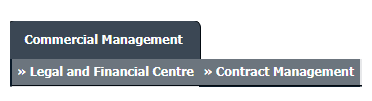
3.
Select ENGINE CENTRE button.
4.
Select the record from the grid and Click on view icon. It will open new window.

5.
Click on Milestones tab. It will open new window.
6.
Select the record from the grid and Click on view icon. It will open new window.

7.
Hover over Manage Documents dropdown and Click on the Audit Trail option. It will open a new window.
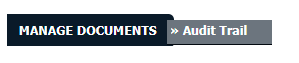
8.
Select filter types to filter Audit Trail Report like filter by keyword, filter by operations, filter by date etc.
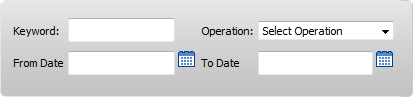
9.
Click on FILTER button to filter Audit Trail report. It will show filtered data into grid.
How do I export an Audit Trail of a document?
1.
Login to your account using the username and password provided.
2.
Hover over the Commercial Management tab then Hover over the Legal and Financial Centre and Click on Contract Management tab.
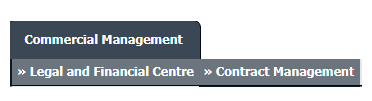
3.
Select ENGINE CENTRE button.
4.
Select the record from the grid and Click on view icon. It will open new window.

5.
Click on Milestones tab. It will open new window.
6.
Select the record from the grid and Click on view icon. It will open new window.

7.
Hover over Manage Documents dropdown and Click on the Audit Trail option. It will open a new window.
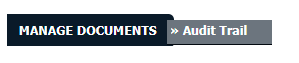
8.
Select filter types to filter Audit Trail Report like filter by keyword, filter by operations, filter by date etc.
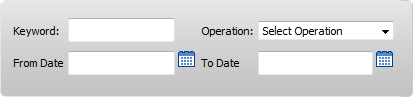
9.
Click on FILTER button to filter Audit Trail report. It will show filtered data into grid.
10.
Click on EXPORT button.
11.
It will show you Popup asking whether you want to open or save file.

How do I add FLYdoc template?
1.
Login to your account using the username and password provided.
2.
Hover over the Commercial Management tab then Hover over the Legal and Financial Centre and Click on Contract Management tab.
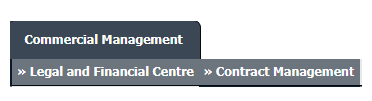
3.
Select ENGINE CENTRE button.
4.
Select the record from the grid and Click on view icon. It will open new window.

5.
Click on Milestones tab. It will open new window.
6.
Select the record from the grid and Click on view icon. It will open new window.

7.
Hover to Manage Documents button and Select Add FLYdoc Template option from dropdown. It will open new window.
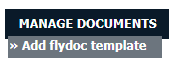
8.
Select Template Type, Template Group and Document Group from List and Fill other relevant details.
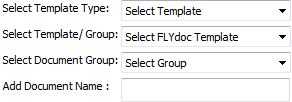
9.
Click on CREATE button. It will open new window.
10.
Fill the required details mention in template and Click on SAVE button to save your changes.
11.
It will show you pop up message. Click on OK button to save your changes.
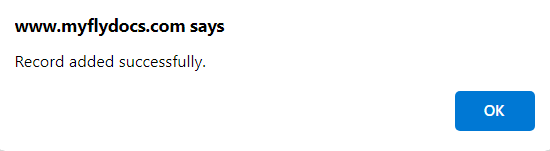
Note:- If you do not see this option appear it is due to access restrictions for your user account. please contact an administrator.
.png?height=120&name=flydocs@2x%20(2).png)