- Help Center
- Fleet Management
- Aircraft Centre / Aircraft Utilisation
-
Home
-
Login
-
Fleet Management
- Search
- Engine Centre / Engine Module Fleet
- Aircraft Centre / Aircraft Utilisation
- Maintenance Control Centre / Manage By Date
- Repair Centre
- Reports
- Current Status
- APU Centre / APU Utilisation
- Repairs
- Link to Inventory
- Engine Centre / Engine Move Management
- Asset History
- Aircraft Centre(Sublinks)
- Maintenance Control Centre / Manage By Asset
- Document Management Centre / Manage Internal Documentation(Listing View)
- APU Centre / APU Fleet Status / APU History
- Maintenance Control Centre(Audit View)
- Components Centre / Goods in
- Document Management Centre / Manage Internal Documentation(Audit View)
- Controls
- Engine Centre(Sublinks)
- Delivery Bible/Delivery Binder/Records Library/Tech Link
- Document Management Centre / Manage Master Documentation
- Engine Centre / Engine Module Fleet / Engine Module History
- Engine Centre / Engine Fleet Status / Engine History
- Maintenance Control Centre(Listing View)
- Compile Files
- Return Project Management
- Aircraft Centre / Aircraft Fleet Status
- Structures
- Engine Centre / Engine Utilisation
- Aircraft Centre / Aircraft Fleet Status / Maintenance History
- APU Centre(Sublinks)
- APU Centre / APU Fleet Status
- Engine Centre / Engine Fleet Status
- Maintenance Control Centre / Manage By Document Type
-
Lifecycle Asset Management
- Portfolio
- Lease Terms
- Maintenance Intervals
- Maintenance Events
- LLP Management
- Redelivery Details
- Company Masters
- AM Inbox
- Exceptions To Acceptance
- Archived Users
- Type Master
- Sub Lease
- Events of Default
- Live Users
- Lease Options
- Delivery Details
- Roles Management
- Lease Management
- Users
- Organisation Masters
- Lease Rates History
- Operational Data Masters
- Thrust Reverser
- General
- Thurst Reverser
- Transaction History
- Master Approval
- Redelivery Conditions
- Control
- Utilisation
- Manage
-
Latest enhancements and updates
-
Search
-
FSCC
-
Reports
-
FAQs
-
Commercial Management
-
Masters
- Aircraft Diagram
- Return Conditions
- Transaction Documents Templates
- Delivery Bible Template
- Watermark Templates
- API Centre
- Repair Diagram Management
- Landing Gear
- Project Templates
- Authorisations and Training Records
- Technical Specification Templates
- flysearch Settings
- Contract Management
- Repair Configuration
- Master Submenu
- Category Master
- Master Types
- flysearch Types
- Export Management
- Master Internal Files
- ATA Codes
- Reason for Archive
- flydoc Templates
- Milestones
- Companies
- Manage Status List
- Document Groups
- Airworthiness Review Templates
- APU
- Mid Term Inspection Templates
- Base Location
-
Clients
-
Project Management
-
Tools
-
Users
-
Technical Management
-
Support
How do I manage Utilisation Logs and Forecasting?
How do I view Utilisation Logs and Forecasting for aircraft?
1.
Login to your account using the username and password provided.
2.
Hover over the Fleet Management tab then Hover over the Aircraft Centre tab and Click on Aircraft Utilisation Tab. It will open Aircraft Utilisation page in a new window.
3.
Select the Client from the list. It will load data into grid.
4.
Select aircraft for which you want to view Utilisation Logs and Forecasting. Go to end of that aircraft record and Click on view icon. It will open Utilisation Logs and Forecasting page in a new window.
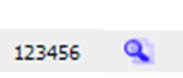
How do I edit Utilisation Logs and Forecasting for aircraft?
1.
Login to your account using the username and password provided.
2.
Hover over the Fleet Management tab then Hover over the Aircraft Centre tab and Click on Aircraft Utilisation Tab. It will open Aircraft Utilisation page in a new window.
3.
Select the Client from the list. It will load data into grid.
4.
Select aircraft for which you want to view Utilisation Logs and Forecasting. Go to end of that aircraft record and Click on view icon. It will open Utilisation Logs and Forecasting page in a new window.
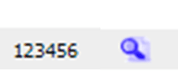
5.
Select record that you want to edit.
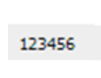
6.
Click on EDIT button.

7.
Modify any of the required fields that you want to edit.
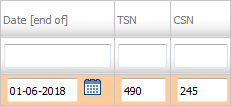
8.
Click on SAVE button.

9.
It will show you Popup message. Click on OK button.

How do I view Audit Trail?
1.
Login to your account using the username and password provided.
2.
Hover over the Fleet Management tab then Hover over the Aircraft Centre tab and Click on Aircraft Utilisation Tab. It will open Aircraft Utilisation page in a new window.

3.
Select the Client from the list. It will load data into grid.

4.
Select aircraft for which you want to view Utilisation Logs and Forecasting. Go to end of that aircraft record and Click on view icon. It will open Utilisation Logs and Forecasting page in a new window.
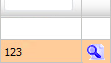
5.
Click on AUDIT TRAIL button. It will open Audit Trail in a new window.
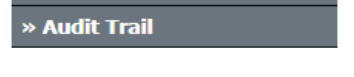
6.
Select filter types to filter Audit Trail Report. Like filter by keyword, filter by operations, filter by date etc.

7.
Click on FILTER button to filter Audit Trail report. It will show filtered data into grid.
How do I export Audit Trail?
1.
Login to your account using the username and password provided.
2.
Hover over the Fleet Management tab then Hover over the Aircraft Centre tab and Click on Aircraft Utilisation Tab. It will open Aircraft Utilisation page in a new window.

3.
Select the Client from the list. It will load data into grid.

4.
Select aircraft for which you want to view Utilisation Logs and Forecasting. Go to end of that aircraft record and Click on view icon. It will open Utilisation Logs and Forecasting page in a new window.
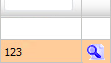
5.
Click on AUDIT TRAIL button. It will open Audit Trail in a new window.
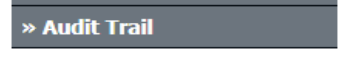
6.
Select filter types to filter Audit Trail Report. Like filter by keyword, filter by operations, filter by date, filter by client etc.

7.
Click on EXPORT button.
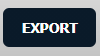
8.
It will show you Popup asking whether you want to open or save file.

Note:- If you do not see this option appear it is due to access restrictions for your user account. please contact an administrator.
.png?height=120&name=flydocs@2x%20(2).png)