- Help Center
- Fleet Management
- Document Management Centre / Manage Internal Documentation(Listing View)
-
Home
-
Login
-
Fleet Management
- Search
- Engine Centre / Engine Module Fleet
- Aircraft Centre / Aircraft Utilisation
- Maintenance Control Centre / Manage By Date
- Repair Centre
- Reports
- Current Status
- APU Centre / APU Utilisation
- Repairs
- Link to Inventory
- Engine Centre / Engine Move Management
- Asset History
- Aircraft Centre(Sublinks)
- Maintenance Control Centre / Manage By Asset
- Document Management Centre / Manage Internal Documentation(Listing View)
- APU Centre / APU Fleet Status / APU History
- Maintenance Control Centre(Audit View)
- Components Centre / Goods in
- Document Management Centre / Manage Internal Documentation(Audit View)
- Controls
- Engine Centre(Sublinks)
- Delivery Bible/Delivery Binder/Records Library/Tech Link
- Document Management Centre / Manage Master Documentation
- Engine Centre / Engine Module Fleet / Engine Module History
- Engine Centre / Engine Fleet Status / Engine History
- Maintenance Control Centre(Listing View)
- Compile Files
- Return Project Management
- Aircraft Centre / Aircraft Fleet Status
- Structures
- Engine Centre / Engine Utilisation
- Aircraft Centre / Aircraft Fleet Status / Maintenance History
- APU Centre(Sublinks)
- APU Centre / APU Fleet Status
- Engine Centre / Engine Fleet Status
- Maintenance Control Centre / Manage By Document Type
-
Lifecycle Asset Management
- Portfolio
- Lease Terms
- Maintenance Intervals
- Maintenance Events
- LLP Management
- Redelivery Details
- Company Masters
- AM Inbox
- Exceptions To Acceptance
- Archived Users
- Type Master
- Sub Lease
- Events of Default
- Live Users
- Lease Options
- Delivery Details
- Roles Management
- Lease Management
- Users
- Organisation Masters
- Lease Rates History
- Operational Data Masters
- Thrust Reverser
- General
- Thurst Reverser
- Transaction History
- Master Approval
- Redelivery Conditions
- Control
- Utilisation
- Manage
-
Latest enhancements and updates
-
Search
-
FSCC
-
Reports
-
FAQs
-
Commercial Management
-
Masters
- Aircraft Diagram
- Return Conditions
- Transaction Documents Templates
- Delivery Bible Template
- Watermark Templates
- API Centre
- Repair Diagram Management
- Landing Gear
- Project Templates
- Authorisations and Training Records
- Technical Specification Templates
- flysearch Settings
- Contract Management
- Repair Configuration
- Master Submenu
- Category Master
- Master Types
- flysearch Types
- Export Management
- Master Internal Files
- ATA Codes
- Reason for Archive
- flydoc Templates
- Milestones
- Companies
- Manage Status List
- Document Groups
- Airworthiness Review Templates
- APU
- Mid Term Inspection Templates
- Base Location
-
Clients
-
Project Management
-
Tools
-
Users
-
Technical Management
-
Support
How do I manage rows in Manage Internal Documentation?
Table of Contents :
- How do I add a row above or below in Manage Internal Documentation?
- How do I edit a row in Manage Internal Documentation?
- How do I delete a cell in Manage Internal Documentation?
- How do I delete a row in Manage Internal Documentation?
- How do I show/hide deleted rows in Manage Internal Documentation?
How do I add a row above or below in Manage Internal Documentation?
1.
Login to your account using the username and password provided.
2.
Hover over the Fleet Management tab.
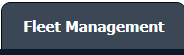
3.
Click on Document management Centre in the drop-down.

4.
Select Manage Internal documentation.

5.
Select Client.

6.
For creating a new row, Right click on the row where you want to add new rows above or below.
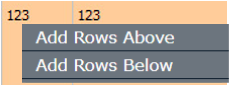
7.
We can Add Multiple Rows by inserting the number of rows here and Entering for a set number of rows you want.

8.
Fill in the Information that you want.
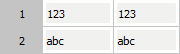
9.
Click on SAVE Button to add new rows.

10.
It will show a popup. Click on the OK button.
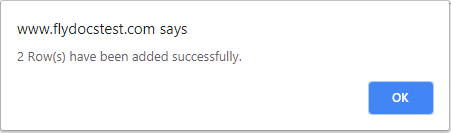
How do I edit a row in Manage Internal Documentation?
1.
Login to your account using the username and password provided.
2.
Hover over the Fleet Management tab.
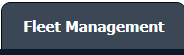
3.
Click on Document management Centre in the drop-down.

4.
Select Manage Internal documentation.

5.
Filter and Click VIEW button.
6.
Click on the view image of the row to view inner documents.

7.
Right-click on a row which you wish to Edit and select the option Edit Row
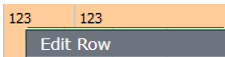
8.
We can Edit that row with an inline option.

9.
Click on save the image at the right-side end of a row to save the update that you make.

10.
It will show a popup. Click on the OK button.
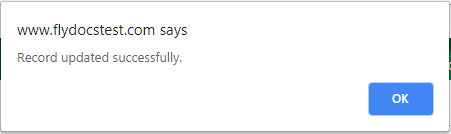
How do I delete a cell in Manage Internal Documentation?
1.
Login to your account using the username and password provided.
2.
Hover over the Fleet Management tab.
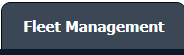
3.
Click on Document management Centre in the drop-down.

4.
Select Manage Internal documentation.

5.
Select Client.

6.
Right-click on the cell which you wish to Delete and select the option Delete Cell.
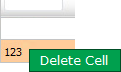
7.
It will show you a confirmation popup window. Click on the OK button.
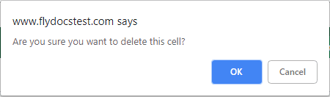
8.
It will show you a popup message. Click on the OK button.
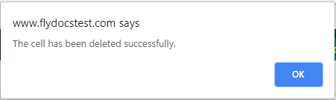
How do I delete a row in Manage Internal Documentation?
1.
Login to your account using the username and password provided.
2.
Hover over the Fleet Management tab.
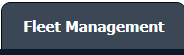
3.
Click on Document management Centre in the drop-down.

4.
Select Manage Internal documentation.

5.
Select Client.

6.
Right-click on a row which you wish to Delete and select the option Delete Row.
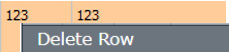
7.
It will show a confirmation popup message. Click on the OK button.
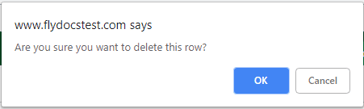
8.
It will show a popup message. Click on the OK button.
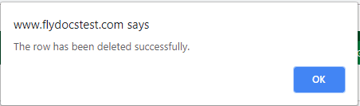
9.
Then selected row which you have deleted will be marked by a line.
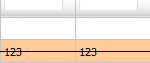
How do I show/hide deleted rows in Manage Internal Documentation?
1.
Login to your account using the username and password provided.
2.
Hover over the Fleet Management tab.
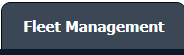
3.
Click on Document management Centre in the drop-down.

4.
Select Manage Internal documentation.

5.
Select Client.

6.
After selecting related information VIEW button is going to be visible so just click on it for View Manage Internal Documentation.

7.
Go to the right side of the page at the top of the grid there is one dropdown named Show Rows. Just select the option that you want.
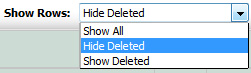
.png?height=120&name=flydocs@2x%20(2).png)