- Help Center
- Fleet Management
- Compile Files
-
Home
-
Login
-
Fleet Management
- Search
- Engine Centre / Engine Module Fleet
- Aircraft Centre / Aircraft Utilisation
- Maintenance Control Centre / Manage By Date
- Repair Centre
- Reports
- Current Status
- APU Centre / APU Utilisation
- Repairs
- Link to Inventory
- Engine Centre / Engine Move Management
- Asset History
- Aircraft Centre(Sublinks)
- Maintenance Control Centre / Manage By Asset
- Document Management Centre / Manage Internal Documentation(Listing View)
- APU Centre / APU Fleet Status / APU History
- Maintenance Control Centre(Audit View)
- Components Centre / Goods in
- Document Management Centre / Manage Internal Documentation(Audit View)
- Controls
- Engine Centre(Sublinks)
- Delivery Bible/Delivery Binder/Records Library/Tech Link
- Document Management Centre / Manage Master Documentation
- Engine Centre / Engine Module Fleet / Engine Module History
- Engine Centre / Engine Fleet Status / Engine History
- Maintenance Control Centre(Listing View)
- Compile Files
- Return Project Management
- Aircraft Centre / Aircraft Fleet Status
- Structures
- Engine Centre / Engine Utilisation
- Aircraft Centre / Aircraft Fleet Status / Maintenance History
- APU Centre(Sublinks)
- APU Centre / APU Fleet Status
- Engine Centre / Engine Fleet Status
- Maintenance Control Centre / Manage By Document Type
-
Lifecycle Asset Management
- Portfolio
- Lease Terms
- Maintenance Intervals
- Maintenance Events
- LLP Management
- Redelivery Details
- Company Masters
- AM Inbox
- Exceptions To Acceptance
- Archived Users
- Type Master
- Sub Lease
- Events of Default
- Live Users
- Lease Options
- Delivery Details
- Roles Management
- Lease Management
- Users
- Organisation Masters
- Lease Rates History
- Operational Data Masters
- Thrust Reverser
- General
- Thurst Reverser
- Transaction History
- Master Approval
- Redelivery Conditions
- Control
- Utilisation
- Manage
-
Latest enhancements and updates
-
Search
-
FSCC
-
Reports
-
FAQs
-
Commercial Management
-
Masters
- Aircraft Diagram
- Return Conditions
- Transaction Documents Templates
- Delivery Bible Template
- Watermark Templates
- API Centre
- Repair Diagram Management
- Landing Gear
- Project Templates
- Authorisations and Training Records
- Technical Specification Templates
- flysearch Settings
- Contract Management
- Repair Configuration
- Master Submenu
- Category Master
- Master Types
- flysearch Types
- Export Management
- Master Internal Files
- ATA Codes
- Reason for Archive
- flydoc Templates
- Milestones
- Companies
- Manage Status List
- Document Groups
- Airworthiness Review Templates
- APU
- Mid Term Inspection Templates
- Base Location
-
Clients
-
Project Management
-
Tools
-
Users
-
Technical Management
-
Support
How do I Compile Files from different Centres under Fleet Management?
Table of Contents :
How do I Compile Files from different Centres under Fleet Management?
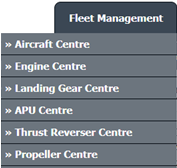






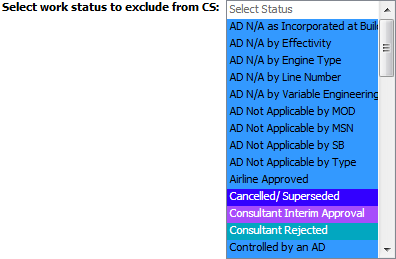



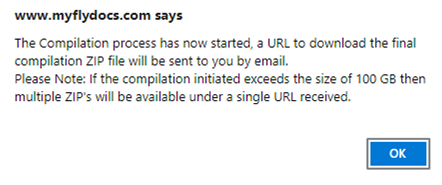
1.
Login to your account using the username and password provided.
2.
Hover over the Fleet Management tab and Click on the desired Centre's Tab Eg. Aircraft Centre, Engine Centre, Landing Gear Centre, APU Centre, Thrust Reverser Centre, Propeller Centre.
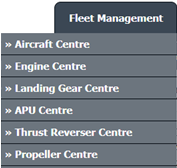
3.
Scroll down and select record from the grid.

4.
Click on the COMPILE FILES button. It will open new window.

5.
Select either Use Print Headers to name folders downloaded from CS or Use Row Number to name folders downloaded from CS option.
Note :
1. If "Use Print Headers to name folders downloaded from CS" has been selected, check step 6 for additional option.
2. If "user Row Number to name folders downloaded from CS" has been selected, you can skip step 6.
Note :
1. If "Use Print Headers to name folders downloaded from CS" has been selected, check step 6 for additional option.
2. If "user Row Number to name folders downloaded from CS" has been selected, you can skip step 6.

6.
Check/Uncheck the checkbox to Convert Filenames as Folder Name.

7.
Select Output file option, Either you want to download Output file as a single PDF or Output file as a merged PDF.

8.
Select "Include Client Upload Folder" by ticking on Tick box.

9.
Select work status that you want to exclude from Current Status.
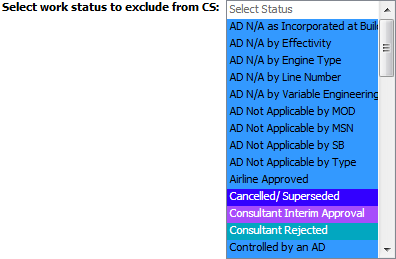
10.
Select Documents with Status by ticking on Tick box.

11.
Select all Categories or Select individual Categories by ticking the Tick box.

12.
Click on SUBMIT button. It will show you pop up message.

13.
It will show you Popup window. Click on the OK button.
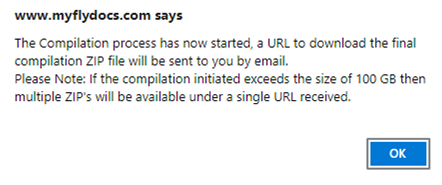
Note:- If you do not see this option appear it is due to access restrictions for your user account. please contact an administrator.
.png?height=120&name=flydocs@2x%20(2).png)