Table of Contents :
- How do I give access of single Aircraft to group?
- How do I remove access of single Aircraft to group?
- How do I give access of single Engine to group?
- How do I remove access of single Engine to group?
- How do I give access of single APU to group?
- How do I remove access of single APU to group?
- How do I give access of single Landing Gear to group?
- How do I remove access of single Landing Gear to group?
- How do I give access of single Thrust Reverser to group?
- How do I remove access of single Thrust Reverser to group?
- How do I give access of single Propeller to group?
- How do I remove access of single Propeller to group?
How do I give access of single Aircraft to group?
1.
Login to your account using the username and password provided.
2.
Hover on the Users tab and Click on Users sub-menu tab.
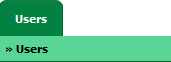
3.
Hover over the MANAGE ACCESS TO ASSETS button and Click on the Manage Access by Assets option. It will open Manage Access by Assets page in a new window.
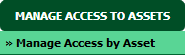
4.
Select Client, Aircraft Centre and Aircraft from the list. It will load group details of that Aircraft into grid.

5.
Go to grid and Tick the tickbox of the Group for which you want to give access.
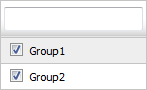
6.
Popup window will be shown. Click on the OK button.
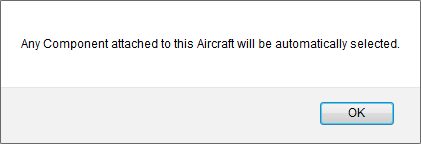
7.
Click on the SAVE button.

8.
Popup window will be shown. Click on the OK button.
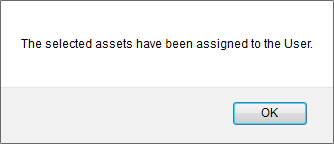
How do I remove access of single Aircraft to group?
1.
Login to your account using the username and password provided.
2.
Hover on the Users tab and Click on Users sub-menu tab.
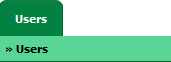
3.
Hover over the MANAGE ACCESS TO ASSETS button and Click on the Manage Access by Assets option. It will open Manage Access by Assets page in a new window.
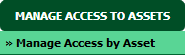
4.
Select Client, Aircraft Centre and Aircraft from the list. It will load group details of that Aircraft into grid.

5.
Go to grid and Untick the tickbox of the Group for which you want to remove access.
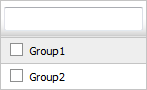
6.
Popup window will be shown. Click on the OK button.
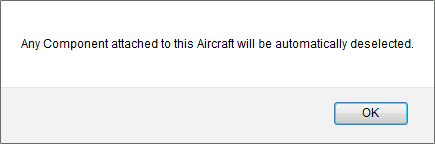
7.
Click on the SAVE button.

8.
Popup window will be shown. Click on the OK button.
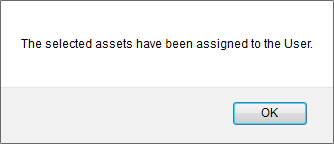
How do I give access of single Engine to group?
1.
Login to your account using the username and password provided.
2.
Hover on the Users tab and Click on Users sub-menu tab.
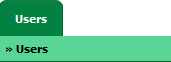
3.
Hover over the MANAGE ACCESS TO ASSETS button and Click on the Manage Access by Assets option. It will open Manage Access by Assets page in a new window.
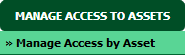
4.
Select Client, Engine Centre and Engine from the list. It will load group details of that Engine into grid.

5.
Go to grid and Tick the tickbox of the Group for which you want to give access.
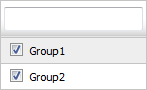
6.
Popup window will be shown. Click on the OK button.
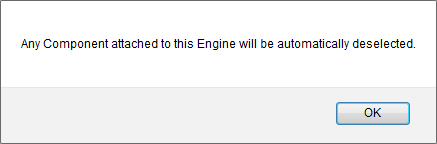
7.
Click on the SAVE button.

8.
Popup window will be shown. Click on the OK button.
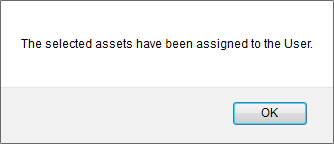
How do I remove access of single Engine to group?
1.
Login to your account using the username and password provided.
2.
Hover on the Users tab and Click on Users sub-menu tab.
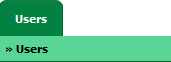
3.
Hover over the MANAGE ACCESS TO ASSETS button and Click on the Manage Access by Assets option. It will open Manage Access by Assets page in a new window.
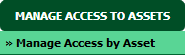
4.
Select Client, Engine Centre and Engine from the list. It will load group details of that Engine into grid.

5.
Go to grid and Untick the tickbox of the Group for which you want to remove access.
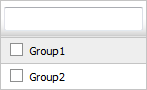
6.
Popup window will be shown. Click on the OK button.
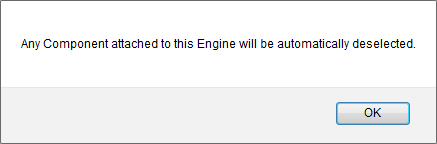
7.
Click on the SAVE button.

8.
Popup window will be shown. Click on the OK button.
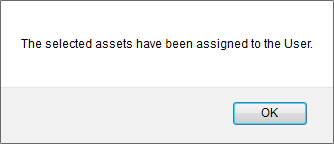
How do I give access of single APU to group?
1.
Login to your account using the username and password provided.
2.
Hover on the Users tab and Click on Users sub-menu tab.
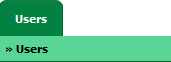
3.
Hover over the MANAGE ACCESS TO ASSETS button and Click on the Manage Access by Assets option. It will open Manage Access by Assets page in a new window.
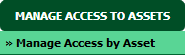
4.
Select Client, APU Centre and APU from the list. It will load group details of that APU into grid.

5.
Go to grid and Tick the tickbox of the Group for which you want to give access.
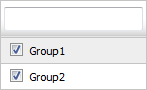
6.
Click on the SAVE button.

7.
Popup window will be shown. Click on the OK button.
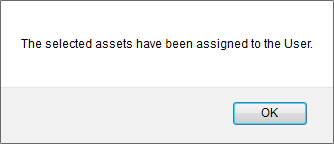
How do I remove access of single APU to group?
1.
Login to your account using the username and password provided.
2.
Hover on the Users tab and Click on Users sub-menu tab.
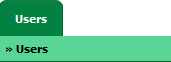
3.
Hover over the MANAGE ACCESS TO ASSETS button and Click on the Manage Access by Assets option. It will open Manage Access by Assets page in a new window.
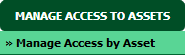
4.
Select Client, APU Centre and APU from the list. It will load group details of that APU into grid.

5.
Go to grid and Untick the tickbox of the Group for which you want to remove access.
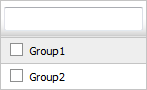
6.
Click on the SAVE button.

7.
Popup window will be shown. Click on the OK button.
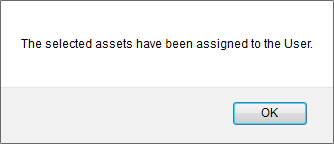
How do I give access of single Landing Gear to group?
1.
Login to your account using the username and password provided.
2.
Hover on the Users tab and Click on Users sub-menu tab.
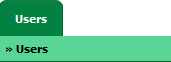
3.
Hover over the MANAGE ACCESS TO ASSETS button and Click on the Manage Access by Assets option. It will open Manage Access by Assets page in a new window.
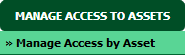
4.
Select Client, Landing Gear Centre and Landing Gear from the list. It will load group details of that Landing Gear into grid.

5.
Go to grid and Tick the tickbox of the Group for which you want to give access.
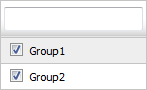
6.
Click on the SAVE button.

7.
Popup window will be shown. Click on the OK button.
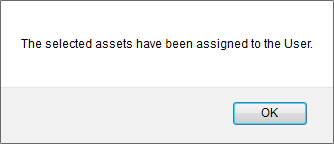
How do I remove access of single Landing Gear to group?
1.
Login to your account using the username and password provided.
2.
Hover on the Users tab and Click on Users sub-menu tab.
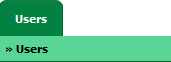
3.
Hover over the MANAGE ACCESS TO ASSETS button and Click on the Manage Access by Assets option. It will open Manage Access by Assets page in a new window.
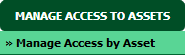
4.
Select Client, Landing Gear Centre and Landing Gear from the list. It will load group details of that Landing Gear into grid.

5.
Go to grid and Untick the tickbox of the Group for which you want to remove access.
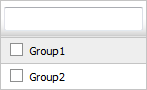
6.
Click on the SAVE button.

7.
Popup window will be shown. Click on the OK button.
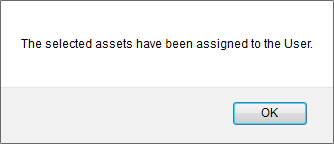
How do I give access of single Thrust Reverser to group?
1.
Login to your account using the username and password provided.
2.
Hover on the Users tab and Click on Users sub-menu tab.
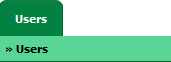
3.
Hover over the MANAGE ACCESS TO ASSETS button and Click on the Manage Access by Assets option. It will open Manage Access by Assets page in a new window.
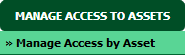
4.
Select Client, Thrust Reverser Centre and Thrust Reverser from the list. It will load group details of that Thrust Reverser into grid.

5.
Go to grid and Tick the tickbox of the Group for which you want to give access.
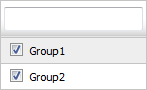
6.
Click on the SAVE button.

7.
Popup window will be shown. Click on the OK button.
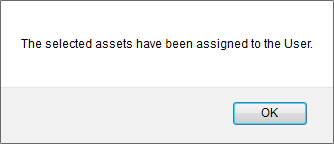
How do I remove access of single Thrust Reverser to group?
1.
Login to your account using the username and password provided.
2.
Hover on the Users tab and Click on Users sub-menu tab.
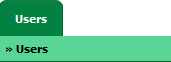
3.
Hover over the MANAGE ACCESS TO ASSETS button and Click on the Manage Access by Assets option. It will open Manage Access by Assets page in a new window.
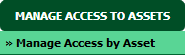
4.
Select Client, Thrust Reverser Centre and Thrust Reverser from the list. It will load group details of that Thrust Reverser into grid.

5.
Go to grid and Untick the tickbox of the Group for which you want to remove access.
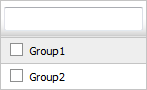
6.
Click on the SAVE button.

7.
Popup window will be shown. Click on the OK button.
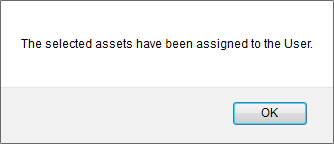
How do I give access of single Propeller to group?
1.
Login to your account using the username and password provided.
2.
Hover on the Users tab and Click on Users sub-menu tab.
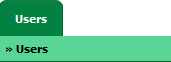
3.
Hover over the MANAGE ACCESS TO ASSETS button and Click on the Manage Access by Assets option. It will open Manage Access by Assets page in a new window.
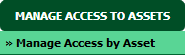
4.
Select Client, Propeller Centre and Propeller from the list. It will load group details of that Propeller into grid.

5.
Go to grid and Tick the tickbox of the Group for which you want to give access.
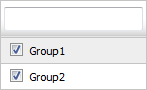
6.
Click on the SAVE button.

7.
Popup window will be shown. Click on the OK button.
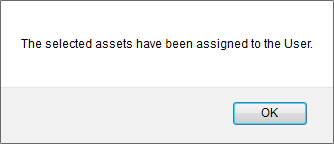
How do I remove access of single Propeller to group?
1.
Login to your account using the username and password provided.
2.
Hover on the Users tab and Click on Users sub-menu tab.
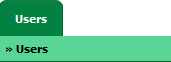
3.
Hover over the MANAGE ACCESS TO ASSETS button and Click on the Manage Access by Assets option. It will open Manage Access by Assets page in a new window.
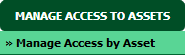
4.
Select Client, Propeller Centre and Propeller from the list. It will load group details of that Propeller into grid.

5.
Go to grid and Untick the tickbox of the Group for which you want to remove access.
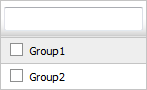
6.
Click on the SAVE button.

7.
Popup window will be shown. Click on the OK button.
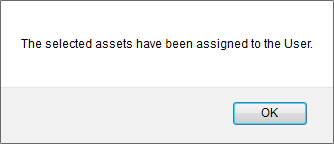
Note:- If you do not see this option appear it is due to access restrictions for your user account. please contact an administrator.
.png?height=120&name=flydocs@2x%20(2).png)