How do I manage access by Users?
How do I give access of multiple assets to single user?
1.
Login to your account using the username and password provided.
2.
Hover on the Users tab and Click on Users sub-menu tab.
3.
Hover over the MANAGE ACCESS TO ASSETS button and Click on the Manage Access by Users option. It will open Manage Access by Users page in a new window.
4.
Select Client and User from the list. It will load access details of that user into grid.
5.
Tick the tickbox of Select all Components.
6.
Click on the SAVE button.
7.
Popup window will be shown. Click on the OK button.
8.
Popup window will be shown. Click on the OK button.
How do I remove access of all components to single user?
1.
Login to your account using the username and password provided.
2.
Hover on the Users tab and Click on Users sub-menu tab.
3.
Hover over the MANAGE ACCESS TO ASSETS button and Click on the Manage Access by Users option. It will open Manage Access by Users page in a new window.
4.
Select Client and User from the list. It will load access details of that user into grid.
5.
Untick the tickbox of Select all Components.
6.
Click on the SAVE button.
7.
Popup window will be shown. Click on the OK button.
How do I give access of multiple Aircrafts to single user?
1.
Login to your account using the username and password provided.
2.
Hover on the Users tab and Click on Users sub-menu tab.
3.
Hover over the MANAGE ACCESS TO ASSETS button and Click on the Manage Access by Users option. It will open Manage Access by Users page in a new window.
4.
Select Client and User from the list. It will load access details of that user into grid.
5.
Select Centre from the list. by default, Aircraft Centre is selected.
Note: If you are selecting Aircraft then User will also get access of attached components of that Aircraft.
6.
Go to grid and Tick the tickbox of the aircraft for which you want to give access.
7.
Popup window will be shown. Click on the OK button.
8.
Click on the SAVE button.
9.
Popup window will be shown. Click on the OK button.
How do I remove access of multiple Aircrafts to single user?
1.
Login to your account using the username and password provided.
2.
Hover on the Users tab and Click on Users sub-menu tab.
3.
Hover over the MANAGE ACCESS TO ASSETS button and Click on the Manage Access by Users option. It will open Manage Access by Users page in a new window.
4.
Select Client and User from the list. It will load access details of that user into grid.
5.
Select Centre from the list. by default, Aircraft Centre is selected.
Note: If you are selecting Aircraft then User will also get access of attached components of that Aircraft.
6.
Go to grid and Untick the tickbox of the aircraft for which you want to remove access.
7.
Popup window will be shown. Click on the OK button.
8.
Click on the SAVE button.
9.
Popup window will be shown. Click on the OK button.
How do I give access of multiple Engines to single user?
1.
Login to your account using the username and password provided.
2.
Hover on the Users tab and Click on Users sub-menu tab.
3.
Hover over the MANAGE ACCESS TO ASSETS button and Click on the Manage Access by Users option. It will open Manage Access by Users page in a new window.
4.
Select Client and User from the list. It will load access details of that user into grid.
5.
Select Engine Centre from the list. by default, Aircraft Centre is selected.
Note: If you are selecting Engine then User will also get access of attached components of that Engine.
6.
Go to grid and Tick the tickbox of the engine for which you want to give access.
7.
Popup window will be shown. Click on the OK button.
8.
Click on the SAVE button.
9.
Popup window will be shown. Click on the OK button.
How do I remove access of multiple Engines to single user?
1.
Login to your account using the username and password provided.
2.
Hover on the Users tab and Click on Users sub-menu tab.
3.
Hover over the MANAGE ACCESS TO ASSETS button and Click on the Manage Access by Users option. It will open Manage Access by Users page in a new window.
4.
Select Client and User from the list. It will load access details of that user into grid.
5.
Select Engine Centre from the list. by default, Aircraft Centre is selected.
Note: If you are selecting Engine then User will also get access of attached components of that Engine.
6.
Go to grid and Untick the tickbox of the engine for which you want to remove access.
7.
Popup window will be shown. Click on the OK button.
8.
Click on the SAVE button.
9.
Popup window will be shown. Click on the OK button.
How do I give access of multiple APUs to single user?
1.
Login to your account using the username and password provided.
2.
Hover on the Users tab and Click on Users sub-menu tab.
3.
Hover over the MANAGE ACCESS TO ASSETS button and Click on the Manage Access by Users option. It will open Manage Access by Users page in a new window.
4.
Select Client and User from the list. It will load access details of that user into grid.
5.
Select APU Centre from the list. by default, Aircraft Centre is selected.
6.
Go to grid and Tick the tickbox of the APU for which you want to give access.
7.
Click on the SAVE button.
8.
Popup window will be shown. Click on the OK button.
How do I remove access of multiple APUs to single user?
1.
Login to your account using the username and password provided.
2.
Hover on the Users tab and Click on Users sub-menu tab.
3.
Hover over the MANAGE ACCESS TO ASSETS button and Click on the Manage Access by Users option. It will open Manage Access by Users page in a new window.
4.
Select Client and User from the list. It will load access details of that user into grid.
5.
Select APU Centre from the list. by default, Aircraft Centre is selected.
6.
Go to grid and Untick the tickbox of the APU for which you want to remove access.
7.
Click on the SAVE button.
8.
Popup window will be shown. Click on the OK button.
How do I give access of multiple Landing Gears to single user?
1.
Login to your account using the username and password provided.
2.
Hover on the Users tab and Click on Users sub-menu tab.
3.
Hover over the MANAGE ACCESS TO ASSETS button and Click on the Manage Access by Users option. It will open Manage Access by Users page in a new window.
4.
Select Client and User from the list. It will load access details of that user into grid.
5.
Select Landing Gear Centre from the list. by default, Aircraft Centre is selected.
6.
Go to grid and Tick the tickbox of the Landing Gear for which you want to give access.
7.
Click on the SAVE button.
8.
Popup window will be shown. Click on the OK button.
How do I remove access of multiple Landing Gear to single user?
1.
Login to your account using the username and password provided.
2.
Hover on the Users tab and Click on Users sub-menu tab.
3.
Hover over the MANAGE ACCESS TO ASSETS button and Click on the Manage Access by Users option. It will open Manage Access by Users page in a new window.
4.
Select Client and User from the list. It will load access details of that user into grid.
5.
Select Landing Gear Centre from the list. by default, Aircraft Centre is selected.
6.
Go to grid and Untick the tickbox of the Landing Gear for which you want to remove access.
7.
Click on the SAVE button.
8.
Popup window will be shown. Click on the OK button.
How do I give access of multiple Thrust Reversers to single user?
1.
Login to your account using the username and password provided.
2.
Hover on the Users tab and Click on Users sub-menu tab.
3.
Hover over the MANAGE ACCESS TO ASSETS button and Click on the Manage Access by Users option. It will open Manage Access by Users page in a new window.
4.
Select Client and User from the list. It will load access details of that user into grid.
5.
Select Thrust Reverser Centre from the list. by default, Aircraft Centre is selected.
6.
Go to grid and Tick the tickbox of the Thrust Reverser for which you want to give access.
7.
Click on the SAVE button.
8.
Popup window will be shown. Click on the OK button.
How do I remove access of multiple Thrust Reverser to single user?
1.
Login to your account using the username and password provided.
2.
Hover on the Users tab and Click on Users sub-menu tab.
3.
Hover over the MANAGE ACCESS TO ASSETS button and Click on the Manage Access by Users option. It will open Manage Access by Users page in a new window.
4.
Select Client and User from the list. It will load access details of that user into grid.
5.
Select Thrust Reverser Centre from the list. by default, Aircraft Centre is selected.
6.
Go to grid and Untick the tickbox of the Thrust Reverser for which you want to remove access.
7.
Click on the SAVE button.
8.
Popup window will be shown. Click on the OK button.
How do I give access of multiple Propeller to single user?
1.
Login to your account using the username and password provided.
2.
Hover on the Users tab and Click on Users sub-menu tab.
3.
Hover over the MANAGE ACCESS TO ASSETS button and Click on the Manage Access by Users option. It will open Manage Access by Users page in a new window.
4.
Select Client and User from the list. It will load access details of that user into grid.
5.
Select Propeller Centre from the list. by default, Aircraft Centre is selected.
6.
Go to grid and Tick the tickbox of the Propeller for which you want to give access.
7.
Click on the SAVE button.
8.
Popup window will be shown. Click on the OK button.
How do I remove access of multiple Propeller to single user?
1.
Login to your account using the username and password provided.
2.
Hover on the Users tab and Click on Users sub-menu tab.
3.
Hover over the MANAGE ACCESS TO ASSETS button and Click on the Manage Access by Users option. It will open Manage Access by Users page in a new window.
4.
Select Client and User from the list. It will load access details of that user into grid.
5.
Select Propeller Centre from the list. by default, Aircraft Centre is selected.
6.
Go to grid and Untick the tickbox of the Propeller for which you want to remove access.
7.
Click on the SAVE button.
8.
Popup window will be shown. Click on the OK button.
Note:- If you do not see this option appear it is due to access restrictions for your user account. please contact an administrator.
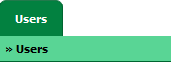
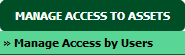




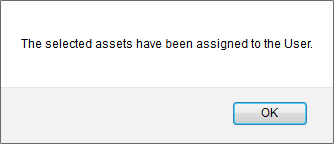
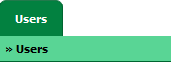
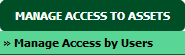



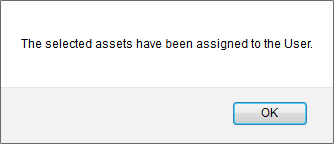
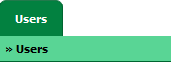
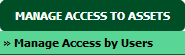


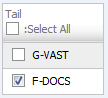
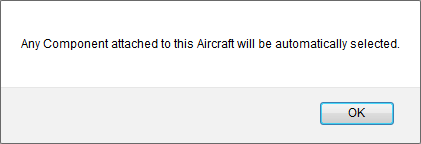

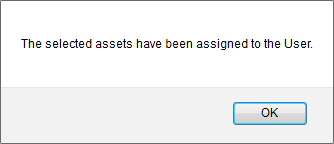
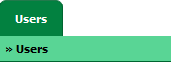
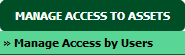

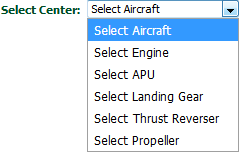
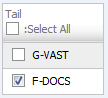
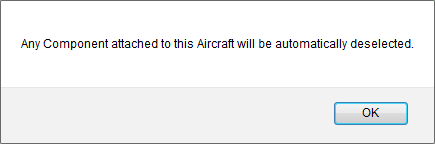

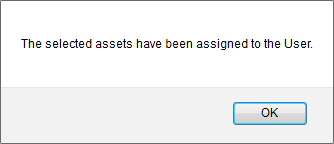
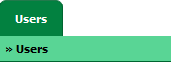
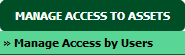


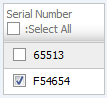
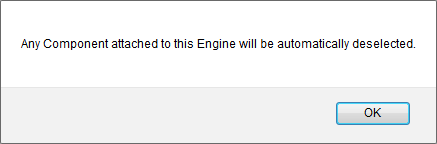

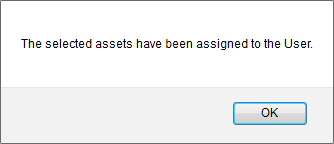
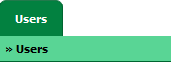
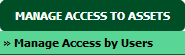


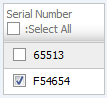
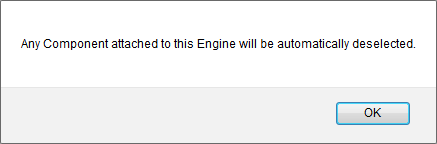

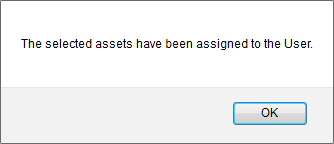
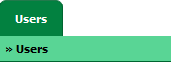
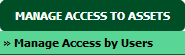


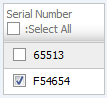

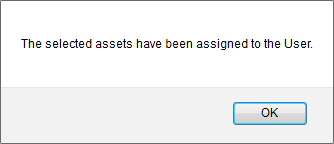
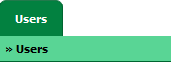
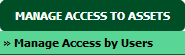


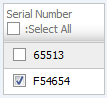

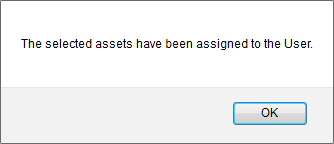
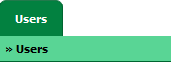
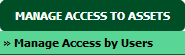


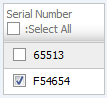

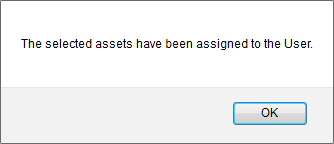
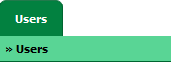
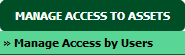


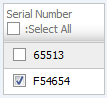

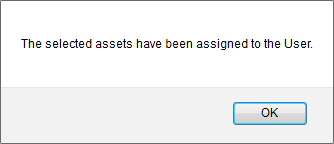
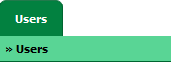
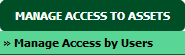


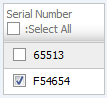

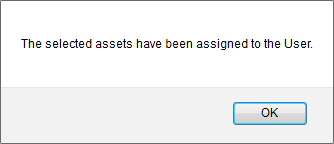
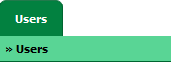
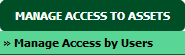


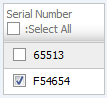

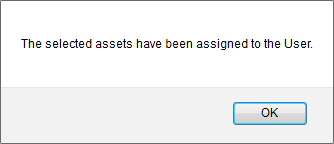
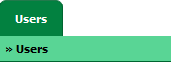
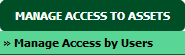


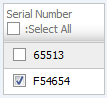

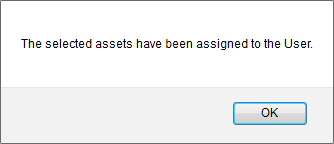
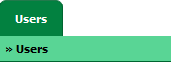
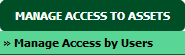


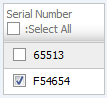

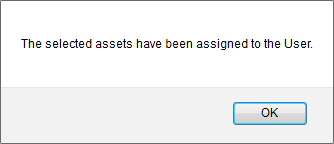
.png?height=120&name=flydocs@2x%20(2).png)