1.
Login to your account using the username and password provided.
2.
Hover over the Masters tab and Click on the Manage Status List tab.
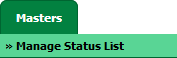
3.
Select Client, Management Level and other relevant details from the list. It will load data into grid.

4.
Go to grid and Click on the view icon. It will open a new window.
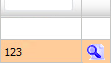
5.
By default Manage Status List window will open. Click on the Manage Headers tab.

6.
Once new window will open, Click on the ADD button.

7.
Enter Header Name and Select Colour from the list.

8.
Click on the SAVE button to save new Header.

9.
It will show you Popup window. Click on the OK button.
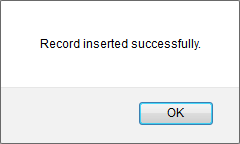
1.
Login to your account using the username and password provided.
2.
Hover over the Masters tab and Click on the Manage Status List tab.
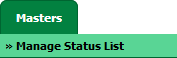
3.
Select Client, Management Level and other relevant details from the list. It will load data into grid.

4.
Go to grid and Click on the view icon. It will open a new window.
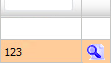
5.
By default Manage Status List window will open. Click on the Manage Headers tab.

6.
Once new window will open, Select Header from the grid that you want to edit.

7.
Click on EDIT button and make change that you want.

8.
Enter Header Name and Select Colour from the list.

9.
Click on SAVE button to save change that you make.

10.
It will show you Popup window. Click on the OK button.
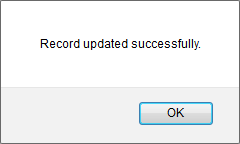
1.
Login to your account using the username and password provided.
2.
Hover over the Masters tab and Click on the Manage Status List tab.
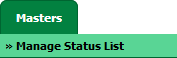
3.
Select Client, Management Level and other relevant details from the list. It will load data into grid.

4.
Go to grid and Click on the view icon. It will open a new window.
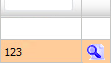
5.
By default Manage Status List window will open. Click on the Manage Headers tab.

6.
Once new window will open, Select Header from the grid that you want to delete.

7.
Click on DELETE button.

8.
It will show you Popup window. Click on the OK button.
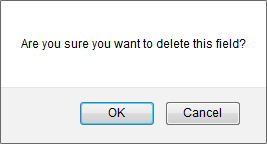
9.
It will show you Popup window. Click on the OK button.
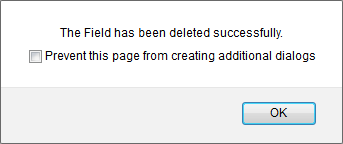
1.
Login to your account using the username and password provided.
2.
Hover over the Masters tab and Click on the Manage Status List tab.
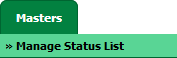
3.
Select Client, Management Level and other relevant details from the list. It will load data into grid.

4.
Go to grid and Click on the view icon. It will open a new window.
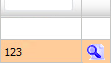
5.
By default Manage Status List window will open. Click on the Manage Headers tab.

6.
Go to the grid and drag the reorder icon to reorder your row upward/downward.

1.
Login to your account using the username and password provided.
2.
Hover over the Masters tab and Click on the Manage Status List tab.
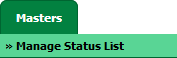
3.
Select Client, Management Level and other relevant details from the list. It will load data into grid.

4.
Go to grid and Click on the view icon. It will open a new window.
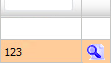
5.
Once new window will open. Click on AUDIT TRAIL button. It will open Audit Trail in a new window.
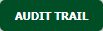
6.
By default Manage Status List window will open. Click on the Manage Headers tab.

7.
Select filter types that you want to filter like filter by keyword, filter by operations, filter by date, filter by client etc.
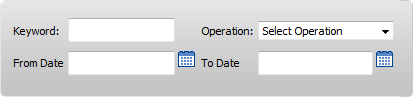
8.
Click on FILTER button to filter Audit Trail report. It will show filtered data into grid.

1.
Login to your account using the username and password provided.
2.
Hover over the Masters tab and Click on the Manage Status List tab.
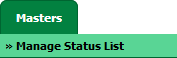
3.
Select Client, Management Level and other relevant details from the list. It will load data into grid.

4.
Go to grid and Click on the view icon. It will open a new window.
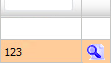
5.
By default Manage Status List window will open. Click on the Manage Headers tab.

6.
Once new window will open. Click on AUDIT TRAIL button. It will open Audit Trail in a new window.
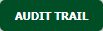
7.
Select filter types that you want to filter like filter by keyword, filter by operations, filter by date, filter by client etc.
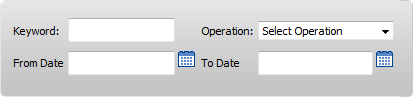
8.
Click on EXPORT button.

9.
It will show you Popup asking whether you want to open or save file.

Note:- If you do not see this option appear it is due to access restrictions for your user account. please contact an administrator.
.png?height=120&name=flydocs@2x%20(2).png)