- Help Center
- Masters
- Project Templates
-
Home
-
Login
-
Fleet Management
- Search
- Engine Centre / Engine Module Fleet
- Aircraft Centre / Aircraft Utilisation
- Maintenance Control Centre / Manage By Date
- Repair Centre
- Reports
- Current Status
- APU Centre / APU Utilisation
- Repairs
- Link to Inventory
- Engine Centre / Engine Move Management
- Asset History
- Aircraft Centre(Sublinks)
- Maintenance Control Centre / Manage By Asset
- Document Management Centre / Manage Internal Documentation(Listing View)
- APU Centre / APU Fleet Status / APU History
- Maintenance Control Centre(Audit View)
- Components Centre / Goods in
- Document Management Centre / Manage Internal Documentation(Audit View)
- Controls
- Engine Centre(Sublinks)
- Delivery Bible/Delivery Binder/Records Library/Tech Link
- Document Management Centre / Manage Master Documentation
- Engine Centre / Engine Module Fleet / Engine Module History
- Engine Centre / Engine Fleet Status / Engine History
- Maintenance Control Centre(Listing View)
- Compile Files
- Return Project Management
- Aircraft Centre / Aircraft Fleet Status
- Structures
- Engine Centre / Engine Utilisation
- Aircraft Centre / Aircraft Fleet Status / Maintenance History
- APU Centre(Sublinks)
- APU Centre / APU Fleet Status
- Engine Centre / Engine Fleet Status
- Maintenance Control Centre / Manage By Document Type
-
Lifecycle Asset Management
- Portfolio
- Lease Terms
- Maintenance Intervals
- Maintenance Events
- LLP Management
- Redelivery Details
- Company Masters
- AM Inbox
- Exceptions To Acceptance
- Archived Users
- Type Master
- Sub Lease
- Events of Default
- Live Users
- Lease Options
- Delivery Details
- Roles Management
- Lease Management
- Users
- Organisation Masters
- Lease Rates History
- Operational Data Masters
- Thrust Reverser
- General
- Thurst Reverser
- Transaction History
- Master Approval
- Redelivery Conditions
- Control
- Utilisation
- Manage
-
Latest enhancements and updates
-
Search
-
FSCC
-
Reports
-
FAQs
-
Commercial Management
-
Masters
- Aircraft Diagram
- Return Conditions
- Manage Contract Types
- Transaction Documents Templates
- Delivery Bible Template
- Watermark Templates
- API Centre
- Repair Diagram Management
- Landing Gear
- Project Templates
- Authorisations and Training Records
- Technical Specification Templates
- flysearch Settings
- Contract Management
- flydoc Templates Dropdown Master
- Repair Configuration
- Master Submenu
- Category Master
- Master Types
- flysearch Types
- Export Management
- Master Internal Files
- ATA Codes
- Reason for Archive
- flydoc Templates
- Milestones
- Companies
- Manage Status List
- Language Matrix
- Document Groups
- Airworthiness Review Templates
- APU
- Mid Term Inspection Templates
- Base Location
-
Clients
-
Project Management
-
Tools
- How do I generate FSCC One Time Password?
- How do I download the digital verification tool?
- How do I Generate Aircraft Report?
- How do I download the Mid-term Inspections Application?
- How do I download FSCC?
- How do I download the Physical Inspection Application?
- How do I download flydocs Change Request Form?
-
Users
-
Technical Management
-
Support
How do I manage Project Templates in Masters?
How do I add Project Templates?
1.
Login to your account using the username and password provided.
2.
Click on the Masters Tab.

3.
Hover on the Project Management tab and Click on the Project Templates tab.

4.
Select Client and Template Type from the list.

5.
Go to Select/ Create Template and Select "Add New Template" option from the list.

6.
Enter Template Title.

7.
Click on the SAVE TEMPLATE button.
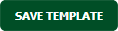
8.
It will show you Popup window. Click on the OK button.
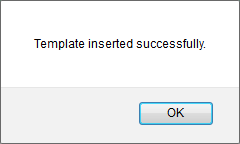
How do I edit Project Templates?
1.
Login to your account using the username and password provided.
2.
Click on the Masters tab.

3.
Hover on the Project Management tab and Click on the Project Templates tab.

4.
Select Client and Template Type from the list.

5.
Select the Template that you would like to edit.

6.
Click on EDIT button.

7.
Edit Template Title.

8.
Click on the SAVE TEMPLATE button.
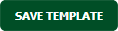
9.
It will show you Popup window. Click on the OK button.
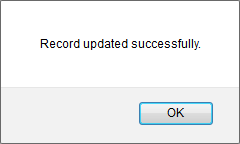
How do I delete Project Templates?
1.
Login to your account using the username and password provided.
2.
Click on the Masters tab.

3.
Hover on the Project Management tab and Click on the Project Templates tab.

4.
Select Client and Template Type from the list.

5.
Select the Template that you would like to delete.

6.
Click on the DELETE button on the right side of the page.

7.
It will show you Popup window. Click on the OK button.
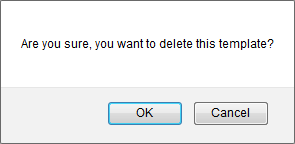
8.
It will show you Popup window. Click on the OK button.
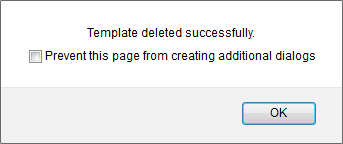
How do I view Audit Trail?
1.
Login to your account using the username and password provided.
2.
Click on the Masters tab.

3.
Hover on the Project Management tab and Click on the Project Templates tab.

4.
Click on AUDIT TRAIL button. It will open Audit Trail page in a new window.
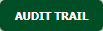
5.
Select filter types to filter Audit Trail Report. Like filter by keyword, filter by operations, filter by date, filter by client etc.
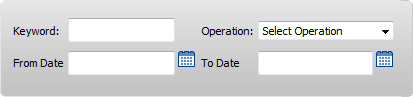
6.
Click on FILTER button to filter Audit Trail report. It will show filtered data into grid.

How do I export Audit Trail?
1.
Login to your account using the username and password provided.
2.
Click on the Masters tab.

3.
Hover on the Project Management tab and Click on the Project Templates tab.

4.
Click on AUDIT TRAIL button. It will open Audit Trail page in a new window.
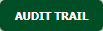
5.
Select filter types to filter Audit Trail Report. Like filter by keyword, filter by operations, filter by date, filter by client etc.
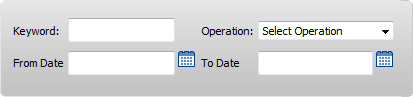
6.
Click on EXPORT button.

7.
It will show you Popup asking whether you want to open or save file.

Note:- If you do not see this option appear it is due to access restrictions for your user account. please contact an administrator.
.png?height=120&name=flydocs@2x%20(2).png)