1.
Login to your account using the username and password provided.
2.
Hover over the Masters tab and Click on the Companies tab.
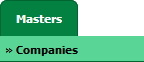
3.
Enter Company Name.

4.
Select Company Type and Status from the list.

5.
Click on the SAVE button.

6.
Popup window will be shown. Click on the OK button.
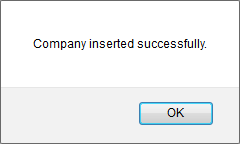
1.
Login to your account using the username and password provided.
2.
Hover over the Masters tab and Click on the Companies tab.
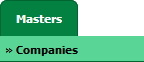
3.
Select the Company Name from the grid that you want to edit.
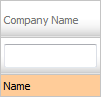
4.
Click on EDIT button.

5.
Enter Company Name.

6.
Select Company Type and Status from the list.

7.
Click on the SAVE button.

8.
Popup window will be shown. Click on the OK button.
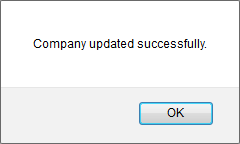
1.
Login to your account using the username and password provided.
2.
Hover over the Masters tab and Click on the Companies tab.
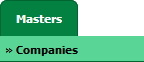
3.
Select the Company Name from the grid that you want to delete.
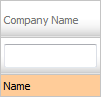
6.
Click on the DELETE button on the right side of the page.

7.
Popup window will be shown. Click on the OK button.
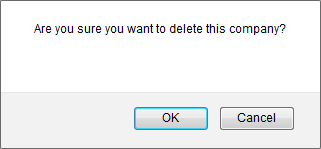
8.
Popup window will be shown. Click on the OK button.
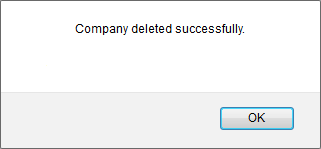
1.
Login to your account using the username and password provided.
2.
Hover over the Masters tab and Click on the Companies tab.
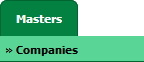
3.
Click on AUDIT TRAIL button. It will open Audit Trail page in a new window.
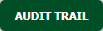
4.
Select filter types to filter Audit Trail Report. Like filter by keyword, filter by operations, filter by date, filter by client etc.
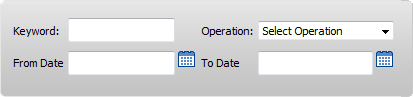
5.
Click on FILTER button to filter Audit Trail report. It will show filtered data into grid.

1.
Login to your account using the username and password provided.
2.
Hover over the Masters tab and Click on the Companies tab.
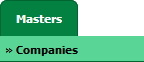
3.
Click on AUDIT TRAIL button. It will open Audit Trail page in a new window.
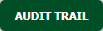
4.
Select filter types to filter Audit Trail Report. Like filter by keyword, filter by operations, filter by date, filter by client etc.
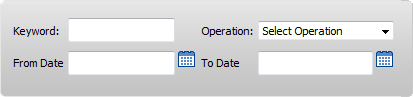
5.
Click on EXPORT button.

6.
It will show you Popup asking whether you want to open or save file.

Note:- If you do not see this option appear it is due to access restrictions for your user account. please contact an administrator.
.png?height=120&name=flydocs@2x%20(2).png)