How do I merge documents?
1.
Login to your account using the username and password provided.
2.
Hover over the Search tab and click on the Box Search option.
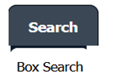
3.
Enter the multiple document keywords or references that you want to search.
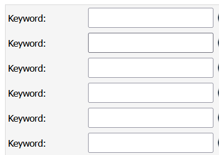
4.
Select Client, Search Type and Other relevant search details.
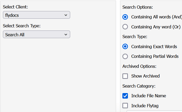
5.
Click on SEARCH button. It will show you multiple results in bottom section.
6.
Below each document will be a check box, select this box for each required document - please note, a 'Select all' option is available at the top right hand corner of the page.
7.
Hover over Manage Documents drop down and Click on the Merge option. It will open a new window.
.png?width=162&height=72&name=Screenshot%20(21).png)
8.
Enter file Name that you want to give to document.

9.
Click on MERGE FILES button.
10.
It will show you Popup asking whether you want to open or save file.

How do I download split documents to PC?
1.
Login to your account using the username and password provided.
2.
Hover over the Search tab and Click on Box Search Tab.
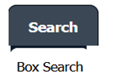
3.
Enter Keyword that you want to search.
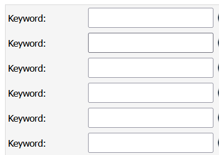
4.
Select Client, Search Type and Other relevant details.
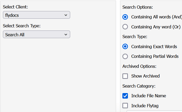
5.
Click on SEARCH button. It will show you multiple results in bottom section.
6.
Select that multiple document that you want to Split.
7.
Hover to Manage Documents drop down and Click on the Split/Extract option. It will open new window.
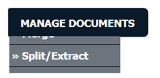
8.
Hover over the SPLIT ALL PAGES button and Click on "Download to PC" option. It will allow you to download zip file.
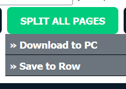
How do I save split documents directly to the respective row?
1.
Login to your account using the username and password provided.
2.
Hover over the Search tab and Click on Box Search Tab.
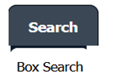
3.
Enter Keyword that you want to search.
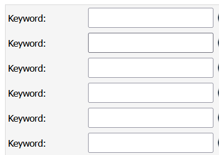
4.
Select Client, Search Type and Other relevant details.
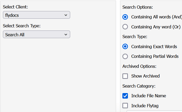
5.
Click on SEARCH button. It will show you multiple results in bottom section.
6.
Select document that you want to Split.
7.
Hover to Manage Documents drop down and Click on the Split/Extract option. It will open new window.
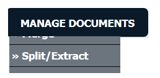
8.
Hover over the SPLIT ALL PAGES button and Click on "Save to Row" option.
Note: Attached files from another location is not allowed to split in destination. Please split the file available in original source location.
Note: Attached files from another location is not allowed to split in destination. Please split the file available in original source location.
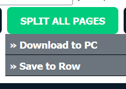
9.
It will show you pop up message. Click on OK / Cancel button.
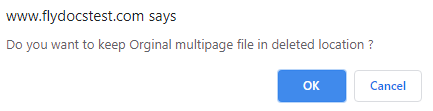
10.
It will show you pop up message. Click on OK button. Split documents will save in same document list page.
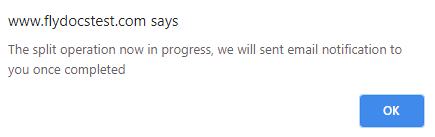
How do I Extract Document?
1.
Login to your account using the username and password provided.
2.
Hover over the Search tab and Click on Box Search Tab.
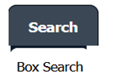
3.
Enter Keyword that you want to search.
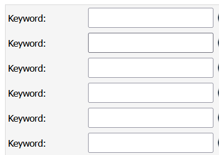
4.
Select Client, Search Type and Other relevant details.
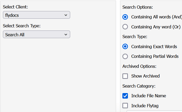
5.
Click on SEARCH button. It will show you multiple results in bottom section.
6.
Select document that you want to extract.
7.
Hover to Manage Documents drop down and Click on the Split/Extract option. It will open new window.
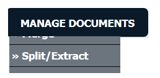
8.
Enter page number that you want to Extract.

9.
Click on EXTRACT PAGES button.
10.
It will show you extracted files in you file manager and you would be able to download or print it in your local PC
How do I download document to PC?
1.
Login to your account using the username and password provided.
2.
Hover over the Search tab and Click on Box Search Tab.
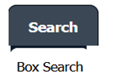
3.
Enter Keyword that you want to search.
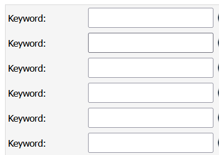
4.
Select Client, Search Type and Other relevant details.
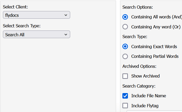
5.
Click on SEARCH button. It will show you multiple results in bottom section.
6.
Select Document that you want to download to PC.
7.
Hover over Manage Documents drop down and Click on the Download to PC option.
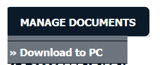
8.
It will show you the downloaded file in your file manager.
.png?height=120&name=flydocs@2x%20(2).png)