- Help Center
- Search
- Box Search
-
Home
-
Login
-
Fleet Management
- Search
- Engine Centre / Engine Module Fleet
- Aircraft Centre / Aircraft Utilisation
- Maintenance Control Centre / Manage By Date
- Repair Centre
- Reports
- Current Status
- APU Centre / APU Utilisation
- Repairs
- Link to Inventory
- Engine Centre / Engine Move Management
- Asset History
- Aircraft Centre(Sublinks)
- Maintenance Control Centre / Manage By Asset
- Document Management Centre / Manage Internal Documentation(Listing View)
- APU Centre / APU Fleet Status / APU History
- Maintenance Control Centre(Audit View)
- Components Centre / Goods in
- Document Management Centre / Manage Internal Documentation(Audit View)
- Controls
- Engine Centre(Sublinks)
- Delivery Bible/Delivery Binder/Records Library/Tech Link
- Document Management Centre / Manage Master Documentation
- Engine Centre / Engine Module Fleet / Engine Module History
- Engine Centre / Engine Fleet Status / Engine History
- Maintenance Control Centre(Listing View)
- Compile Files
- Return Project Management
- Aircraft Centre / Aircraft Fleet Status
- Structures
- Engine Centre / Engine Utilisation
- Aircraft Centre / Aircraft Fleet Status / Maintenance History
- APU Centre(Sublinks)
- APU Centre / APU Fleet Status
- Engine Centre / Engine Fleet Status
- Maintenance Control Centre / Manage By Document Type
-
Lifecycle Asset Management
- Portfolio
- Lease Terms
- Maintenance Intervals
- Maintenance Events
- LLP Management
- Redelivery Details
- Company Masters
- AM Inbox
- Exceptions To Acceptance
- Archived Users
- Type Master
- Sub Lease
- Events of Default
- Live Users
- Lease Options
- Delivery Details
- Roles Management
- Lease Management
- Users
- Organisation Masters
- Lease Rates History
- Operational Data Masters
- Thrust Reverser
- General
- Thurst Reverser
- Transaction History
- Master Approval
- Redelivery Conditions
- Control
- Utilisation
- Manage
-
Latest enhancements and updates
-
Search
-
FSCC
-
Reports
-
FAQs
-
Commercial Management
-
Masters
- Aircraft Diagram
- Return Conditions
- Transaction Documents Templates
- Delivery Bible Template
- Watermark Templates
- API Centre
- Repair Diagram Management
- Landing Gear
- Project Templates
- Authorisations and Training Records
- Technical Specification Templates
- flysearch Settings
- Contract Management
- Repair Configuration
- Master Submenu
- Category Master
- Master Types
- flysearch Types
- Export Management
- Master Internal Files
- ATA Codes
- Reason for Archive
- flydoc Templates
- Milestones
- Companies
- Manage Status List
- Document Groups
- Airworthiness Review Templates
- APU
- Mid Term Inspection Templates
- Base Location
-
Clients
-
Project Management
-
Tools
-
Users
-
Technical Management
-
Support
How do I replace a document?
Table of Contents :
1.
Login to your account using the username and password provided.
2.
Hover over the Search tab and Click on Box Search Tab.
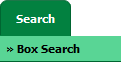
3.
Enter a keyword or multiple keywords to search for a particular document or documents.
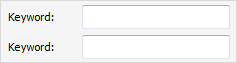
4.
Select client, search type, aircraft type and other fields as per your requirement.
Note: Please use the tick box next to the select boxes to search across the entire asset. Selecting this tick box will remove the remaining list of values.
Note: Please use the tick box next to the select boxes to search across the entire asset. Selecting this tick box will remove the remaining list of values.
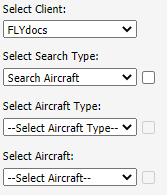
5.
Select Box and folder option from dropdown list.
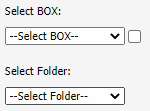
6.
Search Master Documents: This is used to search master document parallel with aircraft document. Select up to three options of check boxes to choose from to allow a more detailed search.
Search Master Files, Search Internal Documents, Components Centre [Goods In], etc.
Search Master Files, Search Internal Documents, Components Centre [Goods In], etc.
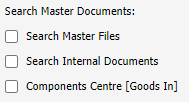
7.
Set the other Search criteria.
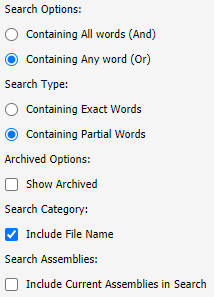
8.
Click on the SEARCH button. Results will be load at the bottom of the page.

9.
Go to any document and click on replace icon. It will open new window.
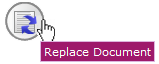
10.
Select Upload Options.

11.
Click on add button to add document that you want to replace.

12.
Locate your document from Inventory.

13.
Click the 'UPLOAD' button.

.png?height=120&name=flydocs@2x%20(2).png)