1.
Login to your account using your current username and password.
2.
Click on Masters Tab.

3.
Click on Operational Data Masters Tab.
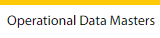
4.
Click on Descriptions Tab.

1.
Login to your account using your current username and password.
2.
Click on Masters Tab.

3.
Click on Operational Data Masters Tab.
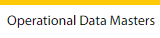
4.
Click on Descriptions Tab.

5.
Click on ADD button.

6.
Fill the required details.

7.
Click on SAVE button.

8.
It will open a Popup message. Click on OK.
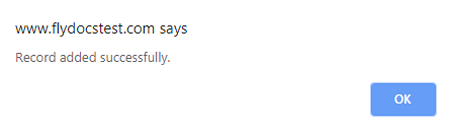
1.
Login to your account using your current username and password.
2.
Click on Masters Tab.

3.
Click on Operational Data Masters Tab.
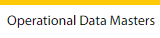
4.
Click on Descriptions Tab.

5.
Click the asset from the grid,to be edited.

6.
Click on EDIT button.

7.
Fill the required details.

8.
Click on SAVE button.

9.
It will open a Popup message. Click on OK.
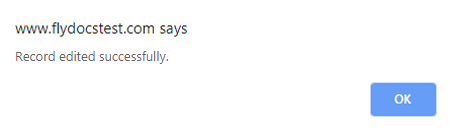
1.
Login to your account using your current username and password.
2.
Click on Masters Tab.

3.
Click on Operational Data Masters Tab.
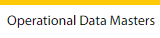
4.
Click on Descriptions Tab.

5.
Click the asset from the grid, to be deleted.

6.
Click on DELETE button.

7.
It will open a Popup message. Click on OK.
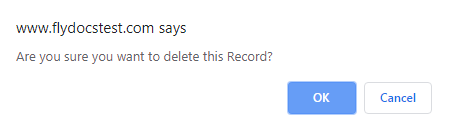
8.
Another Popup message will be open. Click on OK.
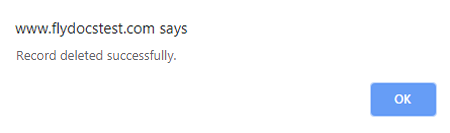
How do I view audit trail of descriptions?
1.
Login to your account using your current username and password.
2.
Click on Masters Tab.

3.
Click on Operational Data Masters Tab.
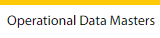
4.
Click on Descriptions Tab.

6.
Click on AUDIT TRAIL button. It will open Audit Trail page in a new window.
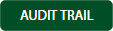
7.
Select filter types to filter Audit Trail Report. Like filter by keyword, filter by operations, filter by date, filter by client etc.

8.
Click on FILTER button to filter Audit Trail report. It will show filtered data into grid.

How do I export audit trail of descriptions?
1.
Login to your account using your current username and password.
2.
Click on Masters Tab.

3.
Click on Operational Data Masters Tab.
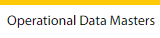
4.
Click on Descriptions Tab.

5.
Click on AUDIT TRAIL button. It will open Audit Trail page in a new window.
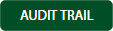
6.
Select filter types to filter Audit Trail Report. Like filter by keyword, filter by operations, filter by date, filter by client etc.

7.
Click on EXPORT button.

8.
It will show you Popup asking whether you want to open or save file.

Note:- If you do not see this option appear it is due to access restrictions for your user account. please contact an administrator.
.png?height=120&name=flydocs@2x%20(2).png)