How do I view shop visits in landing gear?
1.
Login to your account using your current username and password.
2.
Click on the Asset / Lease Management Tab.
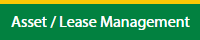
3.
Hover on Asset Management and click on the Landing gear Tab.
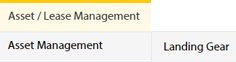
4.
Select Client.

5.
Click the asset from the grid. The row will become highlighted once selected.

6.
Click on MANAGE button. It will open in a new window.

7.
Click on Major Assemblies tab.
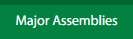
8.
Click on SHOP VISITS button. It will open in a new window.
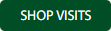
How do I add shop visits in landing gear?
1.
Login to your account using your current username and password.
2.
Click on the Asset / Lease Management Tab.
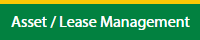
3.
Hover on Asset Management and click on the Landing gear Tab.
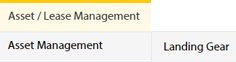
4.
Select Client.

5.
Click the asset from the grid. The row will become highlighted once selected.

6.
Click on MANAGE button. It will open in a new window.

7.
Click on Major Assemblies tab.
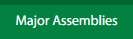
8.
Click on SHOP VISITS button. It will open in a new window.
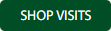
9.
Click on ADD button.

10.
Fill the required details.

11.
Click on SAVE button.

12.
It will open a Popup message. Click on OK.
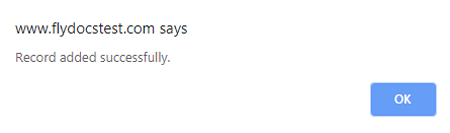
How do I edit shop visits in landing gear?
1.
Login to your account using your current username and password.
2.
Click on the Asset / Lease Management Tab.
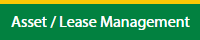
3.
Hover on Asset Management and click on the Landing gear Tab.
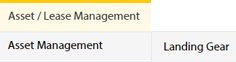
4.
Select Client.

5.
Click the asset from the grid. The row will become highlighted once selected.

6.
Click on MANAGE button. It will open in a new window.

7.
Click on Major Assemblies tab.
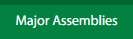
8.
Click on SHOP VISITS button. It will open in a new window.
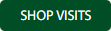
9.
Click the asset from the grid, to be edited.

10.
Click on EDIT button.

11.
Fill the required details.

12.
Click on SAVE button.

13.
It will open a Popup message. Click on OK.
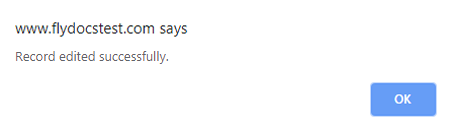
How do I delete shop visits in landing gear?
1.
Login to your account using your current username and password.
2.
Click on the Asset / Lease Management Tab.
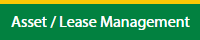
3.
Hover on Asset Management and click on the Landing gear Tab.
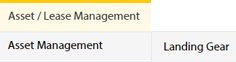
4.
Select Client.

5.
Click the asset from the grid. The row will become highlighted once selected.

6.
Click on MANAGE button. It will open in a new window.

7.
Click on Major Assemblies tab.
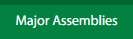
8.
Click on SHOP VISITS button. It will open in a new window.
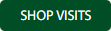
9.
Click the asset from the grid, to be deleted.

10.
Click on DELETE button.

11.
It will open a Popup message. Click on OK.
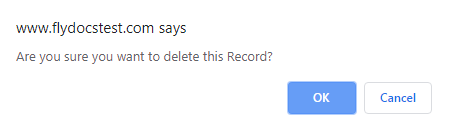
12.
Another Popup message will be open. Click on OK.
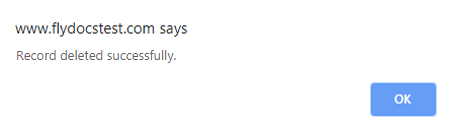
.png?height=120&name=flydocs@2x%20(2).png)