How do I view base reading in thrust reverser?
1.
Login to your account using your current username and password.
2.
Click on the Asset / Lease Management Tab.
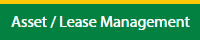
3.
Hover on Asset Management and click on the Thrust Reverser Tab.
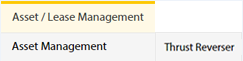
4.
Select Client.

5.
Click the asset from the grid. The row will become highlighted once selected.

6.
Click on MANAGE button. It will open in a new window.

7.
Click on Major Assemblies tab.
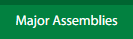
8.
Click on BASE READING button. It will open in a new window.
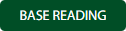
How do I edit base reading in thrust reverser?
1.
Login to your account using your current username and password.
2.
Click on the Asset / Lease Management Tab.
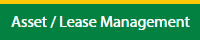
3.
Hover on Asset Management and click on the Thrust Reverser Tab.
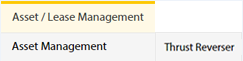
4.
Select Client.

5.
Click the asset from the grid. The row will become highlighted once selected.

6.
Click on MANAGE button. It will open in a new window.

7.
Click on Major Assemblies tab.
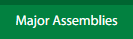
8.
Click on BASE READING button. It will open in a new window.
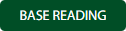
9.
Click the asset from the grid, to be edited.

10.
Click on EDIT button.

11.
Select Date.

12.
Click on SAVE button.

13.
It will open a Popup message. Click on OK.
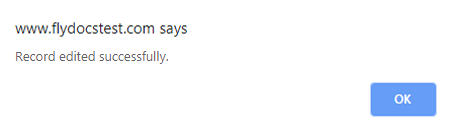
How do I add base reading in thrust reverser?
1.
Login to your account using your current username and password.
2.
Click on the Asset / Lease Management Tab.
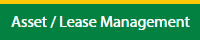
3.
Hover on Asset Management and click on the Thrust Reverser Tab.
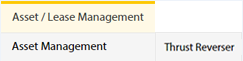
4.
Select Client.

5.
Click the asset from the grid. The row will become highlighted once selected.

6.
Click on MANAGE button. It will open in a new window.

7.
Click on Major Assemblies tab.
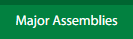
8.
Click on BASE READING button. It will open in a new window.
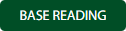
9.
Click on ADD button.

10.
Select Date.

11.
Click on SAVE button.

12.
It will open a Popup message. Click on OK.
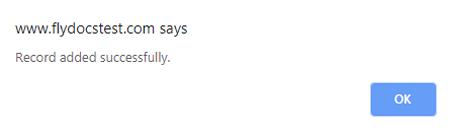
.png?height=120&name=flydocs@2x%20(2).png)