How do I View Operator in Utilisation Management?
1.
Login to your account using your current username and password.
2.
Click on the Asset / Lease Management Tab.
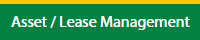
3.
Hover on Utilisation Management.
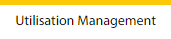
4.
The Default Aircraft tab is activated.

5.
Select the Client in the dropdown list.

6.
Select the row in the grid data which you want to view.

7.
Click on the View icon, to open a new window.

8.
In new window again select the row in the grid data which you want to view.

9.
Click on the View icon, to open a new window to show the data for the Operator.

How do I Edit Operator in Utilisation Management?
1.
Login to your account using your current username and password.
2.
Click on the Asset / Lease Management Tab.
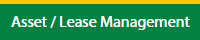
3.
Hover on Utilisation Management.
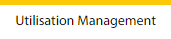
4.
The Default Aircraft tab is activated.

5.
Select the Client in the dropdown list.

6.
Select the row in the grid data which you want to view.

7.
Click on the View icon, to open a new window.

8.
In new window again select the row in the grid datawhich you want to view.

9.
Click on the Utilisation button, which open a new window.
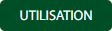
10.
Click on the Edit button to edit the data which you have required in the grid data.

12.
Fill the data which you have required.
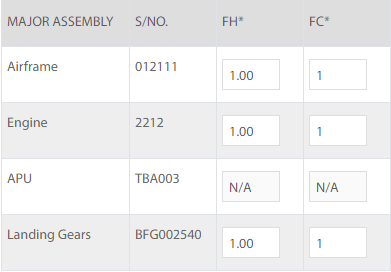
11.
Once you Edit the data you can Click on Save button to show one popup message for save data.

12.
Click on Ok button to save the data.
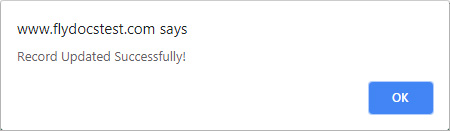
How do I view Audit Trail in Operator Utilisation Management?
1.
Login to your account using your current username and password.
2.
Click on the Asset / Lease Management Tab.
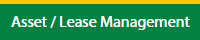
3.
Hover on Utilisation Management.
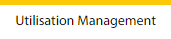
4.
The Default Aircraft tab is activated.

5.
Select the Client in the dropdown list.

6.
Select the row in the grid data which you want to view.

7.
Click on the View icon, to open a new window.

8.
In new window again select the row in the grid data which you want to view.

9.
Click on the View icon, to open a new window.

10.
Click on the Audit Trail button. It will open the Audit Trail page in a new window.
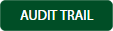
11.
Select filter the fields as per the requirement.

12.
Click on the Filter button to filter the Audit Trail report.

How do I view Audit Trail Data Export in Operator Utilisation Management?
1.
Login to your account using your current username and password.
2.
Click on the Asset / Lease Management Tab.
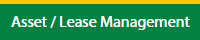
3.
Hover on Utilisation Management.
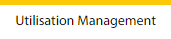
4.
Default Aircraft tab is activate.

5.
Select Client in the dropdown list.

6.
Select the row in the grid data which you want to view.

7.
Click on the View icon, to open a new window.

8.
In new window again select the row in the grid datawhich you want to view.

9.
Click on the View icon, to open a new window.

10.
Click on the Audit Trail button. It will open the Audit Trail page in a new window.
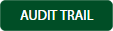
11.
Select filter the fields as per the requirement.

12.
Click on the Filter button to filter the Audit Trail report.

13.
Click on the Export button, to export the data in your drive.

14.
It will show you Popup asking whether you want to open or save the file.

.png?height=120&name=flydocs@2x%20(2).png)