-
Home
-
Login
-
Fleet Management
- Search
- Engine Centre / Engine Module Fleet
- Aircraft Centre / Aircraft Utilisation
- Maintenance Control Centre / Manage By Date
- Repair Centre
- Reports
- Current Status
- APU Centre / APU Utilisation
- Repairs
- Link to Inventory
- Engine Centre / Engine Move Management
- Asset History
- Aircraft Centre(Sublinks)
- Maintenance Control Centre / Manage By Asset
- Document Management Centre / Manage Internal Documentation(Listing View)
- APU Centre / APU Fleet Status / APU History
- Maintenance Control Centre(Audit View)
- Components Centre / Goods in
- Document Management Centre / Manage Internal Documentation(Audit View)
- Controls
- Engine Centre(Sublinks)
- Delivery Bible/Delivery Binder/Records Library/Tech Link
- Document Management Centre / Manage Master Documentation
- Engine Centre / Engine Module Fleet / Engine Module History
- Engine Centre / Engine Fleet Status / Engine History
- Maintenance Control Centre(Listing View)
- Compile Files
- Return Project Management
- Aircraft Centre / Aircraft Fleet Status
- Structures
- Engine Centre / Engine Utilisation
- Aircraft Centre / Aircraft Fleet Status / Maintenance History
- APU Centre(Sublinks)
- APU Centre / APU Fleet Status
- Engine Centre / Engine Fleet Status
- Maintenance Control Centre / Manage By Document Type
-
Lifecycle Asset Management
- Portfolio
- Lease Terms
- Maintenance Intervals
- Maintenance Events
- LLP Management
- Redelivery Details
- Company Masters
- AM Inbox
- Exceptions To Acceptance
- Archived Users
- Type Master
- Sub Lease
- Events of Default
- Live Users
- Lease Options
- Delivery Details
- Roles Management
- Lease Management
- Users
- Organisation Masters
- Lease Rates History
- Operational Data Masters
- Thrust Reverser
- General
- Thurst Reverser
- Transaction History
- Master Approval
- Redelivery Conditions
- Control
- Utilisation
- Manage
-
Latest enhancements and updates
-
Search
-
FSCC
-
Reports
-
FAQs
-
Commercial Management
-
Masters
- Aircraft Diagram
- Return Conditions
- Transaction Documents Templates
- Delivery Bible Template
- Watermark Templates
- API Centre
- Repair Diagram Management
- Landing Gear
- Project Templates
- Authorisations and Training Records
- Technical Specification Templates
- flysearch Settings
- Contract Management
- Repair Configuration
- Master Submenu
- Category Master
- Master Types
- flysearch Types
- Export Management
- Master Internal Files
- ATA Codes
- Reason for Archive
- flydoc Templates
- Milestones
- Companies
- Manage Status List
- Document Groups
- Airworthiness Review Templates
- APU
- Mid Term Inspection Templates
- Base Location
-
Clients
-
Project Management
-
Tools
-
Users
-
Technical Management
-
Support
How do I rotate a document from Search of Landing Gear Sub-Assembly's Current Status Tabs?
How do I rotate a document?
1.
Login to your account using the username and password provided.
2.
Hover over the Fleet Management tab and Click on Landing Gear Centre Tab.
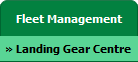
3.
Click on the Landing Gear Sub-Assembly Fleet tab.
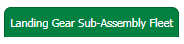
4.
Select the asset from the grid.

5.
Hover over the Current Status dropdown and select any tab from the dropdown. It will open new window.
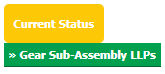
6.
Click on the SEARCH button. It will open a new window.

7.
Insert the required keyword(s).

8.
Select any one option from below.
1) Search Current Status Tab (This option will search documents available into Current Status)
2) Search Maintenance History Tab (This option will search documents available into Maintenance History)
1) Search Current Status Tab (This option will search documents available into Current Status)
2) Search Maintenance History Tab (This option will search documents available into Maintenance History)
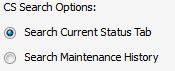
9.
Select any one option from below.
1) Containing All words (And)
2) Containing Any word (Or)
1) Containing All words (And)
2) Containing Any word (Or)
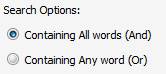
10.
Select any one option from below.
1) Containing Exact Words
2) Containing Partial Words
1) Containing Exact Words
2) Containing Partial Words
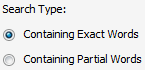
11.
Set Archived Options and Search Category for make more option to make search.
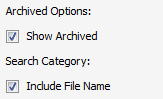
12.
Click on the SEARCH button. The results will appear at the bottom of the page.

13.
Go to document, we have two rotation icons here. Either click on the rotate document clockwise icon or click on the rotate document anticlockwise icon.

.png?height=120&name=flydocs@2x%20(2).png)