How do I merge documents?
1.
Login to your account using the username and password provided.
2.
Hover over the Search tab and Click on View Search Tab.
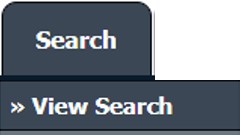
3.
Enter the Keyword that you want to search.

4.
Select Client, Search Type, and Other relevant details.
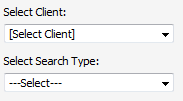
5.
Click on the SEARCH button. It will show you multiple results in the bottom section.

6.
To Merge documents, Tick one or more than one document.
7.
Hover over the Manage Documents dropdown and Click on the Merge option. It will open a new window.
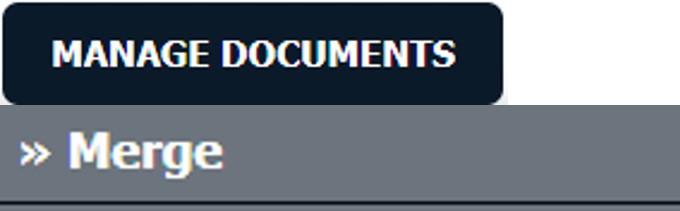
8.
Enter the file Name that you want to give to the document.

9.
Click on the MERGE FILES button.
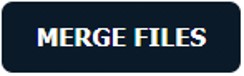
10.
It will show you Popup asking whether you want to open or save the file.

How do I download split documents to PC?
1.
Login to your account using the username and password provided.
2.
Hover over the Search tab and Click on View Search Tab.
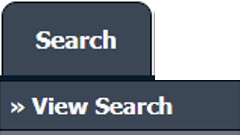
3.
Enter the Keyword that you want to search.

4.
Select Client, Search Type, and Other relevant details.
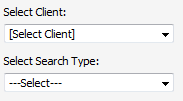
5.
Click on the SEARCH button. It will show you multiple results in the bottom section.

6.
Select the document that you want to Split.
7.
Hover over to the Manage Documents dropdown and Click on the Split/Extract option. It will open a new window.
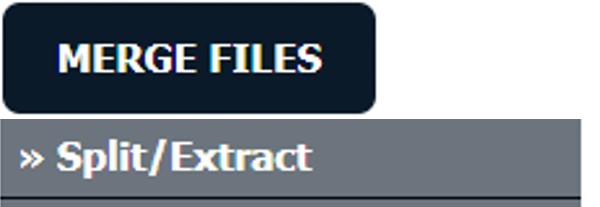
8.
Hover over the SPLIT ALL PAGES button and Click on the "Download to PC" option. It will allow you to download the zip file.
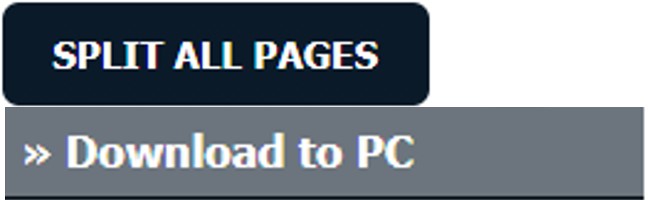
How do I save split documents directly to the respective row?
1.
Login to your account using the username and password provided.
2.
Hover over the Search tab and Click on View Search Tab.
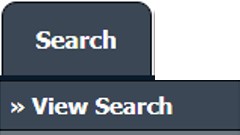
3.
Enter the Keyword that you want to search.

4.
Select Client, Search Type, and Other relevant details.
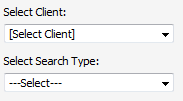
5.
Click on the SEARCH button. It will show you multiple results in the bottom section.

6.
Select the document that you want to Split.
7.
Hover over to the Manage Documents dropdown and Click on the Split/Extract option. It will open a new window.
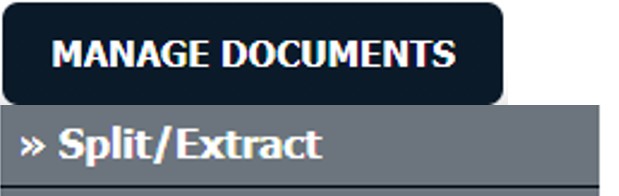
8.
Hover over the SPLIT ALL PAGES button and Click on the "Save to Row" option.
Note: Attached files from another location are not allowed to split in the destination. Please split the file available in original source location.
Note: Attached files from another location are not allowed to split in the destination. Please split the file available in original source location.
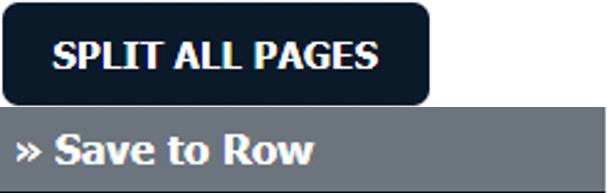
9.
It will show you a pop-up message. Click on the OK / Cancel button.
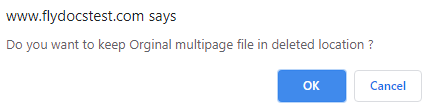
10.
It will show you a pop-up message. Click on the OK button. Split documents will save on the same document list page.
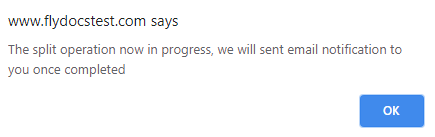
How do I Extract Documents?
1.
Login to your account using the username and password provided.
2.
Hover over the Search tab and Click on View Search Tab.
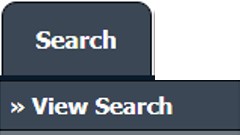
3.
Enter the Keyword that you want to search.

4.
Select Client, Search Type, and Other relevant details.
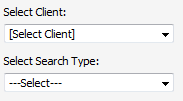
5.
Click on the SEARCH button. It will show you multiple results in the bottom section.

6.
select the document that you want to extract.
7.
Hover over to the Manage Documents dropdown and Click on the Split/Extract option. It will open a new window.
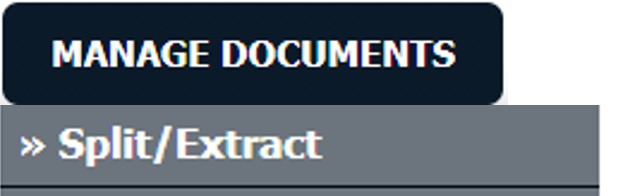
8.
Enter the page number that you want to Extract.

9.
Click on the EXTRACT PAGES button. It will ask you to download the Extracted pages zip file.
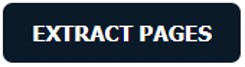
10.
It will show you Popup asking whether you want to open or save the file.

How do I download documents to PC?
1.
Login to your account using the username and password provided.
2.
Hover over the Search tab and Click on View Search Tab.
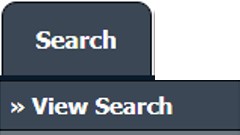
3.
Enter the Keyword that you want to search.

4.
Select Client, Search Type, and Other relevant details.
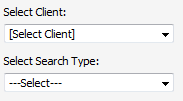
5.
Click on the SEARCH button. It will show you multiple results in the bottom section.

6.
Select the Document that you want to download to your PC.
7.
Hover over the Manage Documents dropdown and Click on the Download to PC option.
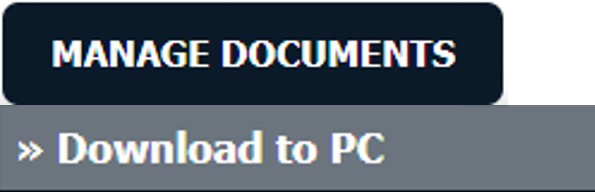
8.
It will show you Popup asking whether you want to open or save the file.

.png?height=120&name=flydocs@2x%20(2).png)