How do I view FLYflow Management list in Thurst Reverser?
1.
Login to your account using the username and password provided.
2.
Hover on Asset / LeaseManagement tab.
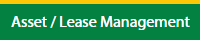
3.
Select the Escalation Management.
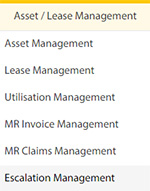
4.
Select the Thurst Reverser tab.

5.
Hover the Control button and click on the Manage Work Status List.
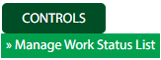
6.
Select the Client in the dropdown list

7.
Click on FLYflow Management button. It will open in a new window.
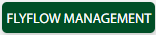
8.
Click on Audit Trail button. It will open Audit Trail page in a new window.
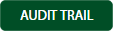
9.
Select filter types to filter Audit Trail Report. Like filter by keyword, filter by operations, filter by date, filter by client etc.

10.
Click on Filter button to show filtered data into grid.

How do I export Audit Trail in FLYflow Management list in Thurst Reverser?
1.
Login to your account using the username and password provided.
2.
Hover on Asset / LeaseManagement tab.
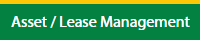
3.
Select the Escalation Management.
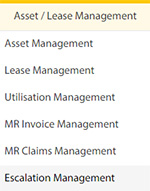
4.
Select the Thurst Reverser tab.

5.
Hover the Control button and click on the Manage Work Status List.
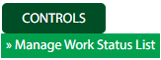
6.
Select the Client in the dropdown list

7.
Click on FLYflow Management button. It will open in a new window.
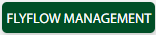
8.
Select filter types to filter Audit Trail Report. Like filter by keyword, filter by operations, filter by date, filter by client etc.

9.
Click on Export button.

10.
It will show you Popup asking whether you want to open or save file.

How do I edit FLYflow Management list in Thurst Reverser?
1.
Login to your account using the username and password provided.
2.
Hover on Asset / LeaseManagement tab.
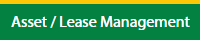
3.
Select the Escalation Management.
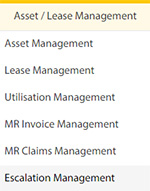
4.
Select the Thurst Reverser tab.

5.
Hover the Control button and click on the Manage Work Status List.
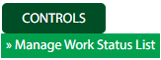
6.
Select the Client in the dropdown list

7.
Click on FLYflow Management button. It will open in a new window.
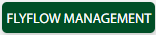
8.
Click on Edit button.

9.
Fill the required details in the field.
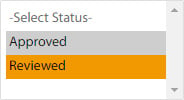
10.
Click on Save button once you edit the field.

.png?height=120&name=flydocs@2x%20(2).png)