1.
Login to your account using the username and password provided.
2.
Hover Over the Users tab and click on the Users tab.
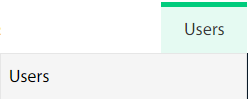
3.
Click on the MANAGE ROLES button. It will open a new window.

4.
Click on the VIEW DEPARTMENT button. It will open a new window.
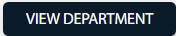
5.
Click on the ADD button.

6.
Select Client, Area, Enter Department, and select other relevant details.

7.
Click on the SAVE button.

8.
It will show you the Popup window. Click on the OK button.
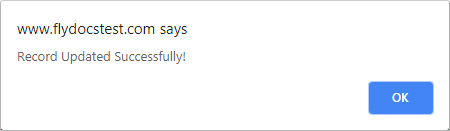
1.
Login to your account using the username and password provided.
2.
Hover Over the Users tab and click on the Users tab.
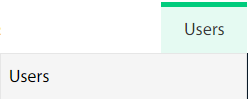
3.
Click on the MANAGE ROLES button. It will open a new window.

4.
Click on the VIEW DEPARTMENT button. It will open a new window.
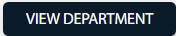
5.
Select the record from the grid that you want to edit.
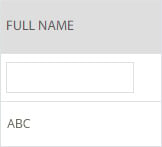
6.
Click on the EDIT button.

7.
Select Client, Area, Enter Department, and
select o
ther relevant details.

8.
Click on the SAVE button.

9.
It will show you the Popup window. Click on the OK button.
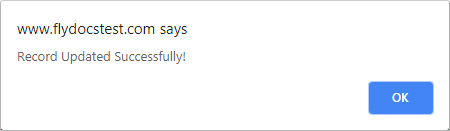
1.
Login to your account using the username and password provided.
2.
Hover Over the Users tab and click on the Users tab.
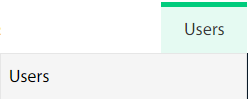
3.
Click on the MANAGE ROLES button. It will open a new window.

4.
Click on the VIEW DEPARTMENT button. It will open a new window.
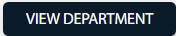
5.
Select the record from the grid that you want to delete.
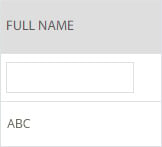
6.
Click on the DELETE button.

7.
It will show you the Popup window. Click on the OK button.
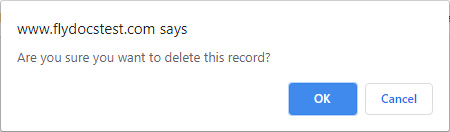
8.
It will show you the Popup window. Click on the OK button.
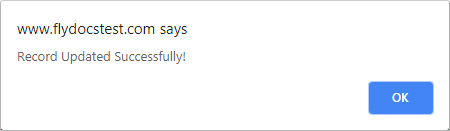
1.
Login to your account using the username and password provided.
2.
Hover Over the Users tab and click on the Users tab.
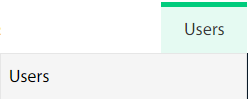
3.
Click on the MANAGE ROLES button. It will open a new window.

4.
Click on the VIEW DEPARTMENT button. It will open a new window.
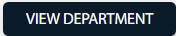
5.
Click on the Audit TRAIL button. It will open the Audit Trail page in a new window.
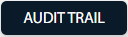
6.
Select require field to filter Audit Trail Report like filter by keyword, filter by operation, filter by date etc.

7.
Click on the Filter button. It will load data into grid.

1.
Login to your account using the username and password provided.
2.
Hover Over the Users tab and click on the Users tab.
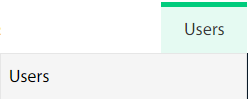
3.
Click on the MANAGE ROLES button. It will open a new window.

4.
Click on the VIEW DEPARTMENT button. It will open a new window.
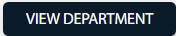
5.
Click on the Audit TRAIL button. It will open the Audit Trail page in a new window.
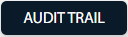
6.
Select require the field to filter Audit Trail Report like filter by keyword, filter by operation, filter by date, etc.

7.
Click on the EXPORT button.

7.
It will show you Popup asking whether you want to open or save the file.

Note:- If you do not see this option appear it is due to access restrictions for your user account. please contact an administrator.
.png?height=120&name=flydocs@2x%20(2).png)