Table of Contents :
How do I view manage escalation reference number in aircraft?
1.
Login to your account using the username and password provided.
2.
Hover on Asset / LeaseManagement tab.
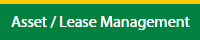
3.
Select the Escalation Management
Notes: Default Aircraft tab is active.
Notes: Default Aircraft tab is active.
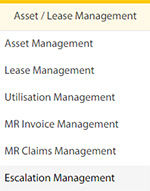
4.
Hover the Control button and click on the Manage Escalation Reference Number.
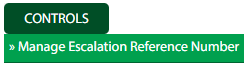
5.
Select the Client in the dropdown list

How do I edit manage escalation reference number in aircraft?
1.
Login to your account using the username and password provided.
2.
Hover on Asset / LeaseManagement tab.
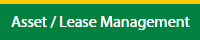
3.
Select the Escalation Management
Notes: Default Aircraft tab is active.
Notes: Default Aircraft tab is active.
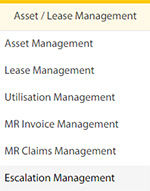
4.
Hover the Control button and click on the Manage Escalation Reference Number.
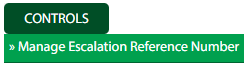
5.
Select the Client in the dropdown list

6.
Click on Edit button on top right side of the page.

7.
Edit the required fields the form.

8.
Click on Save button once you fill the required fields.

9.
After save the popup comes for success full message in it.
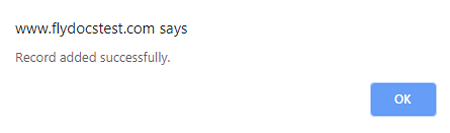
How do I view Audit Trail in manage escalation reference number in aircraft?
1.
Login to your account using the username and password provided.
2.
Hover on Asset / LeaseManagement tab.
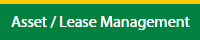
3.
Select the Escalation Management
Notes: Default Aircraft tab is active.
Notes: Default Aircraft tab is active.
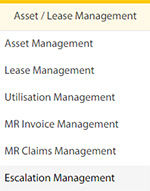
4.
Hover the Control button and click on the Manage Escalation Reference Number.
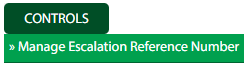
5.
Select the Client in the dropdown list

6.
Click on the Audit Trial button.
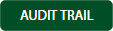
How do I view Audit Trail data export in manage escalation reference number in aircraft?
1.
Login to your account using the username and password provided.
2.
Hover on Asset / LeaseManagement tab.
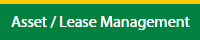
3.
Select the Escalation Management
Notes: Default Aircraft tab is active.
Notes: Default Aircraft tab is active.
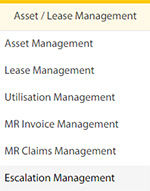
4.
Hover the Control button and click on the Manage Escalation Reference Number.
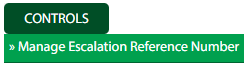
5.
Select the Client in the dropdown list

6.
Click on the Audit Trial button at the top.
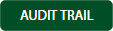
7.
Notes. New popup will be open
8.
Click on the Export button at the top.

.png?height=120&name=flydocs@2x%20(2).png)