How do I view the FLYflow Management list in landing gear?
1.
Login to your account using the username and password provided.
2.
Hover on Asset / LeaseManagement tab.
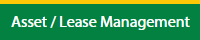
3.
Select the Escalation Management.
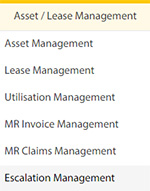
4.
Select the Landing Gear tab.

5.
Hover the Control button and click on the Manage Work Status List.
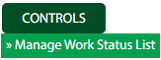
6.
Select the Client in the dropdown list

7.
Click on the FLYflow Management button. It will open in a new window.
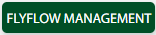
8.
Click on the Audit Trail button. It will open the Audit Trail page in a new window.
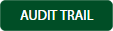
9.
Select filter types to filter the Audit Trail Report. Like filter by keyword, filter by operations, filter by date, filter by the client, etc.

10.
Click on the Filter button to show filtered data into the grid.

How do I export Audit Trail in the FLYflow Management list in landing gear?
1.
Login to your account using the username and password provided.
2.
Hover on Asset / LeaseManagement tab.
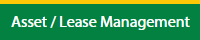
3.
Select the Escalation Management.
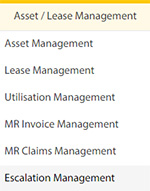
4.
Select the Landing Gear tab.

5.
Hover the Control button and click on the Manage Work Status List.
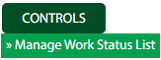
6.
Select the Client in the dropdown list

7.
Click on the FLYflow Management button. It will open in a new window.
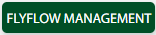
8.
Select filter types to filter the Audit Trail Report. Like filter by keyword, filter by operations, filter by date, filter by the client, etc.

9.
Click on the Export button.

10.
It will show you Popup asking whether you want to open or save the file.

How do I edit the FLYflow Management list in landing gear?
1.
Login to your account using the username and password provided.
2.
Hover on Asset / LeaseManagement tab.
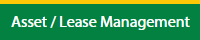
3.
Select the Escalation Management.
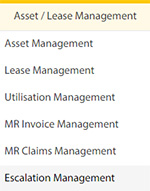
4.
Select the Landing Gear tab.

5.
Hover the Control button and click on the Manage Work Status List.
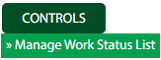
6.
Select the Client in the dropdown list

7.
Click on FLYflow Management button. It will open in a new window.
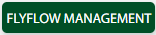
8.
Click on Edit button.

9.
Fill the required details in the field.
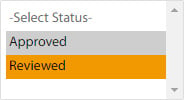
10.
Click on the Save button once you edit the field.

.png?height=120&name=flydocs@2x%20(2).png)